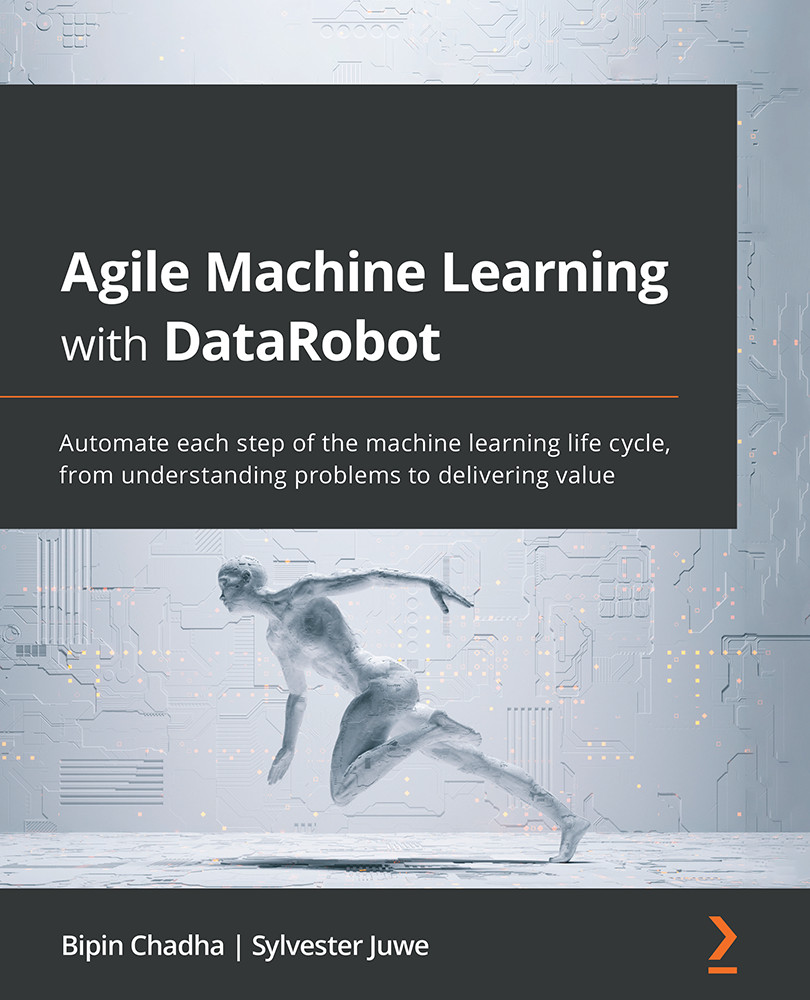Configuring a modeling project
In the previous chapter, we created a project and performed data analysis. We also saw that DataRobot automatically built several models for us. To build these models, we used default project settings.
In this section, we will cover what DataRobot did for us by default and look at how we can fine-tune that behavior. If you remember, once we click the Start button on the project page (see Figure 5.1 in Chapter 5, Exploratory Data Analysis with DataRobot), we cannot make any changes to the project options. We will therefore create a new project to review and select the options we want.
For this, let's go into DataRobot and select the Create New Project menu option. Just as before, we will now upload the same automobile dataset file that we used before. This time, you can name the project Automobile Example 2, as illustrated in the following screenshot:
Figure 6.1 – Uploading the dataset for a new project
You can...