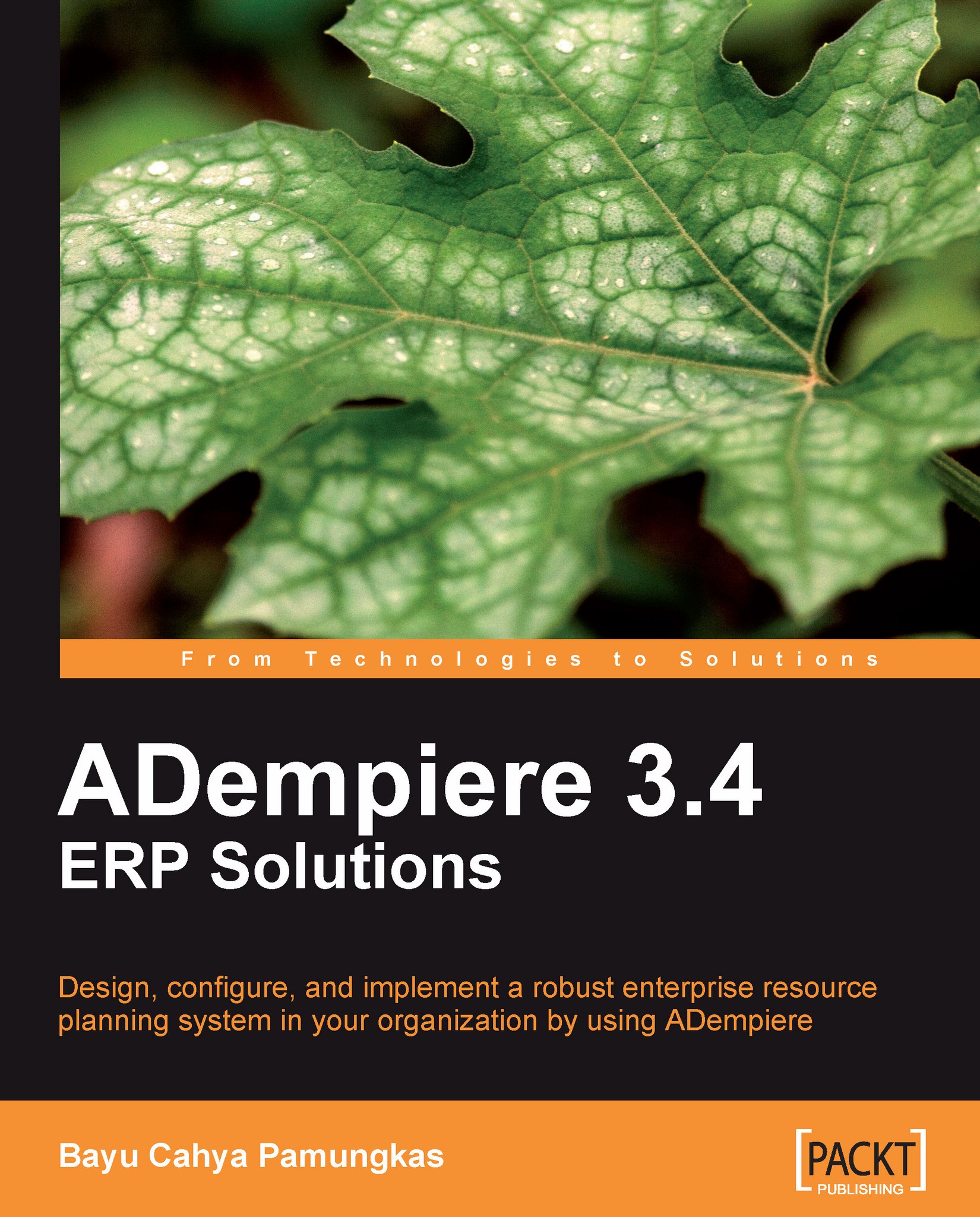Summary
In this chapter, you have learnt the basics of the ADempiere Web Start client, and have learnt how to perform common tasks.
Working with the default ADempiere installation, you were provided with a predefined user ID and password. There were two types of users that could be used (Client and System). During your testing phase, you might have more than one ADempiere server running. You can access your specific ADempiere server by changing your server connection.
Next, you saw the basics of the ADempiere client. There is a list of menus available, and you have learnt the meaning of each menu icon. You can easily search your menu using the Menu Lookup feature. You learnt that you could create a shortcut for the menus that you use and how to access this menu. We saw the standard layout of the ADempiere window, and explained the six parts that the window is comprised of. In each ADempiere window, we saw the standard fields such as the Client, Organization, and Active checkboxes.
We looked...