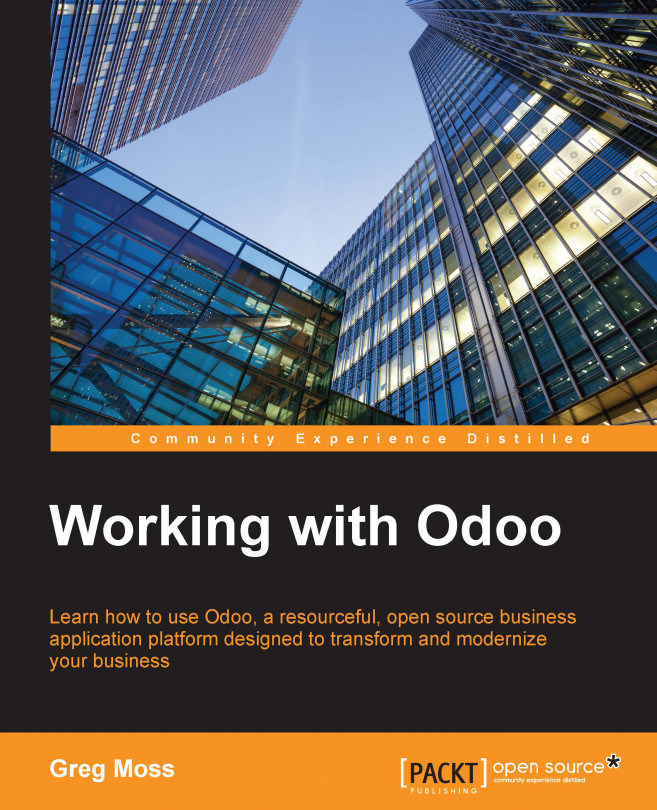Advanced e-commerce product options
In addition to the basic options we have covered so far, Odoo also offers several advanced options on the product's page that gives you more control over how it appears on the store. These options include specifying multiple categories, alternative products, and accessories as well as direct control over the sequence of the item on the store.
Once again, you will need to go to the product page:
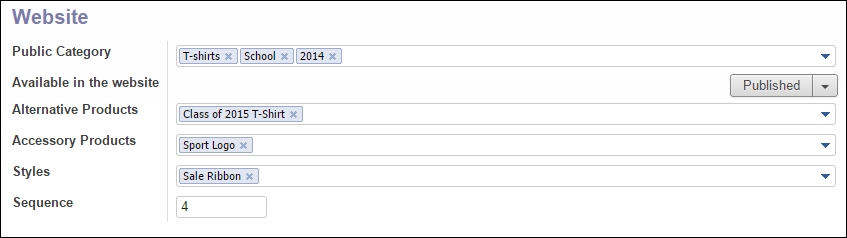
In the preceding screenshot, we can see that we have specified quite a few advanced options. Instead of our product just showing up in one category, it will now show up in the T-shirts, School, or 2014 categories. This gives you more flexibility in designing your e-commerce store.
Tip
To see your categories on your website, you will need to go under Customize while on the store page and check the product categories option.
Alternative products
Often times, when customers purchase one product, it is likely that there will be alternative products that might also be appropriate...