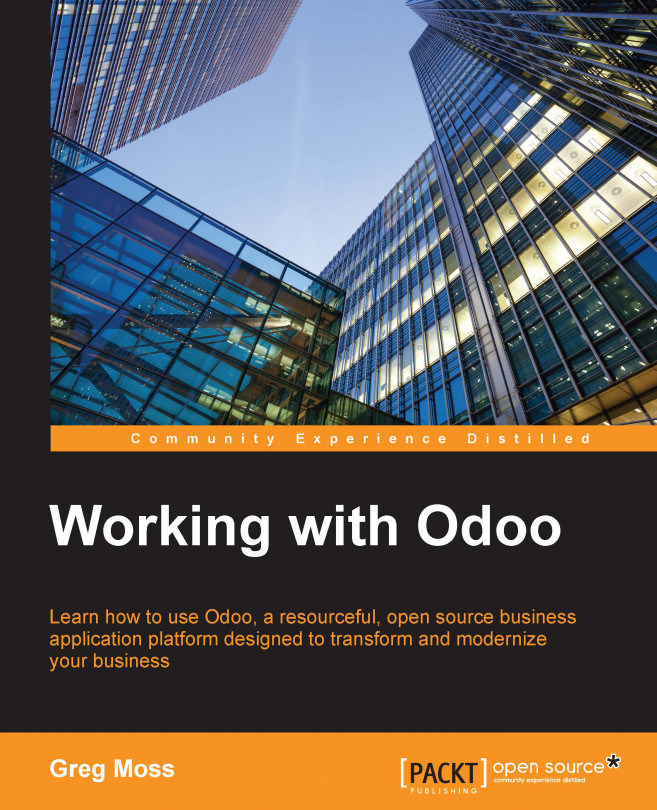Installing Odoo on Ubuntu
This book will walk you through the installation procedure for Odoo on Ubuntu using the latest all-in-one nightly package. Depending on your Ubuntu installation and how you want to work with Odoo, there are alternative installation methods.
At the time of this writing, Odoo is most commonly installed on Ubuntu Version 14.04.
Modifying the sources.list file
Installing Odoo on Ubuntu is easy when you use the Debian repository. You can use any standard text editor, such as Nano, to modify the /etc/apt/sources.list file and add the following line:
deb http://nightly.Odoo.com/8.0/nightly/deb/ ./
This installs the package.
After saving sources.list, you can start the installation process by entering these commands into a terminal window:
sudo apt-get update sudo apt-get install openerp
The Odoo packages will be first downloaded and then installed. This is an all-in-one installation and should set up all the necessary packages, PostgreSQL, and library dependencies required to run Odoo.
Tip
Take note that the installation itself still uses openerp, instead of the new odoo brand name.
Testing your Odoo installation
Point your browser to http://localhost:8069 and you should see the Odoo login page appear.