In the previous example, we were looking at the chart of accounts and determining what transactions created the entries. Next, we will sell an item to a customer and see exactly how that transaction affects the accounting entries in the journal.
Let's begin by creating a new sales order.
Go to Sales and click on Orders to bring up the sales order listing. Click on Create to create a new sales order:
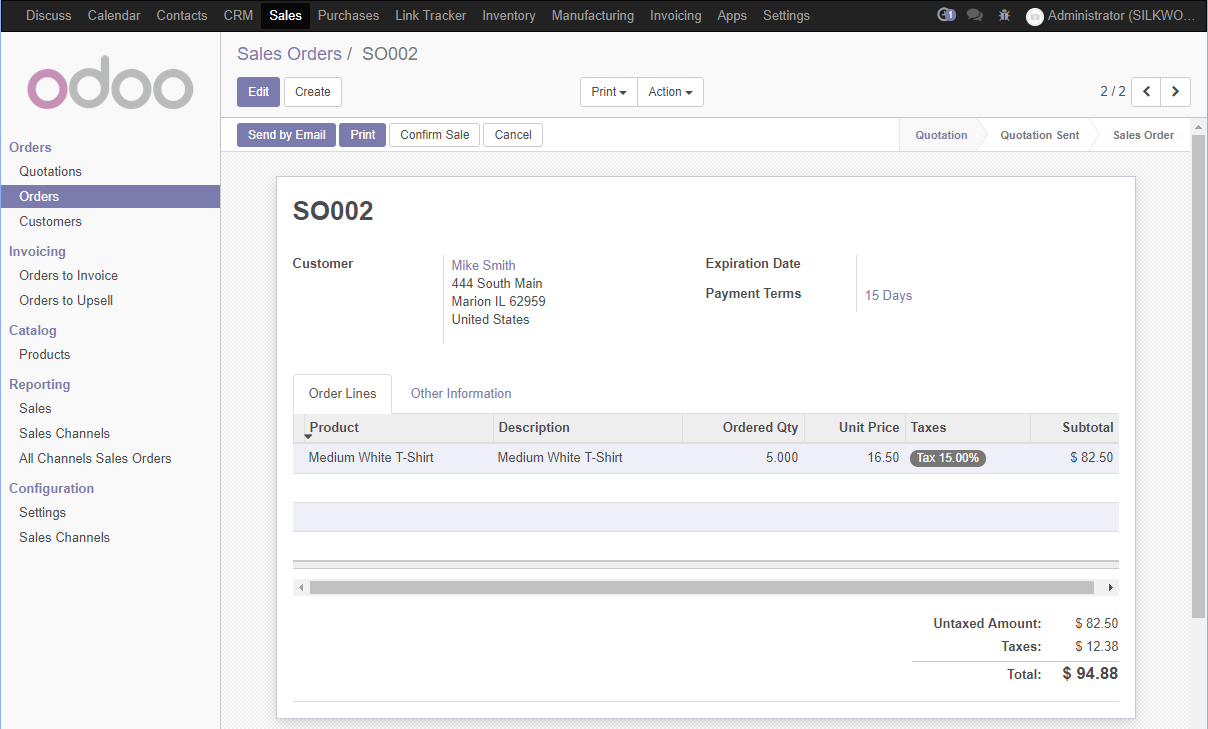
If you have followed along with our examples then you will already have the customer and product entered to create the sample sales order. Otherwise, you will need to add a customer and a product if you wish to follow along on your computer. In this example, we have created a sales order for five Medium White T-Shirts. Make sure, you click Confirm Sale to create the sales order.








































































