Installing WooCommerce and the Storefront theme
To get your store up and running, you'll need to install the WooCommerce plugin and a compatible theme.
Installing WooCommerce
Let's start by installing the WooCommerce plugin:
Amid your WordPress, go to Plugins | Add New.
Search for WooCommerce.
When you find the plugin, click on the Install Now link.
Once the plugin has installed, click on the Activate link.
You'll now notice that a banner has appeared at the top of your Plugins screen, as shown in the following screenshot:
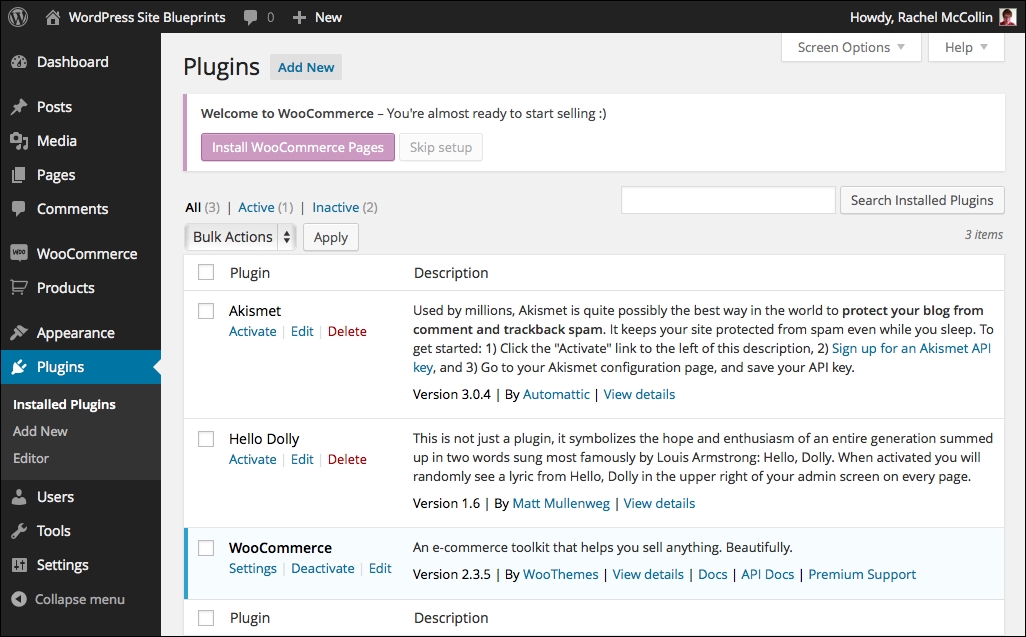
Fig 4.1: The Plugins screen with WooCommerce activated
You need to set up some WooCommerce pages to remove this banner and make your store ready to start selling. Follow these steps:
Click on the Install WooCommerce Pages button.
WooCommerce will create pages for your store, and you'll be taken to the WooCommerce welcome screen.
That's all you need to do! I guess you were expecting something more complicated.
Installing the Storefront theme
Now that we have WooCommerce installed, let...
































































