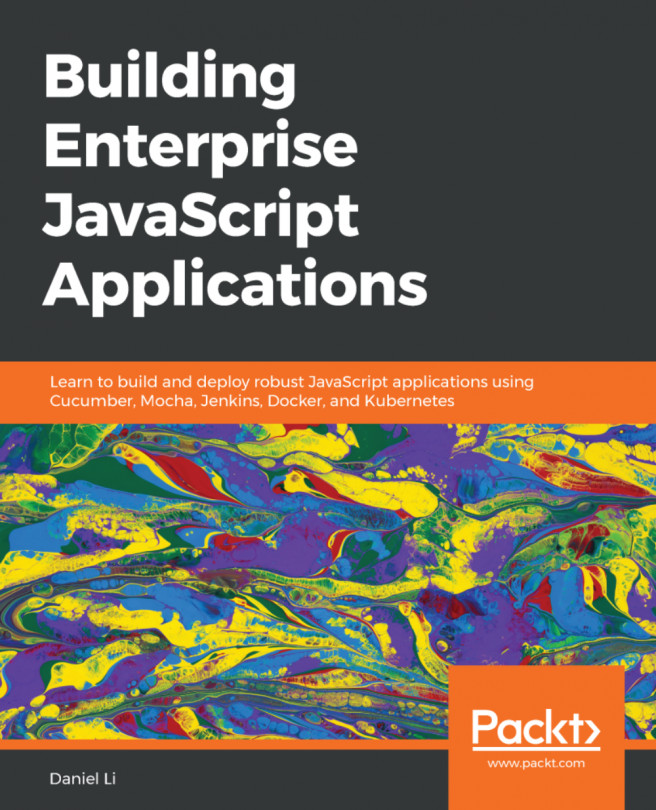Customizing tab titles
Tabbed user interfaces are great; browsers have them, editors have them, and Windows Terminal has them. For some people, myself included, tabbed user interfaces also pose a challenge – I end up with a lot of tabs open:
Figure 6.1 – A screenshot of Windows Terminal with lots of tabs open
As the preceding screenshot shows, with multiple tabs open, it can be hard to tell what each tab is running and for what you were using it for. When I'm coding, I frequently have a tab open for performing Git operations, another for building and running the code, and another for interacting with the code when it's running. Add to these an extra tab for some general system interaction and a tab or two for looking into a question someone asks about another project, and the number grows quickly.
The previous screenshot showed that depending on the shell running in a tab, you may get some path information, but if you have multiple...