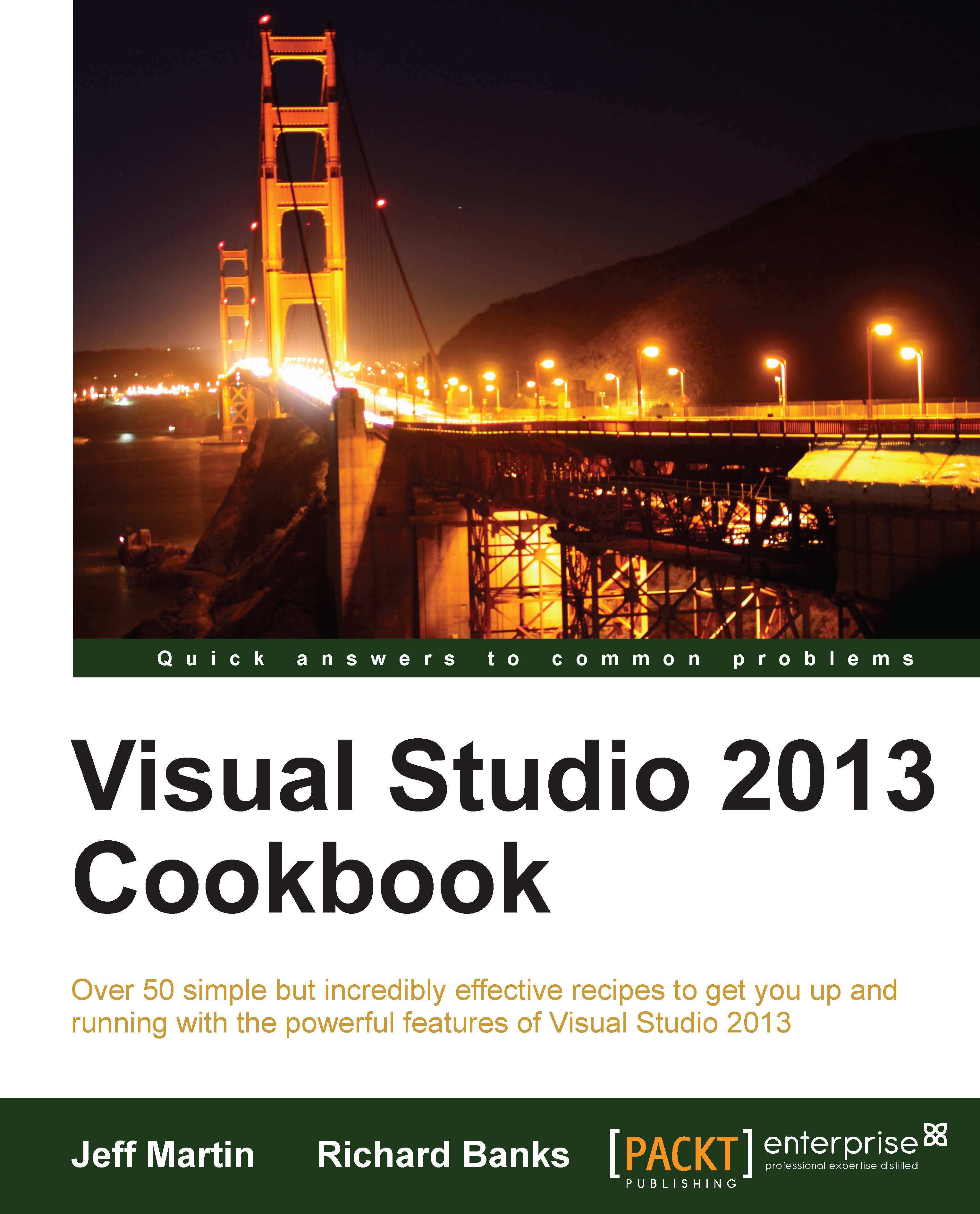Using the Visual Studio Graphics Diagnostics
One of the hard things to do in DirectX applications is determine the cause of a visual glitch or bug on the screen. Despite the best efforts of developers to avoid bugs, there are many websites featuring screenshots taken by gamers of weird things happening in a game.
Visual Studio addresses some of the debugging issues for DirectX applications by including a new Graphics Diagnostics toolset that lets you look at pixel history to determine just how a specific pixel came to be rendered on the screen. Let's see how it works.
Getting ready
Simply start a premium version of Visual Studio 2013 on Windows 8.1 and you're ready to go.
How to do it...
For this recipe, perform the following steps:
Create a new DirectX App project by navigating to Visual C++ | Windows Store and leave the default name as it is.
The project template includes code to display a spinning cube, so build the application to ensure it compiles.
Start the diagnostics by pressing Alt + F5...