Expanding hard disk images on the fly
Up to this point in the chapter, we've been using dynamically expanding virtual disk images. That means their size grows each time the operating system writes information for the first time. For example, if you open the Virtual Disk Manager and look at the UbuntuHD2.vdi image we created and used in the first section of this chapter (Using Virtual Disks in VirtualBox), you'll notice its real size is very small (17 MB) compared to the size we selected when creating it (2.00 GB):
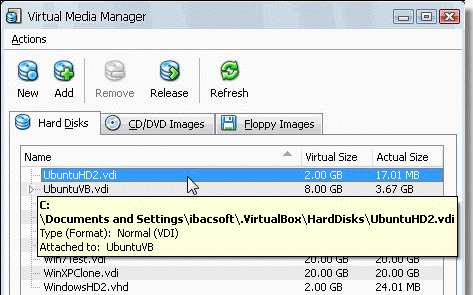
And the same thing happens with all the other virtual hard drives we've been using in this book. Whenever the operating system of your virtual machine needs to write something to the hard drive, its size expands automatically until it reaches the maximum value you assigned to it when creating your virtual machine.
Tip
Be careful when selecting the size of a dynamically expanding virtual hard disk because this will be the MAXIMUM size this disk will be able to consume on the host....























































