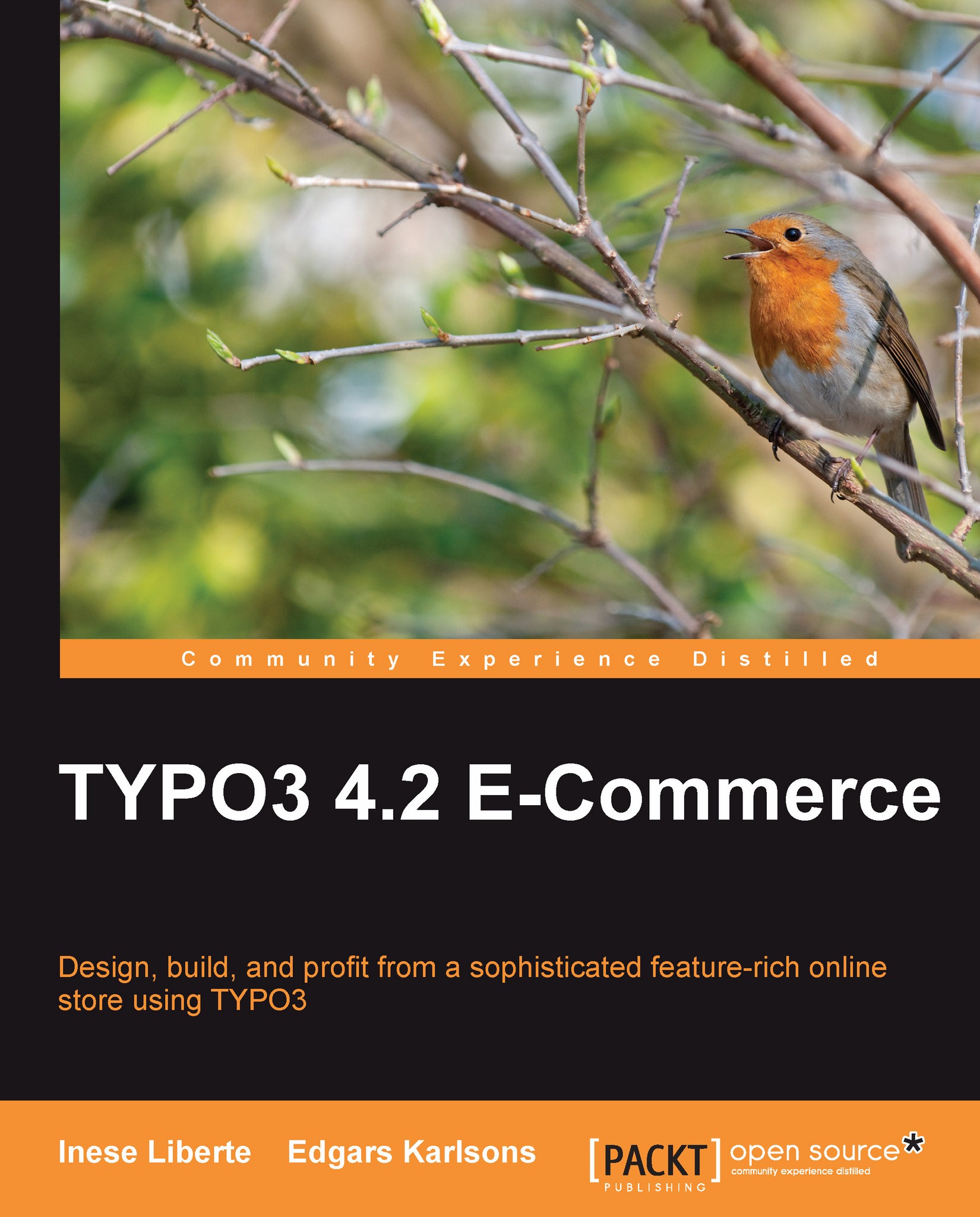Settings at localconf.php file
System's options are stored in the localconf.php (/typo3conf/localconf.php) file. If necessary, you can edit and complement options manually using one of the text editors. We added the following values:
$TYPO3_CONF_VARS['GFX']['im'] = '1';
describes that we will use ImageMagick.
$TYPO3_CONF_VARS['GFX']['gdlib_2'] = '1';
enables the usage of GDLib2 (if applicable).
$TYPO3_CONF_VARS['GFX']['im_version_5'] = 'im6';
we're using ImageMagick v.6, so we entered im6.
You can set this flag depending on the version of ImageMagick that you use. Values can be im4, im5, im6, or gm (if you need to use GraphicsMagick instead of IM).
$TYPO3_CONF_VARS['GFX']['gdlib_png'] = '1';
set at 1 to generate text as images in PNG format. Also, you can leave this value at 0 to keep it in GIF format.
$TYPO3_CONF_VARS['GFX']['im_imvMaskState'] = '1';
inverts the state of im_negate_mask if set.
$TYPO3_CONF_VARS['GFX']['im_v5effects'] = '1';
this setting allows creating blur or sharpening effects. If set, it cancels the im_no_effects flag.
$TYPO3_CONF_VARS['BE']['installToolPassword'] ='0c6ca3b2c0891c8a74026cf1743148e8';
sets the Install Tool password berriesshop (md5 hashed). You can set it at the About section, or if necessary, create the md5 hash by yourself.
$TYPO3_CONF_VARS['BE']['forceCharset'] = 'utf-8';
by default, the TYPO3 administration panel is called Backend and has charset iso-8859-1, but we switched it to utf-8.
After these changes, save your localconf.php file and upload it to the web server.
Now you can log into the administration panel (backend) with the default username admin and password password.
To be safe do the following:
Change the default password for the user
admin(at the backend section User settings).Change the TYPO3 Install tool password (at the About section of the Install Tools).
Delete the
ENABLE_INSTALL_TOOLfile (/typo3conf/ENABLE_INSTALL_TOOL) fromweb space/web server.Also, you'll be informed about the undone security operations when you log into the TYPO3 backend. More important security aspects are described in the TYPO3 Security Cookbook. You can find it at the TYPO3 homepage: http://typo3.org/teams/security/resources/.