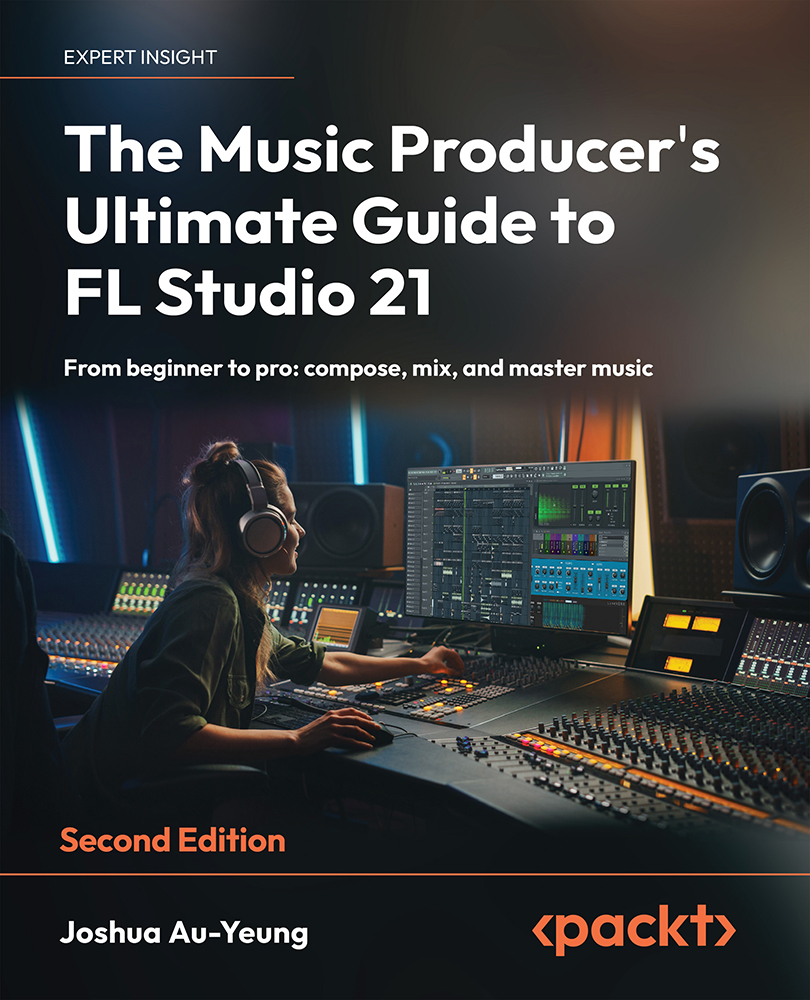Editing automation clips
Once you’ve created an automation clip, you can edit the automation. Let’s see this through an example:
- Right-click on any automatable control and create an automation clip in the playlist.
- Double-left-click on the automation clip name in the playlist. The automation editor will appear as shown in the following screenshot.
Figure 4.17 – Automation editor
In the preceding screenshot, we made a bunch of random selections for the automation. The exact automation isn’t important; the goal is just to show you how to navigate to the automation editor.
In the automation editor, you can refine automation curves. You can play your clip in the playlist simultaneously to see how your song is affected by the automation.
In the automation editor, you’ll see a grid of points indicating automation. Higher points mean an increase in control value and lower points mean a lower value. The value will...