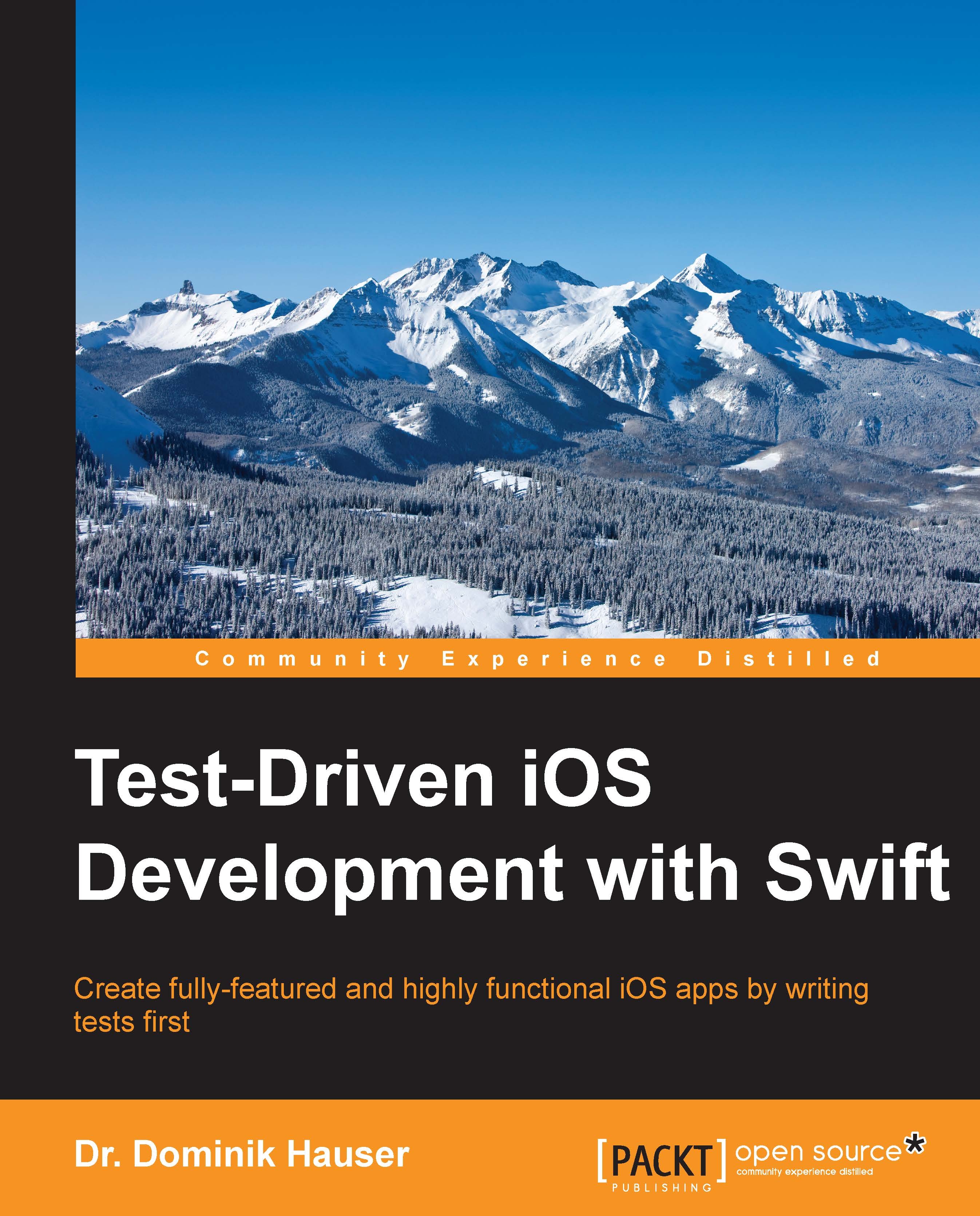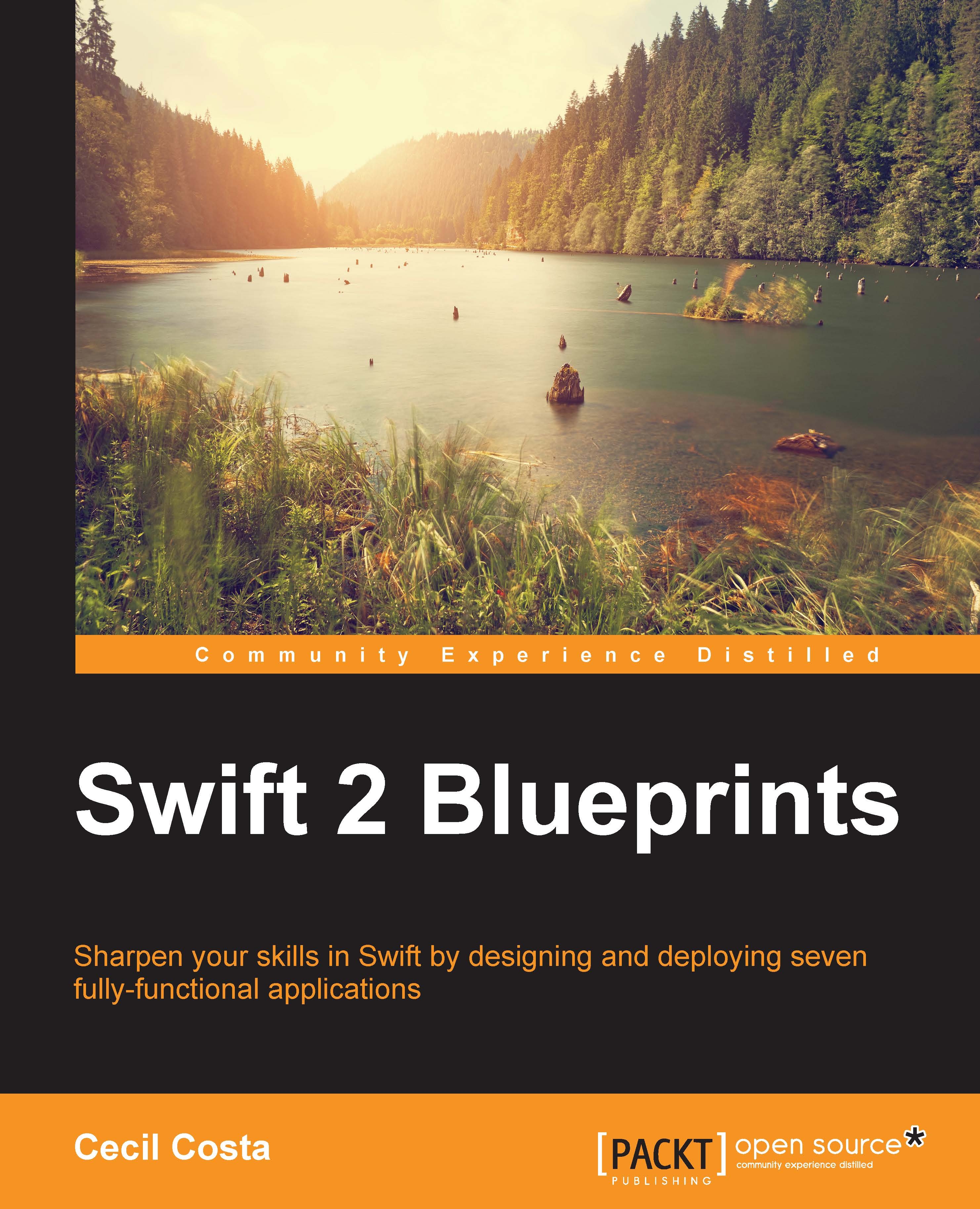You are planning to build an app. You start collecting features, drawing some sketches, or your project manager hands the requirements to you. At some point, you start coding. After you have set up the project, you start implementing the required features of the app.
Let's say the app is an input form, and the values the user puts in have to be validated before the data can be sent to the server. The validation checks, for example, whether the e-mail address looks like it's supposed to and the phone number has a valid format. You implement the form and check whether everything works. But before you can test, you need to write code that presents the form on the screen. Then, you build and run your app in the iOS simulator. The form is somewhere deep in the view hierarchy. So, you navigate to this view and put the values into the form. It doesn't work. Next, you go back to the code and try to fix the problem. Sometimes, this also means that you need to run the debugger, and build and run to check whether the code still has errors.
Eventually, the validation works for the test data you put in. Normally, you would need to test for all possible values to make sure that the validation not only works for your name and your data but also for all valid data. But there is this long list of requirements on your desk, and you are already running late. The navigation to the form takes three taps in the simulator, and putting in all the different values just takes too long. You are a coder after all.
If only a robot could perform this testing for you.
Implementing a unit test example
Open Xcode and go to File | New | Project. Navigate to iOS | Application | Single View Application, and click on Next. Put in the name FirstDemo, select the Swift language, iPhone for Devices, and check Include Unit Tests. Uncheck Use Core Data and Include UI Tests, and click on Next. The following screenshot shows the options in Xcode:
Xcode sets up a completely ready project for development in addition to a test target for your unit tests. Open the FirstDemoTests folder in Project Navigator. Within the folder, there are two files: FirstDemoTests.swift and Info.plist. Select FirstDemoTests.swift to open it in the editor.
What you see here is a test case. A test case is a class comprising several tests. It's good practice to have a test case for each class in the main target.
Let's go through this file step by step:
Every test case needs to import the XCTest framework. It defines the XCTestCase class and the test assertions that you will see later in this chapter.
The second line imports the FirstDemo module. All the code you write for the app will be in this module. By default, classes, structs, enums, and their methods are defined as internal. This means that they can be accessed within the module. But the test code lives outside of the module. To be able to write tests for your code, you need to import the module with the @testable keyword. This keyword makes the internal elements of the module accessible to the test case.
Next we'll take a look at the class declaration:
Nothing special here. This defines a class FirstDemoTests as a subclass of XCTestCase.
The first two methods in the class are as follows:
The setUp() method is called before the invocation of each test method in the class. Here, you can insert code that should run before each test. You will see an example of this later in this chapter.
The opposite of setUp() is tearDown(). This method is called after the invocation of each test method in the class. If you need to clean up after your tests, put the necessary code in this method.
There are two test methods in the template provided by Apple:
The first method is a normal test. You will use this kind of test a lot in the course of this book.
The second method is a performance test. It is used to test methods or functions that perform time-critical computations. The code you put into measureBlock is called several times, and the average duration is measured. Performance tests can be useful when implementing or improving complex algorithms and to make sure that their performance does not decline. We will not use performance tests in this book.
All the test methods that you write have to have the test prefix; otherwise, the test case can't find and run them. This behavior allows easy disabling of tests: just remove the test prefix of the method name. Later, you will take a look at other possibilities to disable some tests without renaming or removing them.
Now, let's implement our first test. Let's assume that you have a method that counts the vowels of a string. A possible implementation could look like this:
Add this method in the ViewController class in ViewController.swift.
This method does the following things:
- First, an array of characters is defined containing all the vowels in the English alphabet.
Tip
Note that without the [Character] type declaration right after the name of the constant, this would be created as an array of strings, but we need an array of characters here.
- Next, we define a variable to store the number of vowels. The counting is done by looping over the characters of the string. If the current character is contained in the
vowels array, numberOfVowels is increased by one. - Finally,
numberOfVowels is returned.
Open FirstDemoTests.swift, and remove the two test methods (the methods with the test prefix). Add the following method to it:
Tip
Downloading the example code
You can download the example code files for all Packt books you have purchased from your account at http://www.packtpub.com. If you purchased this book elsewhere, you can visit http://www.packtpub.com/support and register to have the files e-mailed directly to you.
This test creates an instance of ViewController and assigns it to the constant viewController. It defines a string to use in the test. Then, it calls the function that we want to test and assigns the result to a constant. Finally, the test method calls the XCTAssertEqual(_, _) function to check whether the result is what we expected.
To run the tests, go to Product | Test, or use the command + U shortcut. Xcode compiles the project and runs the test. You should see something similar to what is shown in this screenshot:
The green diamond with a checkmark on the left-hand side of the editor indicates that the test passed. So, this is it. This is your first unit test. Step back for a moment and celebrate. This could be the beginning of a new development paradigm for you.
Now that we have a test that proves that the method does what we intended, we are going to improve the implementation. The method looks like it has been translated from Objective-C. But this is Swift. We can do better. Open ViewController.swift, and replace the numberOfVowelsInString(_:) method with this swift implementation:
Here, we make use of the reduce function, which is defined in the array type. Run the tests again (command + U) to make sure that this implementation works like the one earlier.
Before we move on, let's recap what we have seen here. Firstly, we learned that we could easily write code that tests our code. Secondly, we saw that a test helped improve the code because we now don't have to worry about breaking the feature when changing the implementation.
To check whether the result of the function is as we expect, we used XCTAssertEqual(_, _). This is one of many XCTAssert functions that are defined in the XCTest framework. The next section describes the most important ones.
Important built-in assert functions
Each test needs to assert some expected behavior. The use of the XCTAssert functions tells Xcode what should happen. A test method without an XCTAssert function will always pass as long as it compiles. The most important assert functions are:
XCTAssertTrue(_:_:file:line:): Asserts that an expression is trueXCTAssertFalse(_:_:file:line:): Asserts that an expression is falseXCTAssertEqual(_:_:_:file:line:): Asserts that two expressions are equalXCTAssertEqualWithAccuracy(_:_:accuracy:_:file:line:): Asserts that two expressions are the same, taking into account the accuracy defined in the accuracy parameterXCTAssertNotEqual(_:_:_:file:line:): Asserts that two expressions are not equalXCTAssertNil(_:_:file:line:): Asserts that an expression is nilXCTAssertNotNil(_:_:file:line:): Asserts that an expression is not nilXCTFail(_:file:line:): Always fails
Tip
To take a look at the full list of the available XCTAssert functions, press control, and click on the word XCTAssertEqual in the test that you have just written. Then, select Jump to Definition in the pop-up menu.
Note that all the XCTAssert functions could be written using XCTAssertTrue(_:_:file:line:). For example, these two lines of code are equivalent to each other:
In all the XCTAssert functions, the last three parameters are optional. To take a look at an example for the use of all the parameters, let's check out what a failing test looks like in Xcode. Open FirstDemoTests.swift, and change the expected number of vowels from 3 to 4:
Now, run the tests. The test fails. You should see something like this:
Xcode tells you that something went wrong with this test. Next to the test function, there is a red diamond with x on it. The same symbol is in the line that actually failed. Beneath this line is the explanation of what actually went wrong, followed by the string you provided in the test. In this case, the first parameter, numberOfVowels, is Optional(3), and the second parameter is Optional(4). The Optional(3) parameter is not equal to Optional(4); therefore, the test fails.
As mentioned earlier, XCTAssertEqual(…) has two more parameters—file and line. To take a look at the use of these additional parameters, go to View | Debug Area | Activate Console to open the debug console. If the debug area is split in half, click on the second right-most button in the bottom-right corner to hide the variables' view:
We have only one test at the moment, and the debug output is already kind of messy. Later in this chapter, we will learn that there is a better UI for the same information in Xcode.
There is one line in the output that shows the failing test:
The output starts with the file and line parameters where the failing tests are located. With the file and line parameters of the XCTAssert functions, we can change what is printed there. Go back to the test method, and replace the assertion with this:
The test method starts at line number 24.
With this change, the output is as follows:
The debug output of the test now shows the filename and line number that we specified in the assertion function.
Tip
As I mentioned earlier, in all XCTAssert functions, the last three parameters are optional. In cases where you don't need the message because the used assertion function makes clear what the failure is, you can omit it.
Before we move on with the introduction to TDD, change the test so that is passes again (either by changing the used test string or the expected number of vowels).
 Germany
Germany
 Slovakia
Slovakia
 Canada
Canada
 Brazil
Brazil
 Singapore
Singapore
 Hungary
Hungary
 Philippines
Philippines
 Mexico
Mexico
 Thailand
Thailand
 Ukraine
Ukraine
 Luxembourg
Luxembourg
 Estonia
Estonia
 Lithuania
Lithuania
 Norway
Norway
 Chile
Chile
 United States
United States
 Great Britain
Great Britain
 India
India
 Spain
Spain
 South Korea
South Korea
 Ecuador
Ecuador
 Colombia
Colombia
 Taiwan
Taiwan
 Switzerland
Switzerland
 Indonesia
Indonesia
 Cyprus
Cyprus
 Denmark
Denmark
 Finland
Finland
 Poland
Poland
 Malta
Malta
 Czechia
Czechia
 New Zealand
New Zealand
 Austria
Austria
 Turkey
Turkey
 France
France
 Sweden
Sweden
 Italy
Italy
 Egypt
Egypt
 Belgium
Belgium
 Portugal
Portugal
 Slovenia
Slovenia
 Ireland
Ireland
 Romania
Romania
 Greece
Greece
 Argentina
Argentina
 Malaysia
Malaysia
 South Africa
South Africa
 Netherlands
Netherlands
 Bulgaria
Bulgaria
 Latvia
Latvia
 Australia
Australia
 Japan
Japan
 Russia
Russia