Navigating using the viewport
While modeling, we spend most of our time in the viewport, so getting comfortable with its navigation is important. You navigate the viewport using three main avenues of movement, orbiting, zooming, and panning. To orbit, simply press the middle mouse button (MMB), and you will rotate around a hidden pivot point. To zoom, use the scroll wheel to scroll forward to zoom in and scroll backward to zoom out. To pan, press Shift + the MMB and move the mouse in the direction you want to pan.
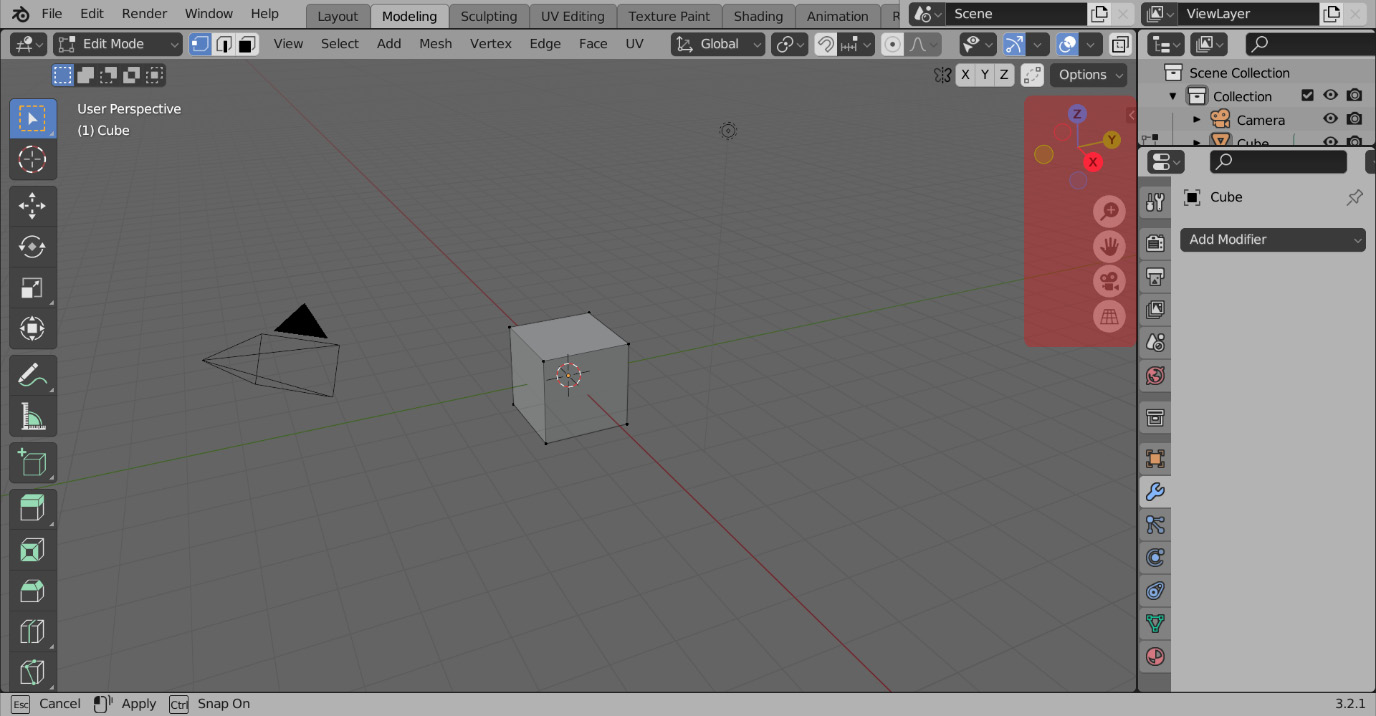
Figure 1.3 – Navigation gizmos
The top right of the viewport has a few helpful gizmos, as shown in Figure 1.3. These can all be used to control the viewport using just the mouse. The gizmo listing the X, Y, and Z positions in Figure 1.4 can be used to orbit by pressing the left mouse button (LMB) on the icon and moving the mouse.
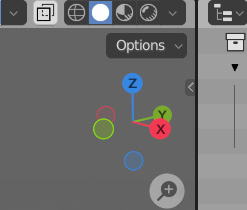
Figure 1.4 – The orbit gizmo
The magnifying glass icon below the orbiting gizmo in Figure 1.5 can be used to zoom by pressing the LMB on the icon and moving the mouse.

Figure 1.5 – The zoom gizmo
And finally, the hand icon in Figure 1.6 can be used to pan by pressing the LMB on the icon and moving the mouse.
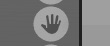
Figure 1.6 – The pan gizmo
Now that we have some understanding of the viewport’s gizmos and the features of Blender’s UI, we can take a look at what we will be using these tools for.
































































