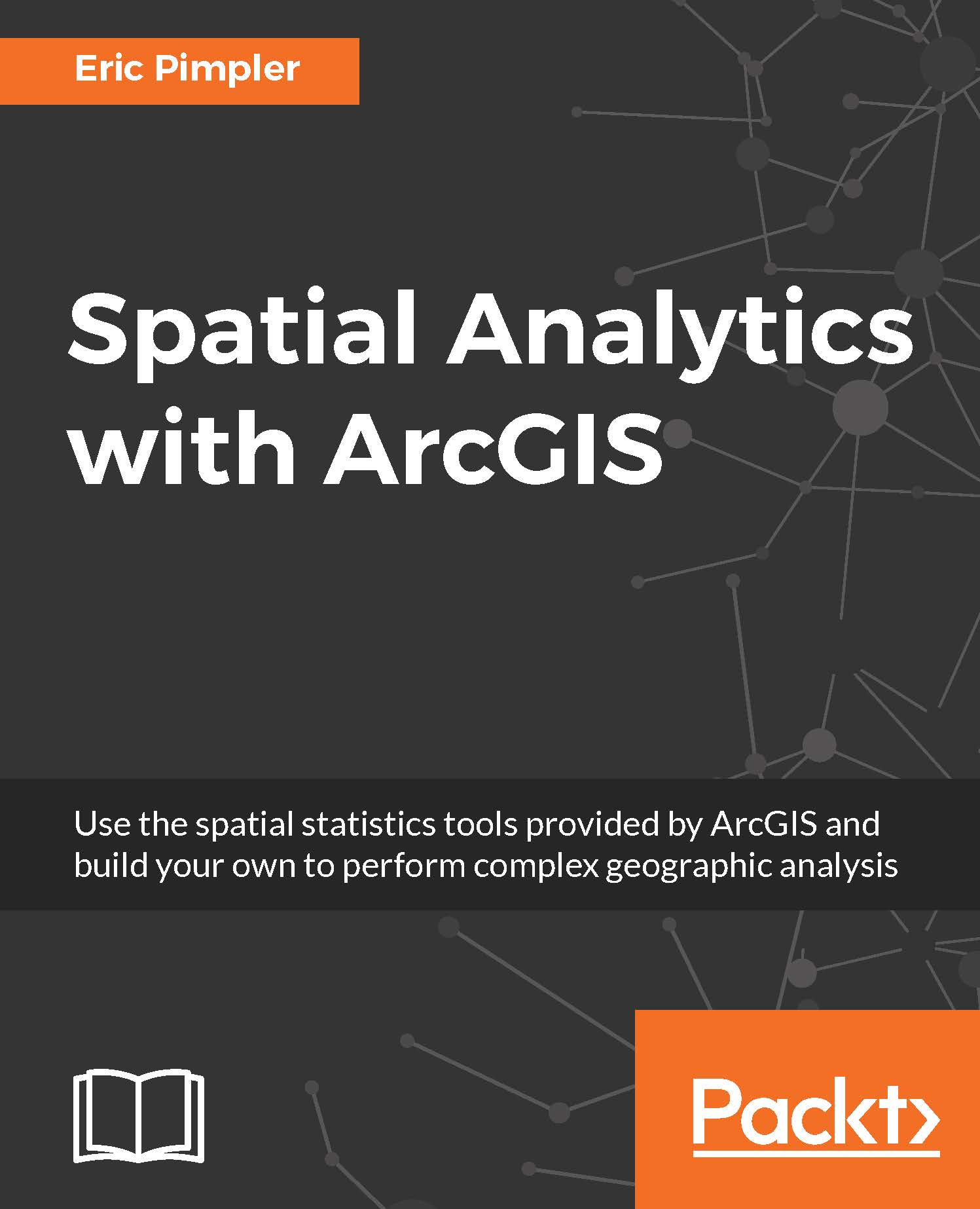The ArcGIS Spatial Statistics Tools toolbox is available for all license levels of ArcGIS Desktop, including basic, standard, and advanced. The toolbox includes a number of toolsets, which are as follows:
- The Analyzing Patterns toolset
- The Mapping Clusters toolset
- The Measuring Geographic Distributions toolset
- The Modeling Spatial Relationships toolset