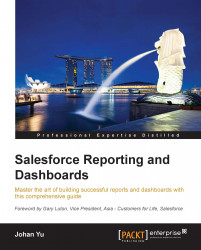Adding a chart to a report
Adding a chart in a report is good practice for users to get a quick glance of the report's data, and for better visualization. You can add a chart to any report format, except a tabular report. However, a tabular report with a row limit and dashboard settings allows itself to be used as the data source report for the dashboard.
The chart type for a report
Out of the box, there are six types of charts available in Salesforce reports. Differentiate charts in a report from dashboard components, which we will discuss in Chapter 6, Creating Your First Dashboard.
Let's cover each of them in the following sections.
Horizontal bar chart
Select the Horizontal Bar Chart type when you have many values on the y axis. You can have up to four bars for each x axis, depending on the summarized field in the report, for example, the pipeline report based on the sum of closed won and the sum of forecast for each sales representative. If we have 20 sales representatives, the charts will...