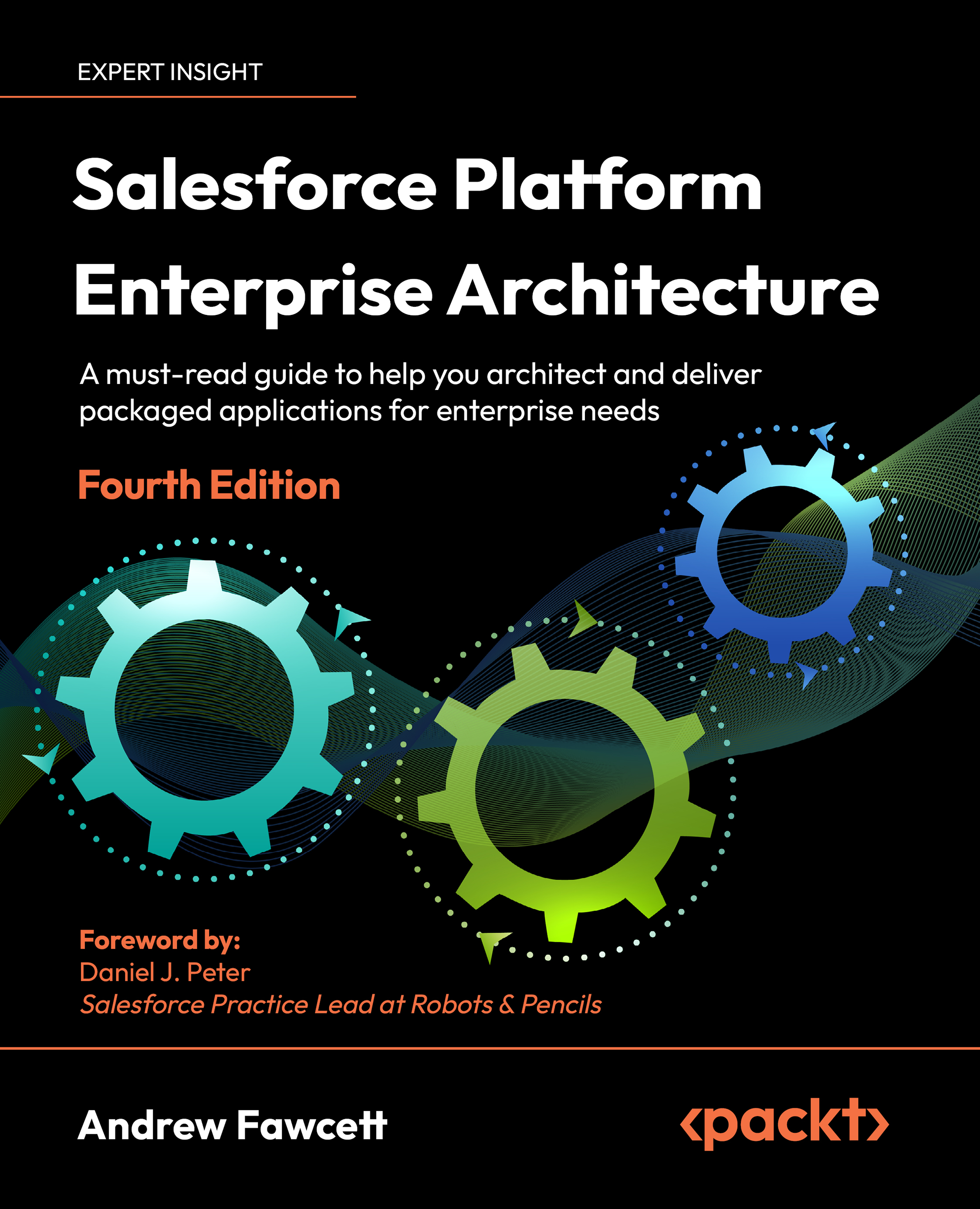Understanding how to license your package
Once you have completed the security review, you are able to request access to the LMA by raising support Cases via the Partner Portal. Once this access is provided by Salesforce, use the installation URL to install it like any other package in your LMO.
If you have requested a CRM for ISVs org (by raising a case in the Partner Portal), you may find the LMA already installed.
The following screenshot shows the License Management Application once installed:
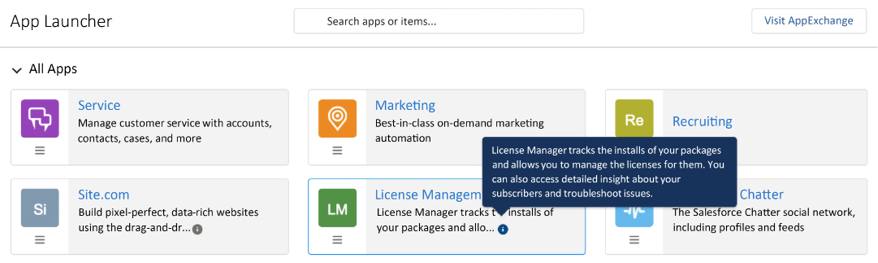
Figure 1.10: License Management Application shown on the App Launcher
Since it is not possible to execute this process for the sample package you have created, I will use a package that I have taken through the process in the past, to help illustrate the steps that are involved. For this reason, you do not need to perform these steps.
After completing the installation, return to AppExchange and log in. Then, locate your listing in Publisher Console under Uploaded Packages. Next to your package, there will be a Manage Licenses link. After clicking on this link for the first time, you will be asked to connect your package to your LMO org. Once this is done, you will be able to define the license requirements for your package.
The following example shows the license for a free package, with an immediately active license for all users in the subscriber org:
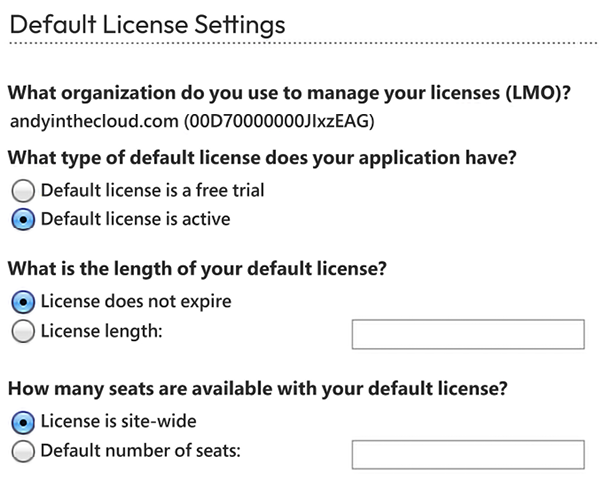
Figure 1.11: Option for a default active license in the license settings
In most cases regarding packages that you intend to charge for, you would offer a free trial, rather than setting the license default to active immediately. For paid packages, select a license length, unless perhaps it’s a one-off charge, and then select the license that does not expire. Finally, if you’re providing a trial license, you need to carefully consider the default number of seats (users); users may need to be able to assign themselves different roles in your application to get the full experience.
While licensing is currently expressed at a package level, it is very likely that more granular licensing around the modules or features in your package will be provided by Salesforce in the future. This will likely be driven by the permission sets feature. As such, keep in mind a functional orientation to your permission set design.
If you configure a number of seats against the license, then the Manage Licenses link will be shown on the Installed Packages page next to your package. The administrator in the subscriber org can use this page to assign applicable users to your package. The following screenshot shows how your installed package looks to the administrator when the package has licensing enabled:

Figure 1.12: Installed package with enabled licensing
Note that you do not need to keep reapplying the license requirements for each version you upload; the last details you defined will be carried forward to new versions of your package until you change them. Either way, these details can also be completely overridden on the License page of the LMA application.
You may want to apply a site-wide (org-wide) active license to extensions or add-on packages. This allows you to at least track who has installed such packages, even though you don’t intend to manage any licenses around them since you are addressing licensing on the main package.
The Licenses tab and managing customer licenses
The Licenses tab provides a list of individual license records that are automatically generated when users install your package in their orgs. Salesforce captures this action and creates the relevant details, including Lead information. This also contains the contact details of the organization and the person who performed the installation, as shown in the following screenshot:
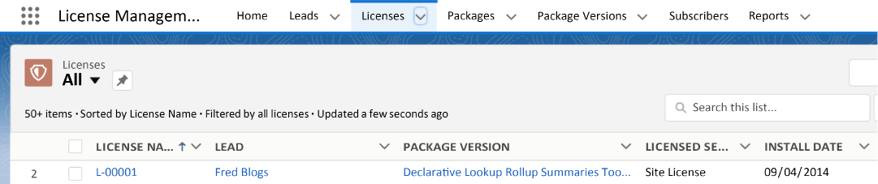
Figure 1.13: Lead information shown on the Licenses tab
From each of these records, you can modify the current license details to extend the expiry period or disable the application completely. If you do this, the package will remain installed with all of its data. However, none of the users will be able to access the objects, Apex code, or pages, not even the administrator. You can also re-enable the license at any time. The following screenshot shows the Details section:
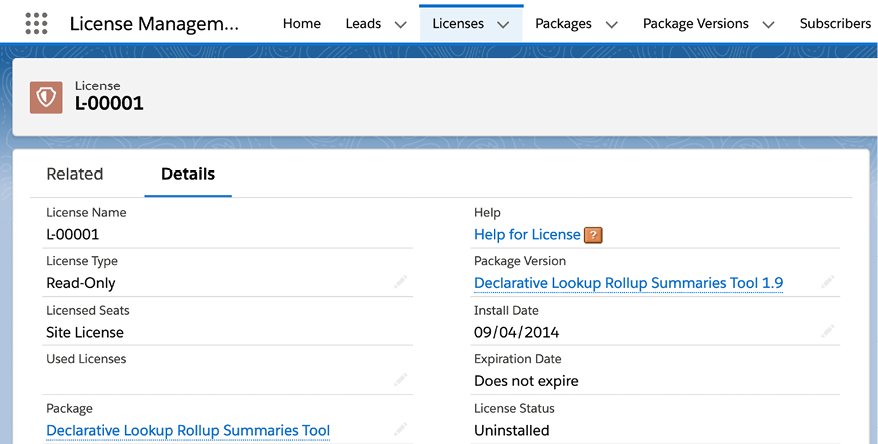
Figure 1.14: Details section for a selected license
The Feature Parameters tab and managing features
Feature Management allows you to hide your application features (programmatically) and/or objects contained in your package until the user wants to use them or you have elected to enable them after purchase. Additionally, it allows you to embed tracking into your application logic to gather statistics such as when the user first used a feature or how often it was used. In order to use this feature, you need to install the Feature Management Application (FMA) (also available via a Salesforce Support Case) in your LMO. Once installed, the Feature Parameters tab allows you to view and manage the values of feature parameters embedded in your package.
The following example from one of my own test packages shows three parameters of varying data types that help track feature usage (Subscriber to LMO). You can read more about this use case at https://github.com/afawcett/fmfc. You can also create feature parameters that allow you to push values to subscriber orgs and thus remotely enable features (LMO to Subscriber) via code paths in your UI and Apex code that reference the same feature parameter:
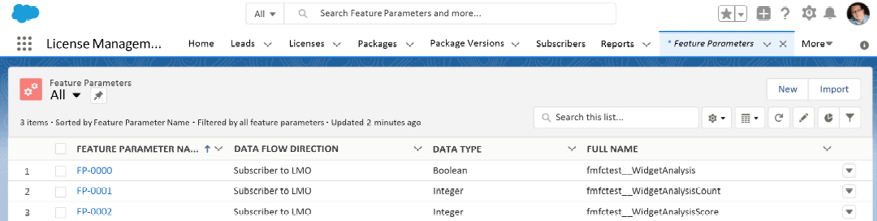
Figure 1.15: Details shown on the Feature Parameters tab
There is extensive information on how to use Feature Management in the ISVForce Guide, which you can refer to at https://developer.salesforce.com/docs/atlas.en-us.packagingGuide.meta/packagingGuide/fma_manage_features.htm.
The Subscribers tab
The Subscribers tab lists all your customers or subscribers (it shows their Organization Name from the company profile) that have your packages installed (only those linked via AppExchange). This includes their Organization ID, Edition (Developer, Enterprise, or others), and also the type of instance (sandbox or production). You can view this here:
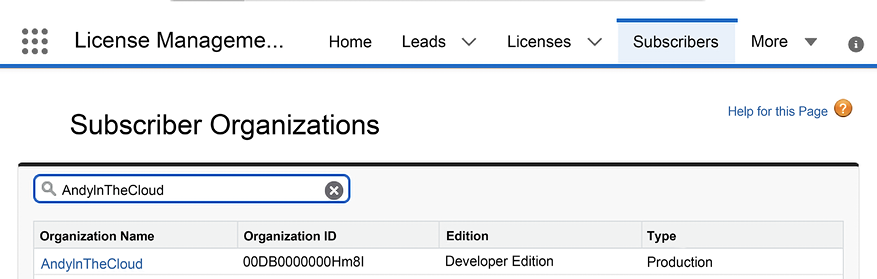
Figure 1.16: Searchable list of subscriber organizations on the Subscribers tab
The Subscriber Overview page
When you click on Organization Name from the list in this tab, you are taken to the Subscriber Overview page. This page is sometimes known as the Partner Black Tab. This page is packed with useful information, such as the contact details (also seen via the Leads tab) and the login access that may have been granted (we will discuss this in more detail in the next section), as well as which of your packages they have installed, their current license status, and when they were installed. The following is a screenshot of the Subscriber Overview page:
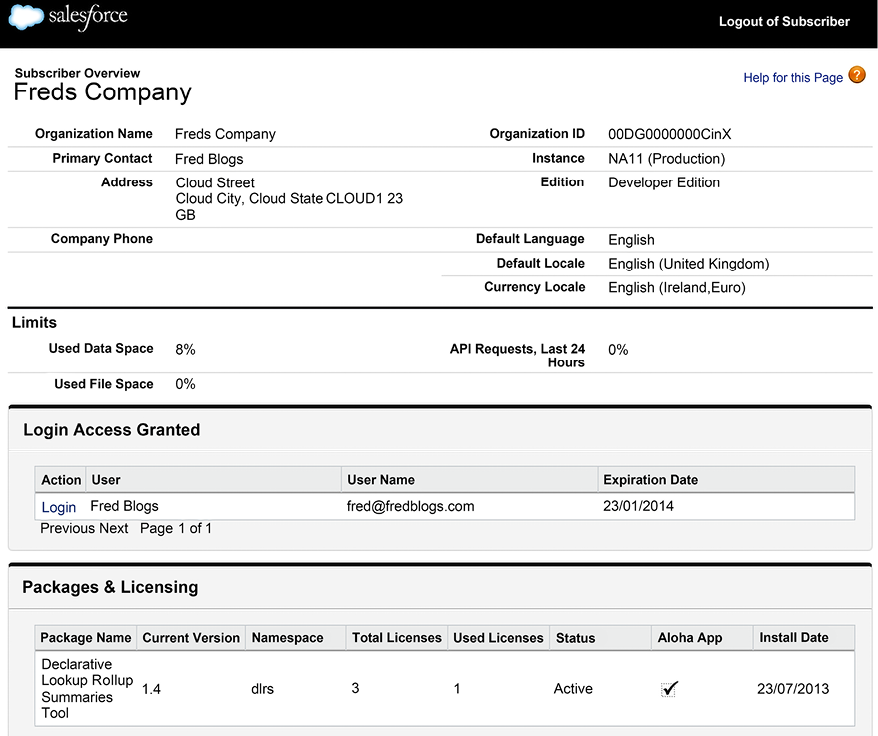
Figure 1.17: Details shown when selecting an organization on the Subscriber Organizations list
How licensing is enforced in the subscriber org
Licensing is enforced in one of two ways, depending on the execution context in which your packaged Custom Objects, field, and Apex code are being accessed from.
The first context is where a user is interacting directly with your objects, fields, tabs, and pages via the user interface or via the Salesforce APIs (Partner and Enterprise). If the user or the organization is not licensed for your package, these will simply be hidden from view, and, in the case of the API, will return an error. Note that administrators can still see packaged components under the Setup menu.
The second context is the type of access made from Apex code, such as an Apex Trigger or controller, written by the customers themselves or from within another package. This indirect way of accessing your package components is permitted if the license is site-wide (or org-wide) or there is at least one user in the organization that is allocated a seat.
This condition means that, even if the current user has not been assigned a seat (via the Manage Licenses link), they are still accessing your application’s objects and code, although indirectly, for example, via a customer-specific utility page or Apex Trigger, which automates the creation of some records or the defaulting of fields in your package.
Your application’s Apex Triggers (for example, the ones you might add to Standard Objects) will always execute, even if the user does not have a seat license, as long as there is just one user seat license assigned to your package in the subscriber org. However, if that license expires, the Apex Trigger will no longer be executed by the platform, until the license expiry is extended.