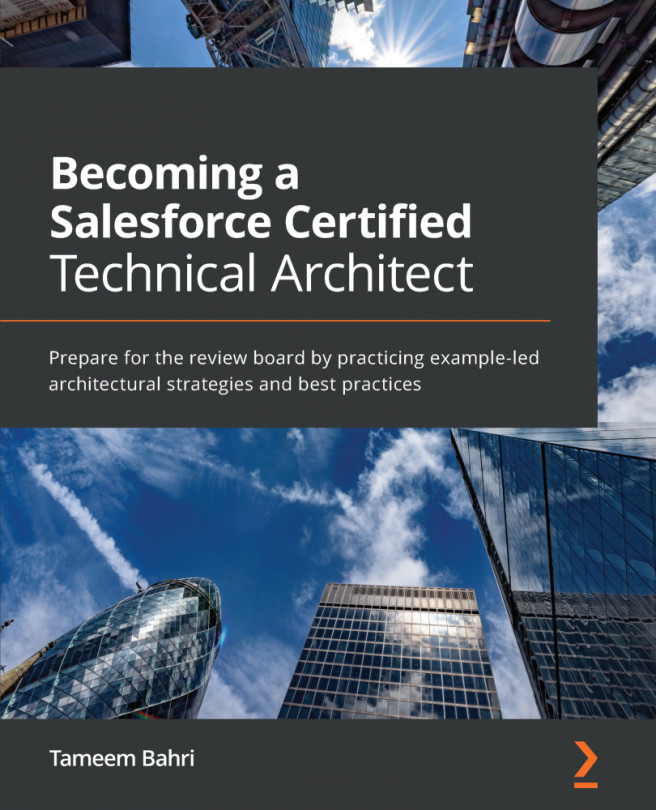To round out our general overview, let's take a look at some personal settings:
- To access your personal settings options, click on the profile picture at the upper-right corner of your screen, then click on Settings:
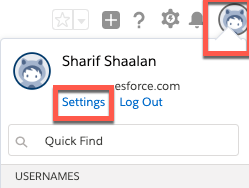
On this page, you will see all of your options under a set of categories on the left-hand side:
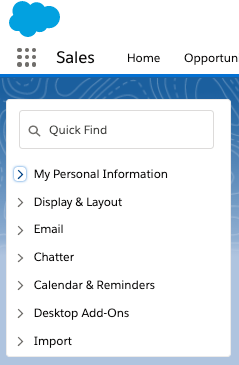
- Under each one of these categories, you will find some personal customization options. Under My Personal Information, you have the option to add the following information:
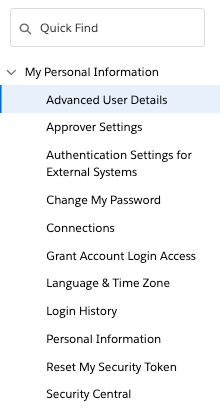
These are the following features in it:
-
- Advanced User Details: This page contains the fields on your user record that you can edit.
- Approver Settings: This page allows you to set a delegated approver—your manager—and approval email settings.
- Authentication Settings for External Systems: If you are connected to external systems, you can adjust the settings here.
- Change My Password: This page allows you to change your Salesforce password.
- Connections: This page shows any OAuth connections or third-party account links.
- Grant Account Login Access: This page allows you to grant login access to Salesforce customer service or a third-party app provider as needed.
- Language & Time Zone: This page allows you to set your time zone, locale, language, and email encoding.
-
- Login History: This provides an itemized list of all of the times you have logged in.
- Personal Information: This provides basic information from your user records, such as your email address and phone number.
- Reset My Security Token: This allows you to reset your security token, which is needed to access certain tools.
- Security Central: This shows the detailed account activity, which displays all of your sessions.
- Next is Display & Layout:
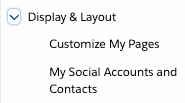
Here you have the following options:
-
- Customize My Pages: This allows you to choose what related items show up for you for each object.
- My Social Accounts and Contacts: This allows you to adjust the settings to enable your social accounts and contacts, as well as Twitter and YouTube videos related to leads, accounts, and contacts.
- Then we have Email:
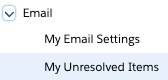
Here you have the following options:
-
- My Email Settings: This page contains the options for setting your email name, your email address, automatic BCC as an option, your email signature, and your email subscription settings, which allows you to opt in and out of things such as Chatter email digests.
- My Unresolved Items: This page has the settings for items that had no match when synced through third-party email integration. We will cover this page further in later chapters.
- Next is Chatter:
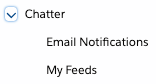
Here you have the following options:
-
- Email Notifications: This page allows you to set your email options related to Chatter.
- My Feeds: This page has an option to automatically follow any records you create.
- Next is Calendar & Reminders:
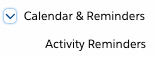
Here you have the following option:
-
- Activity Reminders: This allows you to set defaults for reminders related to tasks and events. We will cover reminders in detail in Chapter 2, Understanding Salesforce Activities.
- Then we have Desktop Add-Ons:
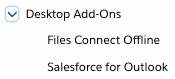
Here you have the following options:
-
- Files Connect Offline: This page has a direct installation link for Files Connect.
- Salesforce for Outlook: This page offers a step-by-step guide to setting up Salesforce for Outlook.
- Next is Import:
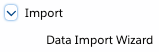
Here you have the following option:
-
- Data Import Wizard: If you have permission to import data, this page will take you to the launch wizard.
This overview is meant to give you a quick look into some very useful functionality. Make sure you review these items in your development org to get a feel for how they look and function in the Salesforce environment!
Now that we have looked at some of the personal settings, let's summarize what we have learned so far.