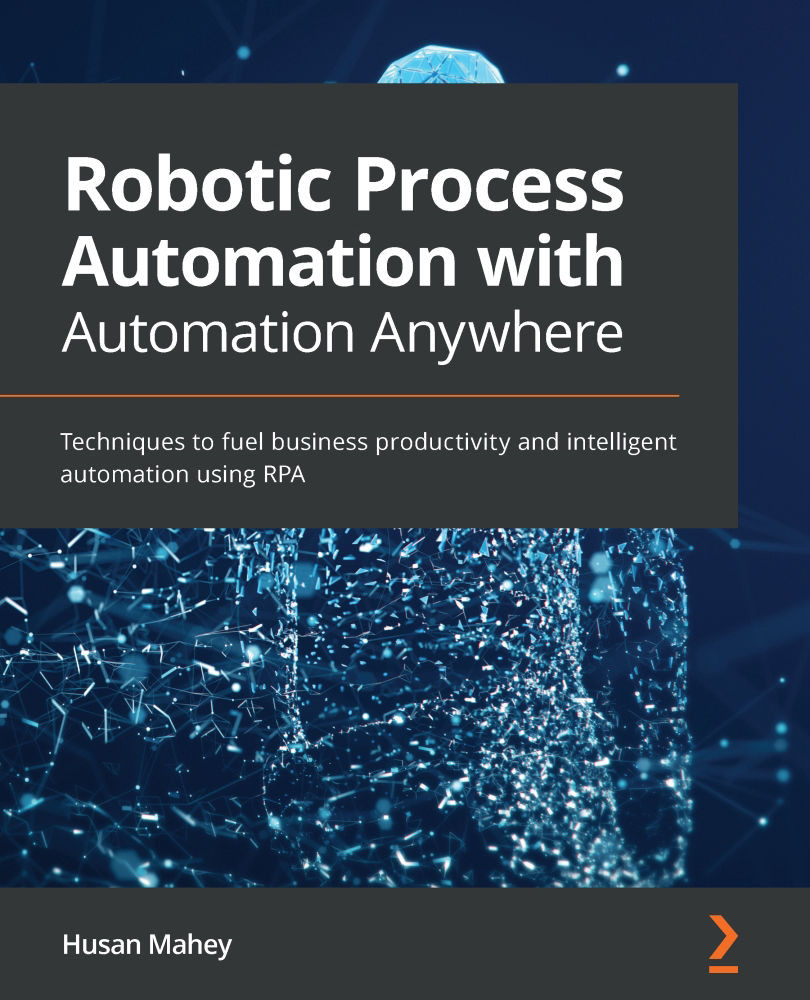Bot development interface
The development interface is where all the magic happens. This is where bots are created, edited, and debugged. In order to look at what it has to offer, you need to start by creating a new bot. Let's dive straight into creating a bot so that we can explore the development interface.
Creating a new bot
There are a number of shortcuts available to create a new bot. The following steps will guide you through the process of creating a new bot:
- Log in to the Control Room.
- Navigate to the BOTS section.
- Select the My bots sub-section:

Figure 4.1 – The My bots interface
- Click on the Create a bot icon from the icon options in the top-right corner:

Figure 4.2 – Creating a new bot
- The following bot properties dialog is presented:

Figure 4.3 – Bot properties dialog
- Set the following properties for your bot:
Name:
TestDescription (optional):
Test BotFolder:
\Bots\ - Click on the Create & edit button. This will...