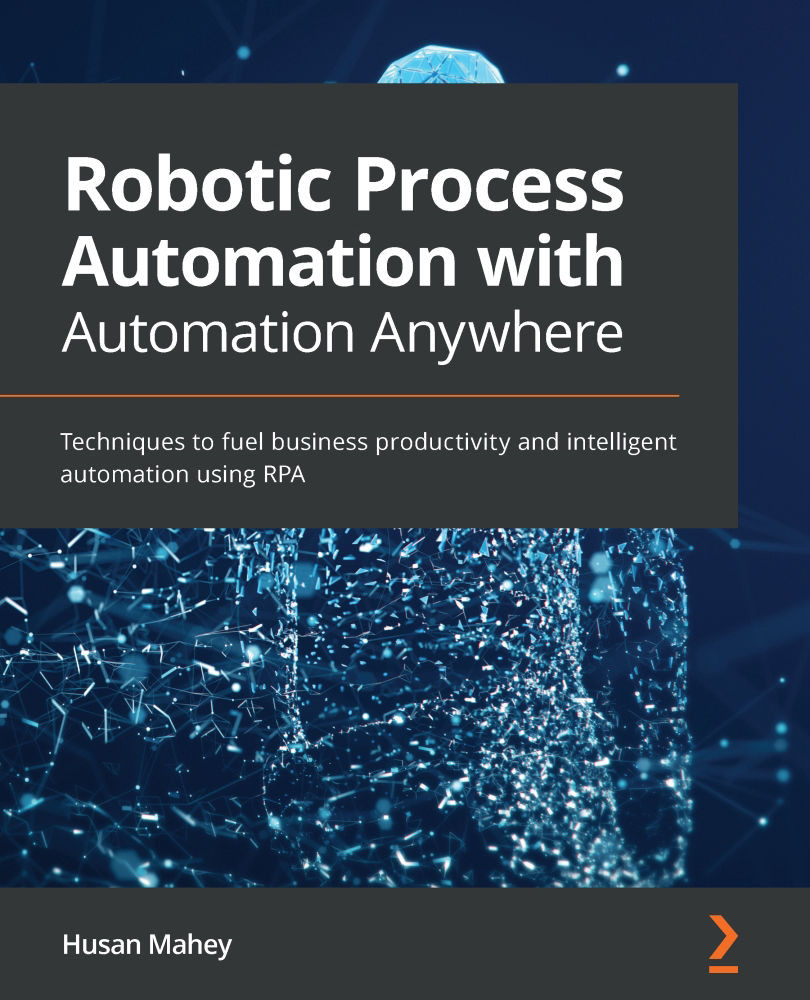Inserting XML nodes
In some cases, we may need insert additional nodes into our XML file. In this section, we will explore how to achieve this with Automation Anywhere. Now that you're more familiar with the XML package, you've probably guessed that to perform any XML action, you need to specify the session, Node, and Action. When inserting a node, the same principle applies. In this walk-through, we will be creating a new node for all the records in our sample XML file. The node we'll be inserting will be named format and will be assigned the Paperback value. We will start by created a new Step action, as we did previously.
Let's start this walk-through by executing the following steps:
- Add a Step action to line 30, ensuring it is aligned with the previous Step action on line 19.
- Set the Title property of this Step action on line 30 to
Inserting a Node. Your development interface should look like this:
Figure 10.42 – Development interface
...