Creating a common extent for rasters
If you are trying to compare two raster images, it is important that they have the same extent and resolution. Most software packages won't even allow you to attempt to compare images if they don't have the same extent. Sometimes, you have images that overlap but do not share a common extent and/or are of different resolutions. The following illustration is an example of this scenario:
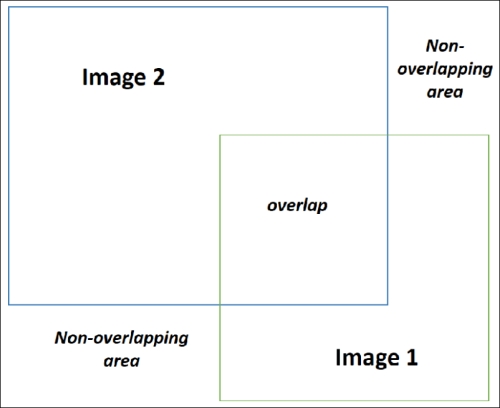
In this recipe, we'll take two overlapping images and give them the same extents.
Getting ready
You can download two overlapping images from https://geospatialpython.googlecode.com/svn/overlap.zip.
Unzip the images and place them in your /qgis_data/rasters directory.
You will also need to download the following processing script from:
https://geospatialpython.googlecode.com/svn/unify_extents.zip
Unzip the contents and place the scripts in your \.qgis2\processing\scripts directory, found within your user directory. For example, on a Windows 64-bit machine, the directory will...































































