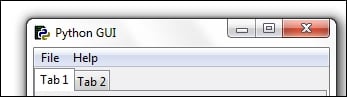Changing the icon of the main root window
One way to customize our GUI is to give it a different icon than the default icon that ships out of the box with tkinter. Here is how we do this.
Getting ready
We are improving our GUI from the previous recipe. We will use an icon that ships with Python but you can use any icon you find useful. Make sure you have the full path to where the icon lives in your code, or you might get errors.
Note
While it might seem a little bit confusing which recipe of the last chapter this recipe refers to, the best approach is to just download the code for this book and then step through the code to understand it.
How to do it...
Place the following code somewhere above the main event loop. The example uses the path where I installed Python 3.4. You might have to adjust it to match your installation directory.
Notice how the "feather" default icon in the top-left corner of the GUI changed.
# Change the main windows icon win.iconbitmap(r'C:\Python34\DLLs\pyc.ico')