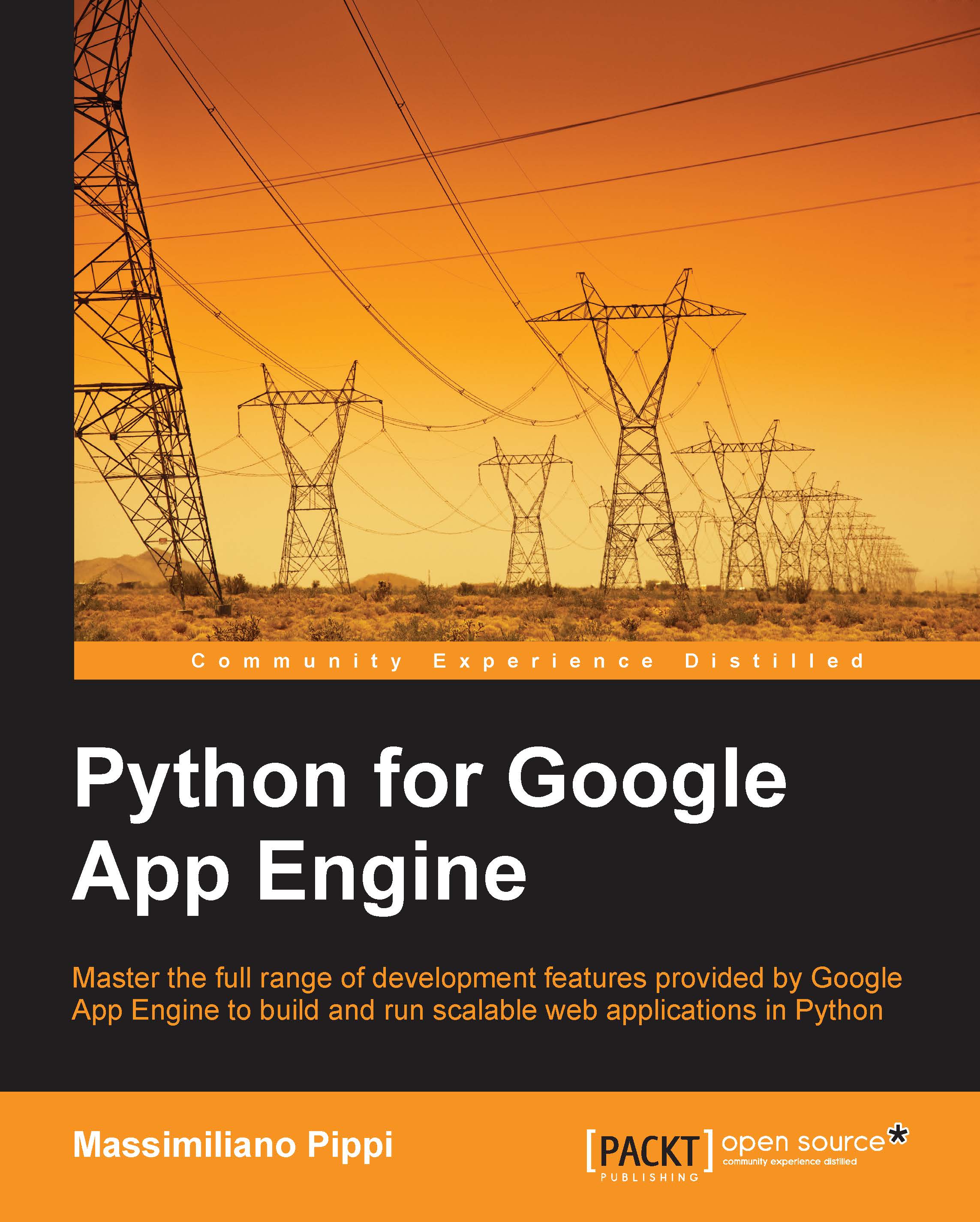Connecting to the instance with the MySQL console
To interact with our Cloud SQL instance, we will use the MySQL command line client, which is available for all the platforms supported by App Engine, even if we can use any client we feel more comfortable with. The client is usually shipped together with most MySQL server installation packages; besides having the MySQL client tool installed, it is advisable to install MySQL and have a local server running so that we can work with it instead of the production instance while developing applications. We will get back to this soon in this chapter.
Creating the notes database
The first task we need to perform is creating a new database on the Cloud SQL instance; we will use this to store data from our Notes application. To connect to the instance, we issue the following from the command line:
mysql –host=<your instance IP> --user=root –password
After inserting the password for the root user, we should get into the MySQL monitor...