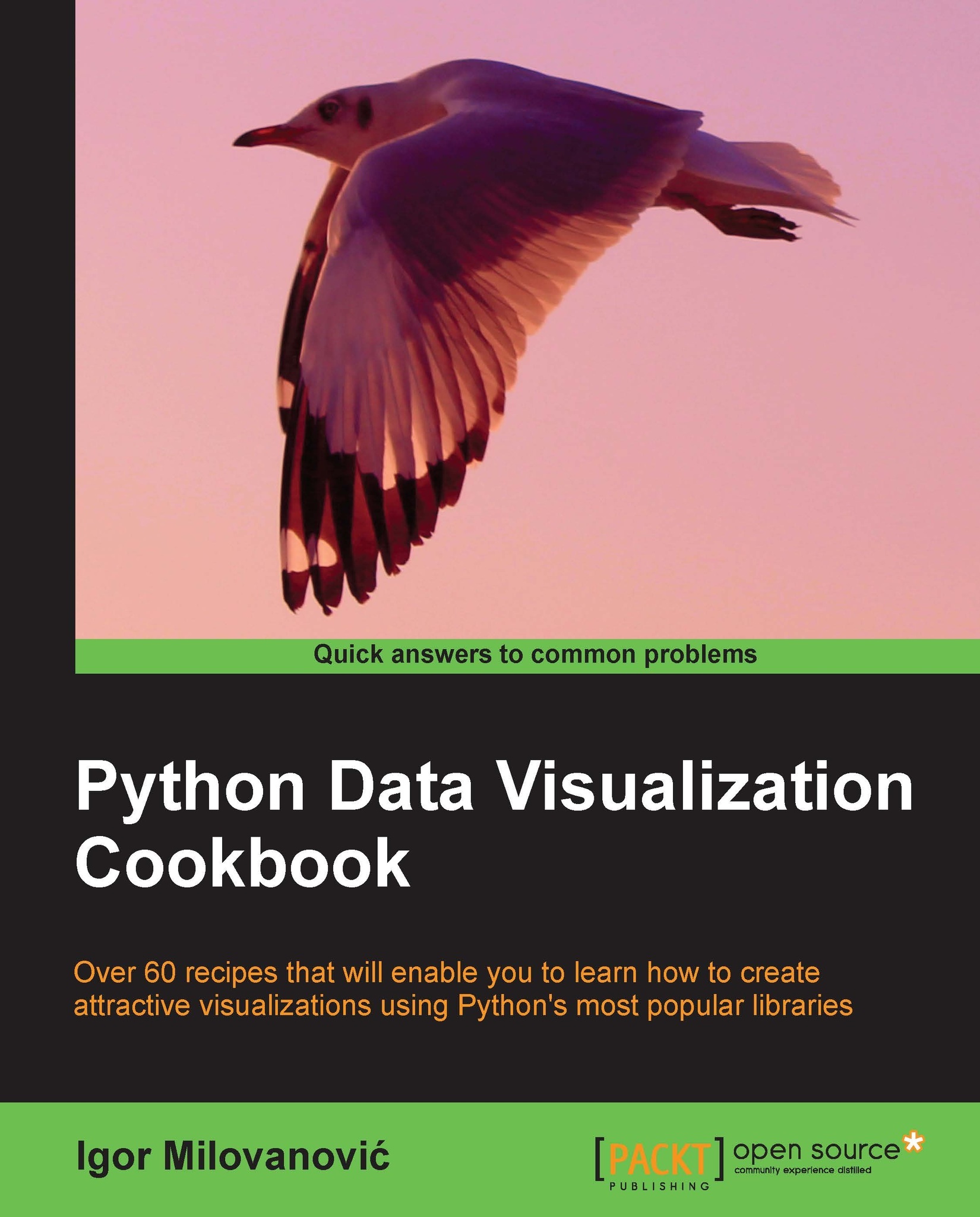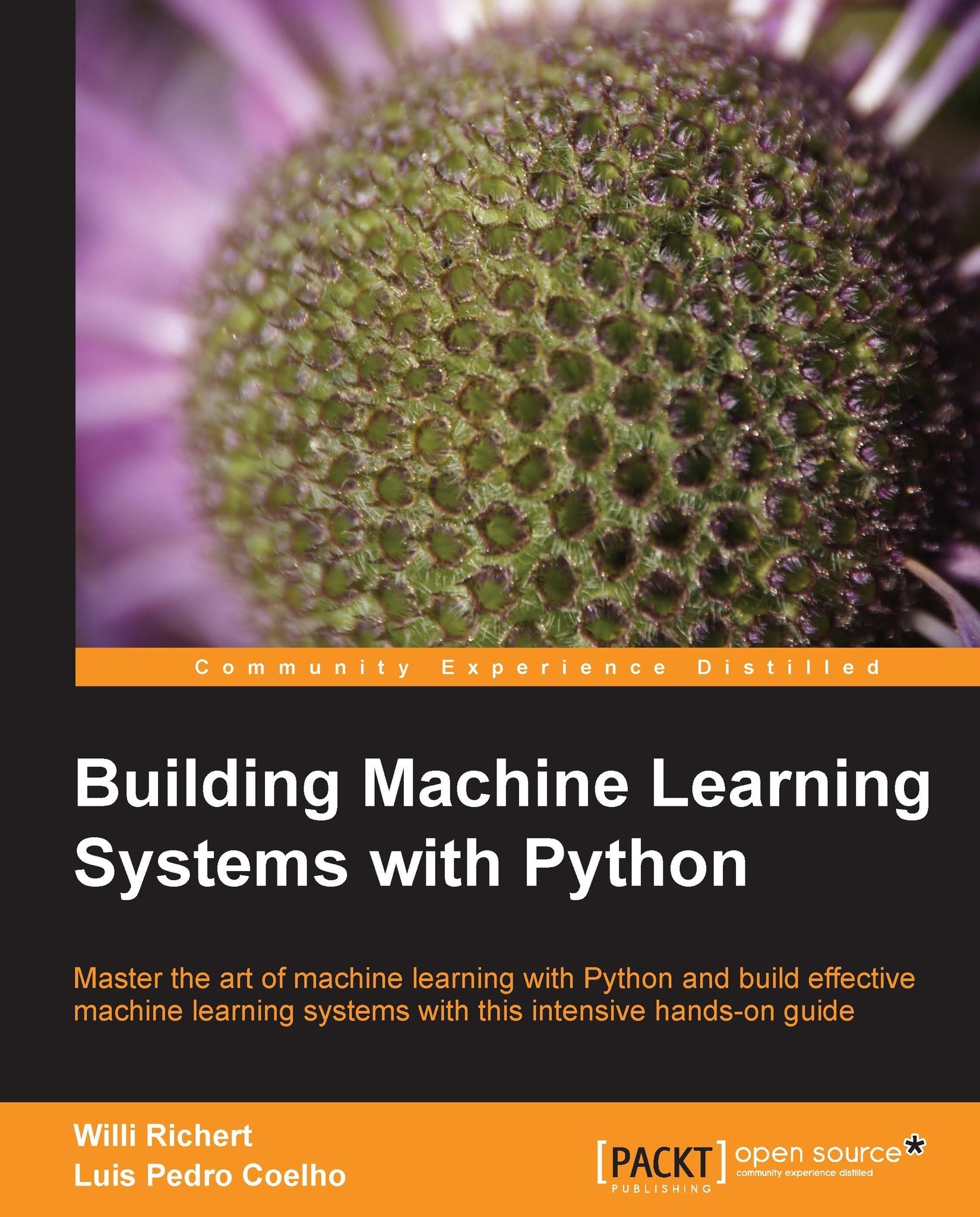-
Learn how to set up an optimal Python environment for data visualization
-
Understand the topics such as importing data for visualization and formatting data for visualization
-
Understand the underlying data and how to use the right visualizations
Today, data visualization is a hot topic as a direct result of the vast amount of data created every second. Transforming that data into information is a complex task for data visualization professionals, who, at the same time, try to understand the data and objectively transfer that understanding to others. This book is a set of practical recipes that strive to help the reader get a firm grasp of the area of data visualization using Python and its popular visualization and data libraries.
Python Data Visualization Cookbook will progress the reader from the point of installing and setting up a Python environment for data manipulation and visualization all the way to 3D animations using Python libraries. Readers will benefit from over 60 precise and reproducible recipes that guide the reader towards a better understanding of data concepts and the building blocks for subsequent and sometimes more advanced concepts.
Python Data Visualization Cookbook starts by showing you how to set up matplotlib and the related libraries that are required for most parts of the book, before moving on to discuss some of the lesser-used diagrams and charts such as Gantt Charts or Sankey diagrams. During the book, we go from simple plots and charts to more advanced ones, thoroughly explaining why we used them and how not to use them. As we go through the book, we will also discuss 3D diagrams. We will peep into animations just to show you what it takes to go into that area. Maps are irreplaceable for displaying geo-spatial data, so we also show you how to build them. In the last chapter, we show you how to incorporate matplotlib into different environments, such as a writing system, LaTeX, or how to create Gantt charts using Python.
This book will help those who already know how to program in Python to explore a new field – one of data visualization. As this book is all about recipes that explain how to do something, code samples are abundant, and they are followed by visual diagrams and charts to help you understand the logic and compare your own results with what is explained in the book.
Python Data Visualization Cookbook is for developers that already know about Python programming in general. If you have heard about data visualization but you don't know where to start, then this book will guide you from the start and help you understand data, data formats, data visualization, and how to use Python to visualize data.
You will need to know some general programming concepts, and any kind of programming experience will be helpful, but the code in this book is explained almost line by line. You don't need maths for this book, every concept that is introduced is thoroughly explained in plain English, and references are available for further interest in the topic.
-
Install and use iPython
-
Use Python s virtual environments
-
Install and customize NumPy and matplotlib
-
Draw common and advanced plots
-
Visualize data using maps
-
Create 3D animated data visualizations
-
Import data from various formats
-
Export data from various formats
 United States
United States
 Great Britain
Great Britain
 India
India
 Germany
Germany
 France
France
 Canada
Canada
 Russia
Russia
 Spain
Spain
 Brazil
Brazil
 Australia
Australia
 Singapore
Singapore
 Hungary
Hungary
 Ukraine
Ukraine
 Luxembourg
Luxembourg
 Estonia
Estonia
 Lithuania
Lithuania
 South Korea
South Korea
 Turkey
Turkey
 Switzerland
Switzerland
 Colombia
Colombia
 Taiwan
Taiwan
 Chile
Chile
 Norway
Norway
 Ecuador
Ecuador
 Indonesia
Indonesia
 New Zealand
New Zealand
 Cyprus
Cyprus
 Denmark
Denmark
 Finland
Finland
 Poland
Poland
 Malta
Malta
 Czechia
Czechia
 Austria
Austria
 Sweden
Sweden
 Italy
Italy
 Egypt
Egypt
 Belgium
Belgium
 Portugal
Portugal
 Slovenia
Slovenia
 Ireland
Ireland
 Romania
Romania
 Greece
Greece
 Argentina
Argentina
 Netherlands
Netherlands
 Bulgaria
Bulgaria
 Latvia
Latvia
 South Africa
South Africa
 Malaysia
Malaysia
 Japan
Japan
 Slovakia
Slovakia
 Philippines
Philippines
 Mexico
Mexico
 Thailand
Thailand