The various nodes we will use in this chapter
In this section, we will be introducing you to the various nodes that we can use to create, manipulate, and convert strings in the Geometry Node editor. But first, let’s talk about where to find String nodes.
Where can you find String nodes?
Like any other node in the Geometry Node editor, this set of nodes can be found by pressing the Add button in your Geometry Node editor or by pressing Shift + A. Pressing either of those will bring up the menu you can see in Figure 7.2.
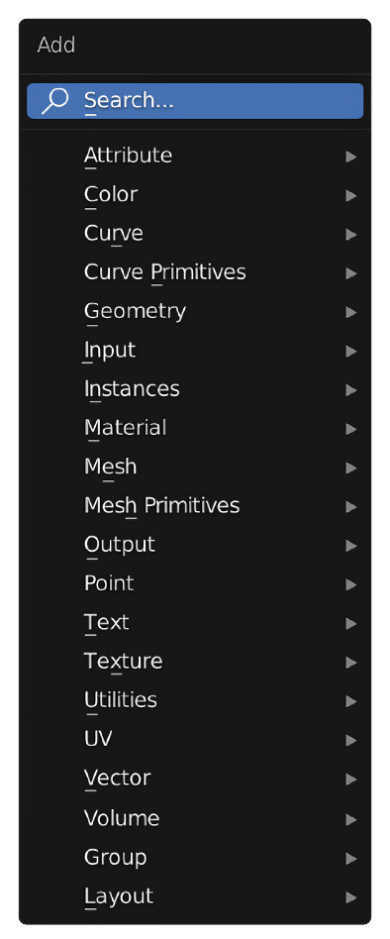
Figure 7.2: The Add menu
In this menu, you can hover your mouse over the Text entry on the list, and once you do so, you will see this menu appear.
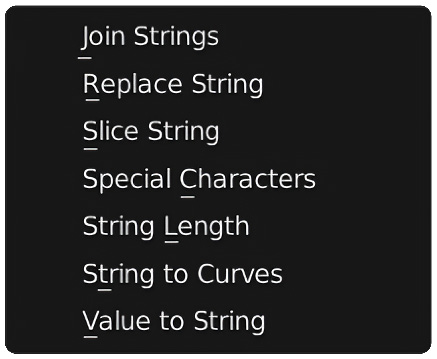
Figure 7.3: Text entry
The nodes you see in Figure 7.3 are the String nodes we’ll cover in this chapter.
Introducing you to the different String nodes
Now, we will be introducing you to all the different nodes that we will be familiarizing...































































