AutoCAD 2021, just like its predecessors, has a ribbon view with panels and tabs. You can launch the AutoCAD software using its icon on the desktop or from the AutoCAD 2021 – English folder in the start menu. When the software starts up, you will see an interface like this:
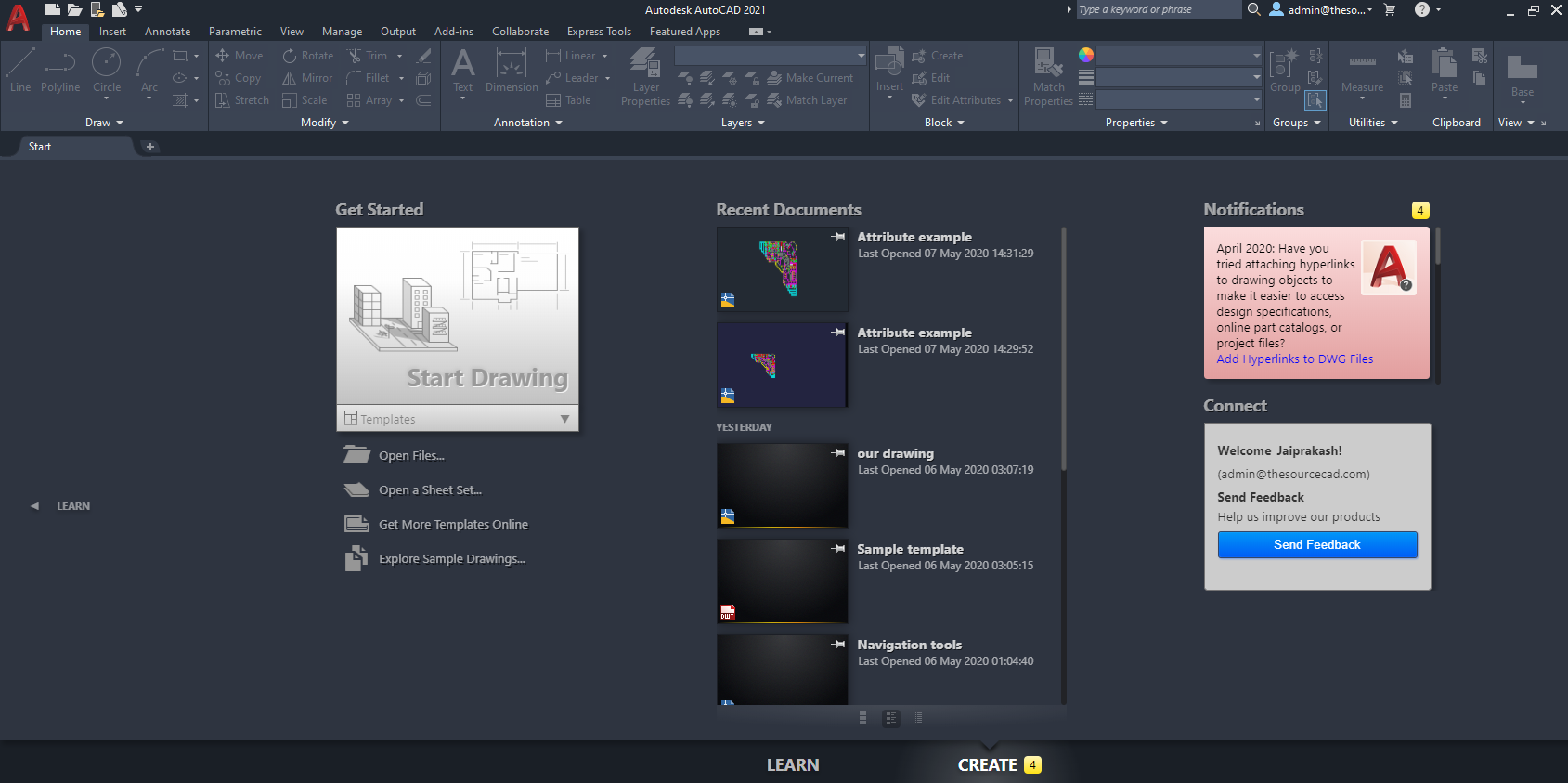
Here, we have three columns: Get Started, Recent Documents, and Notifications. Get Started has all the options you will need to start a new drawing or open an existing one. The Recent Documents column shows a list of all the recently opened drawings and you can use this tab to directly open any drawing. The Notifications column has information related to your account, such as an update notification and A360 account notifications. A360 is the cloud-based storage provided by Autodesk with an AutoCAD subscription and apart from cloud...

























































