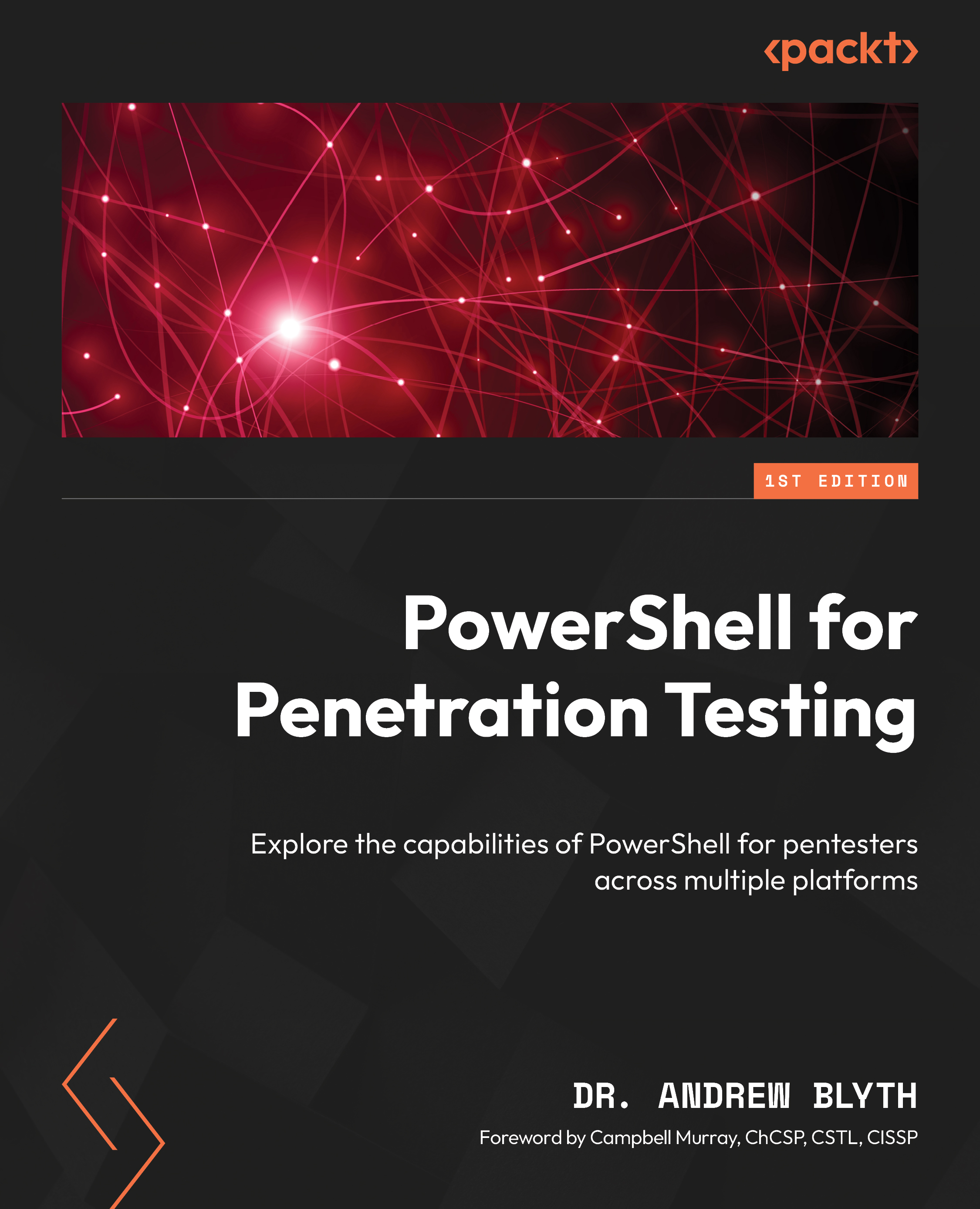PowerShell and SMB
PowerShell can be effectively employed to perform security tests against network services such as the SMB protocol, which is commonly used for file sharing and resource access in Windows environments. In this section, we’ll explore how PowerShell can be used to conduct a security test against SMB, identify vulnerabilities, and bolster network defenses.
The SMB protocol is a critical component of Windows-based networks, facilitating file and printer sharing, as well as access to various resources. While SMB is vital for seamless data exchange, it can also present security risks if not adequately configured. These risks include unauthorized access, data leakage, and susceptibility to ransomware attacks. To ensure the robust security of your network, it’s essential to conduct thorough security testing of SMB implementations.
Enumerating SMB shares
A fundamental aspect of SMB security testing is discovering shared resources on a remote server. PowerShell provides cmdlets such as Get-SmbShare that allow you to enumerate SMB shares:
Get-SmbShare
This command lists all the available shares on a remote server, providing information about share names, paths, and access permissions. Security testers can use this information to assess share permissions, identify misconfigurations, and determine which shares may be vulnerable.
An SMB version assessment
To identify potential vulnerabilities related to outdated or insecure SMB versions, PowerShell can be used to check the SMB version running on a remote system. The Get-SmbConnection cmdlet reveals details about SMB connections, including the dialect version:
Get-SmbConnection
This command provides insights into the SMB version in use, helping you evaluate whether your network is running secure and up-to-date versions of SMB.
Testing for weak passwords
Weak or default passwords can be a significant security risk in SMB environments. PowerShell can be employed to perform password audits by attempting to connect to SMB shares using a list of commonly used or known weak passwords. The following script automates this process:
$computers = Get-Content computers.txt
$passwords = Get-Content passwords.txt
foreach ($computer in $computers) {
foreach ($password in $passwords) {
$credential = New-Object -TypeName System.Management.Automation.PSCredential -ArgumentList ("$computer\Administrator", (ConvertTo-SecureString -String $password -AsPlainText -Force))
try {
Invoke-Command -ComputerName $computer -Credential $credential -ScriptBlock { Get-SmbShare }
} catch {
Write-Host "Failed to connect to $computer with password $password"
}
}
} This script attempts to connect to each computer in the list using a set of passwords and logs any failed attempts, helping you identify weak or unchanged default credentials.
SMB vulnerability scanning
PowerShell can be leveraged to perform SMB vulnerability scanning using third-party modules or scripts. Tools such as Invoke-SMBScanner can be integrated into PowerShell to identify SMB vulnerabilities on target systems:
Invoke-SMBScanner -Target 192.168.107.100-192.168.107.150
Such tools perform scans for common SMB vulnerabilities, including known exploits such as EternalBlue or SMBGhost, and provide insights into potential risks.
Assessing SMB signing and encryption
SMB signing and encryption are crucial to ensure data integrity and confidentiality. PowerShell allows you to check whether SMB signing and encryption are enabled on a remote server. The Get-SmbClientConfiguration cmdlet can be used to retrieve SMB client configuration, including signing and encryption settings:
Get-SmbClientConfiguration
Inspect the RequireSecuritySignature and EncryptData properties to verify whether these security features are enabled. Securely configured SMB servers should have both signing and encryption enabled to enhance network security.
The enumeration of active SMB sessions
PowerShell can be used to enumerate active SMB sessions, providing insights into who is currently accessing shared resources. The Get-SmbSession cmdlet allows you to retrieve information about SMB sessions on a local or remote system:
Get-SmbSession
By analyzing session data, security professionals can identify unauthorized or suspicious connections.
Checking for guest access
Guest access to SMB shares can be a significant security risk. PowerShell can be used to verify whether guest access is allowed on a remote system. The Get-SmbShare cmdlet can be customized to check for guest access:
Get-SmbShare | Where-Object { $_.IsGuestOnly -eq $true } This command lists shares that only allow guest access, highlighting potential security concerns.
Evaluating share permissions
PowerShell enables security testers to evaluate share permissions and Access Control Lists (ACLs) for SMB shares. The Get-Acl cmdlet can be used to retrieve and analyze the ACL of a specific share:
$shareName = "ShareName" (Get-SmbShare -Name $shareName).Path | Get-Acl
This command displays the share’s security descriptor, helping you identify overly permissive or misconfigured share permissions.
SMB session monitoring
PowerShell can be employed to set up continuous monitoring of SMB sessions. By periodically running commands to retrieve active sessions, you can spot any unexpected or suspicious connections over time. Consider using a scheduled task to automate session monitoring:
$interval = 60
while ($true) {
Get-SmbSession
Start-Sleep -Seconds $interval
} This script continually retrieves SMB session information and can be run as a background task to monitor for any unauthorized or suspicious access.
Automated ransomware detection
PowerShell can be used to detect suspicious or rapid changes in files that may indicate ransomware activity. Scripts can be written to monitor file attributes, such as file size and modification time, and raise alerts when unexpected changes occur:
$filePath = "C:\Test\ImportantFile.txt"
$initialSize = (Get-Item $filePath).Length
while ($true) {
$currentSize = (Get-Item $filePath).Length
if ($currentSize -ne $initialSize) {
Write-Host "File size changed. Possible ransomware activity detected."
}
Start-Sleep -Seconds 300
} This script monitors the size of a specific file and raises an alert if the file size changes unexpectedly, which could indicate ransomware activity.
PowerShell provides a robust set of tools and techniques for conducting security tests against SMB implementations. By leveraging these capabilities, security professionals can proactively identify vulnerabilities, assess share permissions, monitor SMB activity, and strengthen network defenses. It’s crucial to conduct these tests with proper authorization and compliance with applicable laws and regulations. Regularly auditing SMB configurations and actively monitoring for suspicious activity can help organizations secure their network services effectively and mitigate potential threats to SMB.