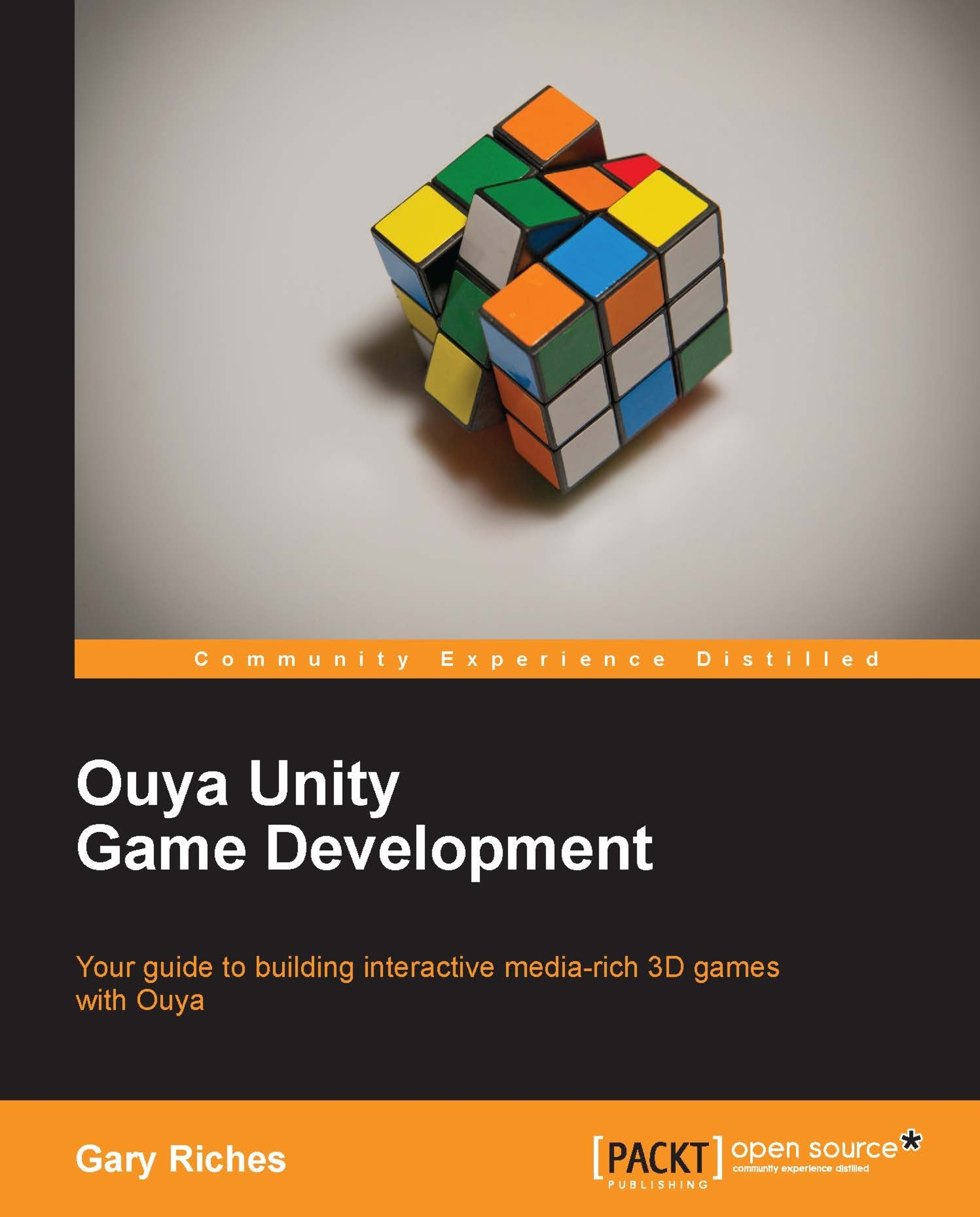Implementing the Ouya payment framework
The Ouya examples provide a really good stub class for your In-App Purchase needs, we'll import that in to our project as a base for the code. The file is located in the folder where you installed the Ouya Unity repository to in Chapter 2, Setting Up Unity and the Ouya Plugin. From inside that folder navigate to Assets\Ouya\Examples\Scripts and drag the OuyaShowProducts file in to the Scripts folder in our Project panel. Double-click on it to edit it in MonoDevelop, and have a look at the method names to become familiar with the method names that we will need to call and respond to. At the moment we're going to use the script as it is. There is some code already in the script that will build a Graphical User Interface (GUI) and display a menu system for seeing your products.
Back in Unity, open your SetUp scene and add a new, empty game object to it. Call it IAP and drag your OuyaShowProducts script on to it. We need to make sure that this new, empty...