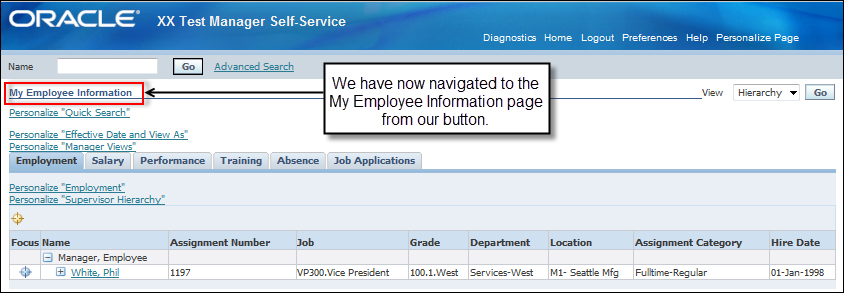Adding a button to a page
We are now going to add a button to a page that is going to link to a website when the button is clicked. The link will go to the Google Search page, but this link could easily be a link to a new page that we have created.
How to do it...
To add a button to the Basic Details page, perform the following steps:
Log in to Oracle with
XXUSERand select the XX Test Manager Self-Service responsibility.Navigate to Home | Personal Information.
Click on the Action icon.
Click on the Personalize "Basic Details" link.
Click on the Complete View radio button.
Click on the Expand All link.
In the Personalize Region: Basic Details screen, click on the Create Item icon for Default Single Column: Basic Details as shown in the following screenshot:

In the Create Item page, select Button from the Item Style drop-down list.
Complete the details of the following property items as per the table:
Property
Value
ID
XX_BasicDetails_BtnDestination URI
http://google.comPrompt
GoogleClick on the Apply button.
Click on the Return to Application link.
How it works...
We have now created a button in the Basic Details region. The button will open the URL that we have entered in the Destination URI property. We can see this in the following screenshot:
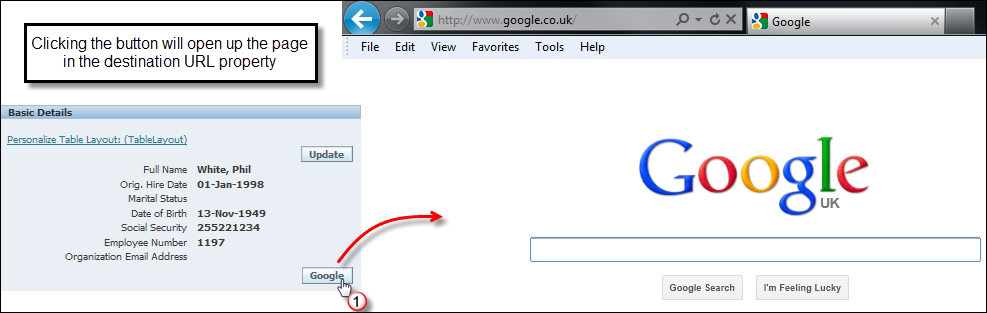
There's more...
Okay, well what if we want to go to another OA Framework page? We can do this too. We will now update the button to call another OA Framework page, but first we must gather some information to get the URL of the page we want to navigate to. Let's get the information for the My Employee Information page:
Navigate to Home | My Employee Information.
Click on the About this Page link.
Click on the Page Context tab.
Click on the Expand All link.
Scroll down to the (JSP) My Employee Information line.
Note
You will notice that the page has lots of information on it. Now that we have clicked on the Expand All link, a quick way to find the information we require would be to bring up the browser search page facility and search for the name of the page we want the information for as shown in the following screenshot. To activate the search facility in a browser window, press CTRL + F. We can then type in the characters we want to search for. We can use this to help speed up our fact finding as often there is a lot of information on a page we need to sift through. In this example, we can see that the My Employee Information page has a function of
HR_MGR_VIEWS_SSand a destination URL ofOA.jsp?page=/oracle/apps/per/selfservice/mgrviews/webui/ManagerViewsPG&OAFunc=HR_MGR_VIEWS_SS.
Navigate back to Home | Personal Information.
Click on the Action icon.
Click on the Personalize "Basic Details" link.
Click on the Complete View radio button.
Click on the Expand All link.
In the Personalize Region: Basic Details screen, click on the Update Item icon for the Button: Google item we created earlier, as shown in the following screenshot:

Update the details of the following property items as per the table:
Property
Value
Destination Function
HR_MGR_VIEWS_SSDestination URI
OA.jsp?page=/oracle/apps/per/selfservice/mgrviews/webui/ManagerViewsPG&OAFunc=HR_MGR_VIEWS_SSPrompt
My Employee InfoClick on the Apply button.
Click on the Return to Application link.
Now click on the My Employee Info button.
You should now have opened the My Employee Information page as shown in the following screenshot: