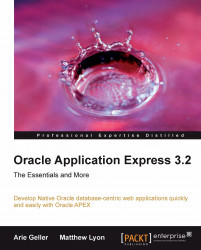SQL Commands
The next module of the SQL workshop is the SQL Commands. This module allows us to run SQL and PL/SQL code from within the APEX environment using the APEX context and the APEX developer privileges.
The SQL Commands screen is divided into two parts. The upper part is the code area (known as the Command Editor in the APEX documentation), where we can enter our SQL or PL/SQL code. The lower part is the results area (known as the Display Pane in the APEX documentation), where we can see the results of running the upper area code.
The SQL Commands code area
The following screenshot displays the upper left hand corner of the Command Editor:
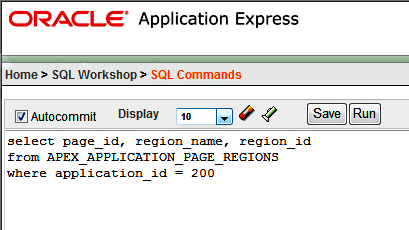
The default option of the SQL Commands is to perform an Autocommit, on the result (if applicable).
Note
Bear in mind:
If you are working on real (production) data, working with the default setting of Autocommit means you can’t roll back. Every change you make is for keeps.
The code area in the screenshot displays an example of a SELECT statement. In...