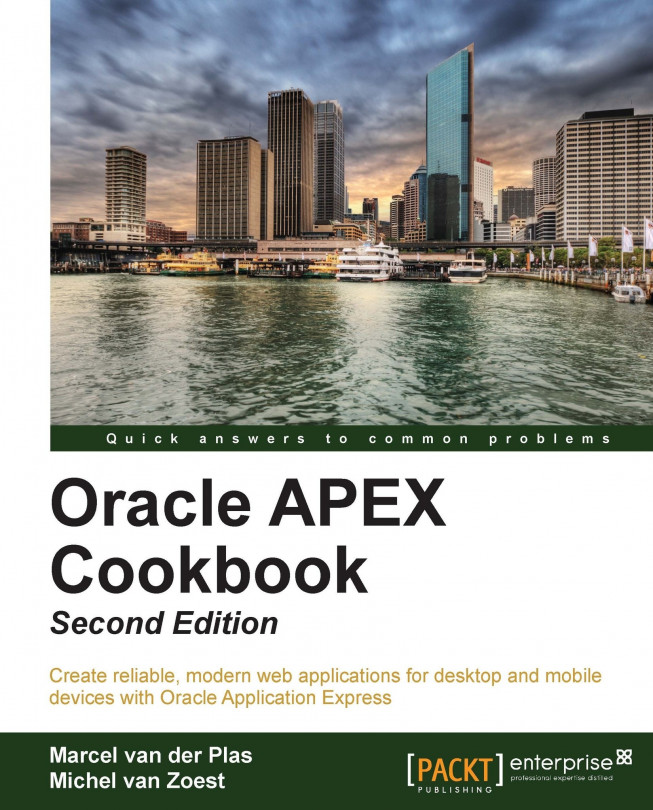Building a page on a web service reference
Creating a standard looking page on a web service reference is one thing. Making it more user-friendly is another. In this recipe we are going to take a look at some of the possibilities for fine-tuning the look of the page created in the previous recipe.
Getting ready
Make sure that the Flickr REST web service reference from the previous recipe is available.
How to do it…
Because the REST service we created earlier responds with an XML message, we can use output parameters to hold the returned data. To add these parameters, navigate to the Shared Components | Web Service References and select Flickr REST service.
Find the REST Output Parameters section and click on Add Output Parameter.
In the Name field, enter
photo_id.In the Path field, enter
/photos/photo/@id.Add another parameter with values
titleand/photos/photo/@title.Add a third parameter using values
secretand/photos/photo/@secret.
Click on Apply Changes at the top of the screen.
We are now...