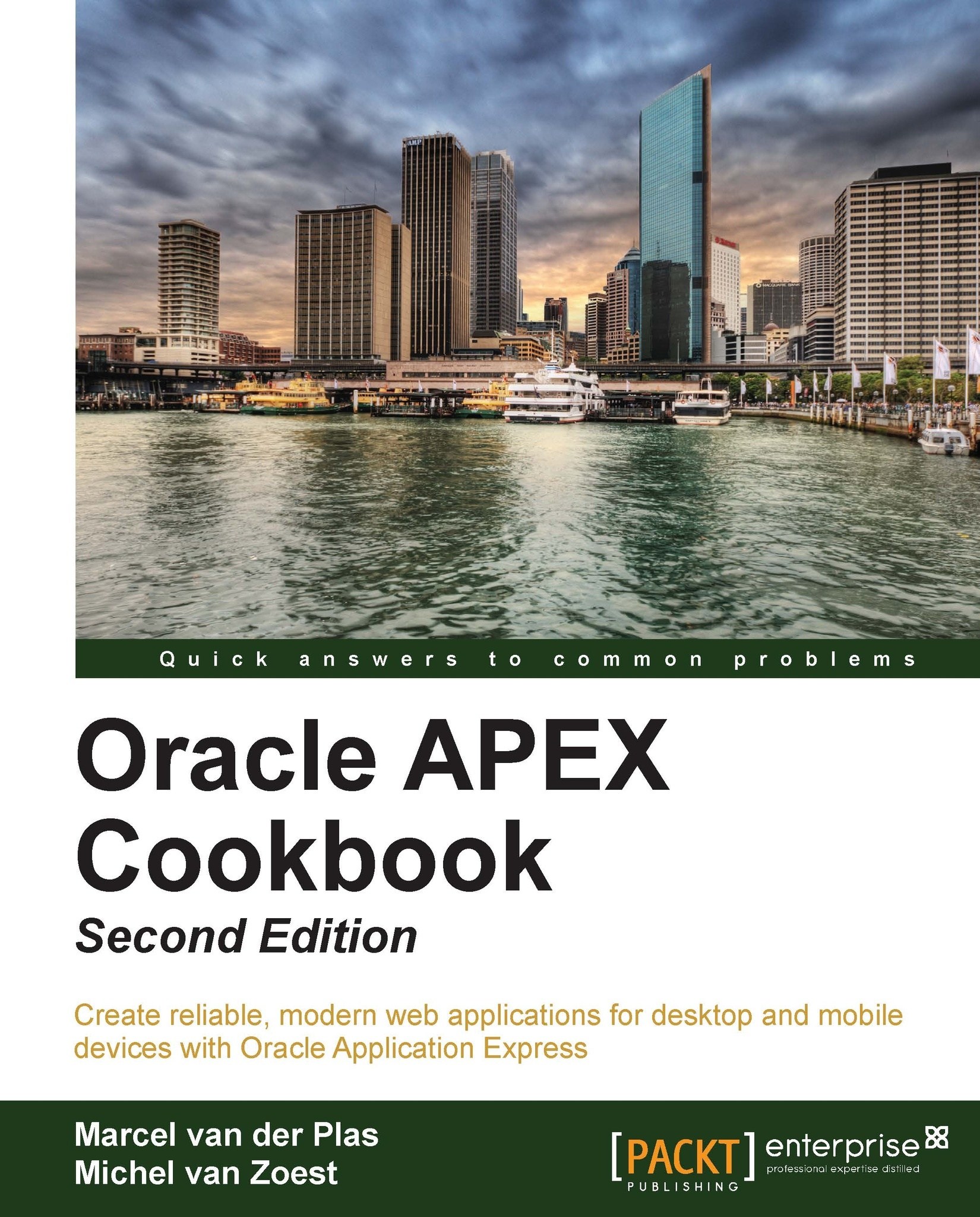Creating a report query
The report in the previous recipe was rather simple. You see a table with headers and data and that's it! Nothing more, nothing less. But we want a nice, good looking report with headers and footers. Fortunately, APEX offers a way to design reports with a custom layout using Microsoft Word and Oracle BI Publisher. The first step is to define the query the report should be based on. We will do that in this recipe.
Getting ready
Make sure you have access to the APP_CUSTOMERS table.
How to do it...
Go to Shared Components.
In the Report section, click on the Report queries link.
Click on the Create button.
In the Report Query Name field, enter a name for the query. Enter
rq_customers. Click on Next.In the SQL query textarea, enter the following query:
Select cust_first_name , cust_last_name , cust_street_address1 , cust_postal_code || ' ' || cust_city "city" , cust_state From app_customers [9672_09_02.sql]
Click on Next.
In the next step...