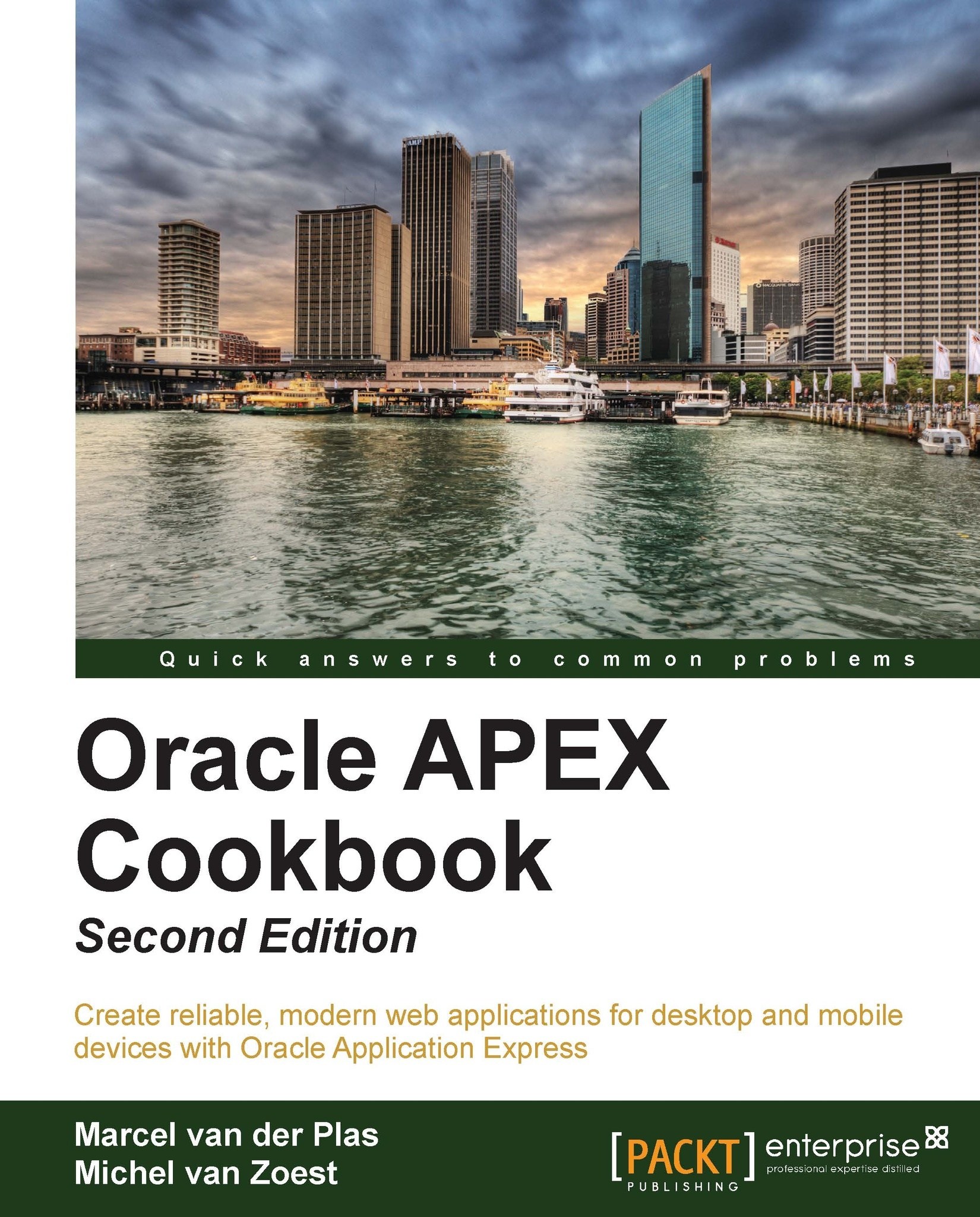Creating a mobile form
Next to showing data, the other most important feature of a database application, is inserting and editing data.
This recipe will show an example of a form that is optimized for use in a smartphone application.
Getting ready
Before starting this recipe, you should have a jQuery Smartphone Application. The one we created in the previous recipe Creating a list view report is very suitable.
Also the EMP table should be available.
How to do it...
Creating a mobile form is very similar to creating a form on a desktop application, so the first steps might look familiar, out of the rest of the following steps:
Navigate to Application Builder and open the application that we are going to put the form in.
Click on Create Page.
Select Form and click on Next.
Select Form on a Table or View and click on Next.
In Table / View Name select EMP and click on Next.
Make the Page Number field to
2and enterEdit Employeeas Page Name and Region Title.Click on Next.
Select Select Primary Key Column...