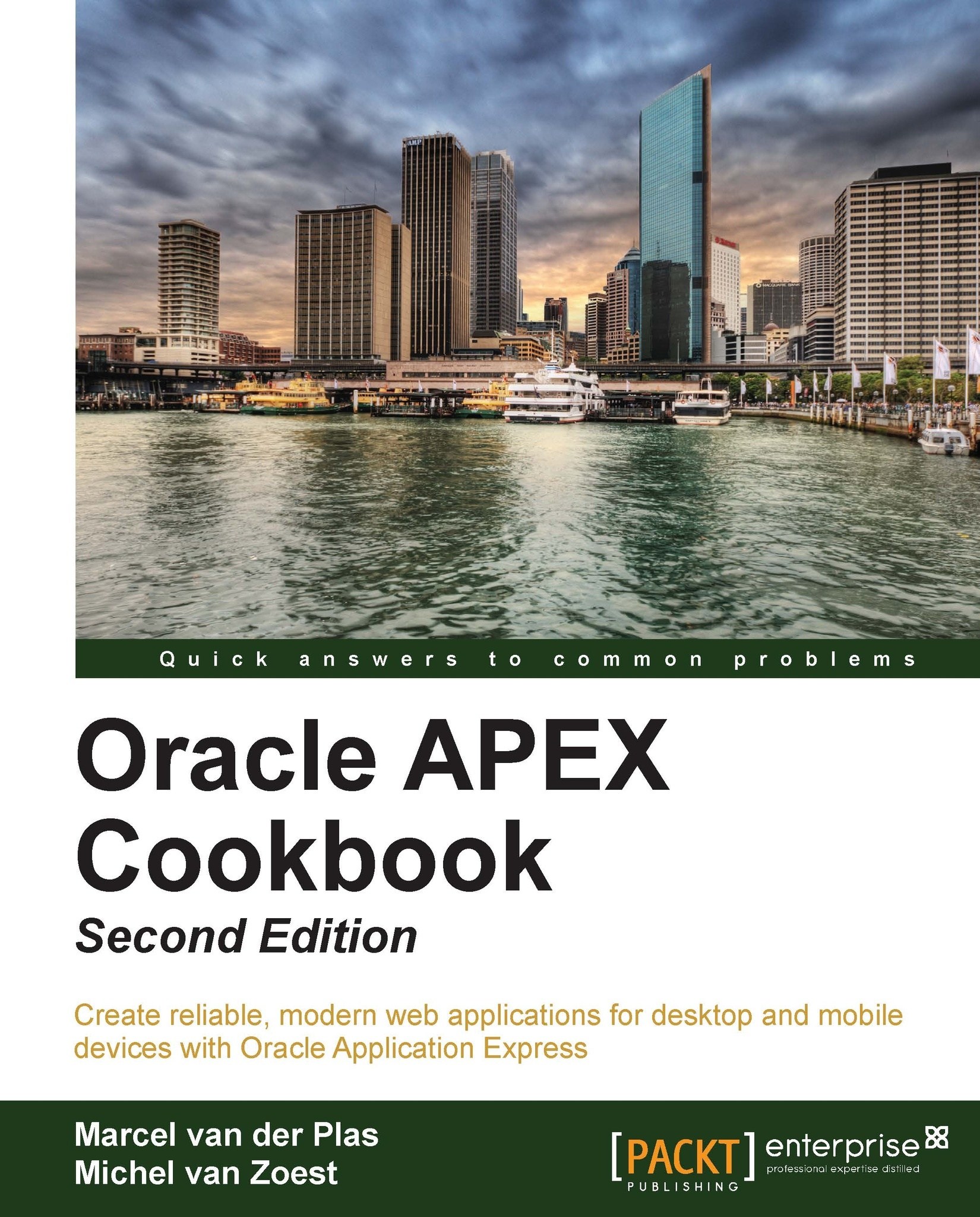Creating a hybrid application
Sometimes, the application that is built needs to be available on different types of devices. One option is to create two different applications, but in APEX you can also create hybrid applications. Hybrid applications can show different pages dependent on the device. If you start the application on a smartphone, you get a different page from that when you start the same application on a desktop computer. We will demonstrate that in this recipe.
How to do it...
In the following steps we will create the desktop application:
In the Application Builder, click on Create.
Click on the Database icon.

In the Application text field, enter an application ID or leave the default ID.
In the Name text field, enter a name for the application or leave the default name.
In the User Interface listbox, select Desktop.
Click on Next.
By default, a home page is added. You can add more pages if you like by doing this with the Add page button. Otherwise, click on Next.
Click on Next.
In the...