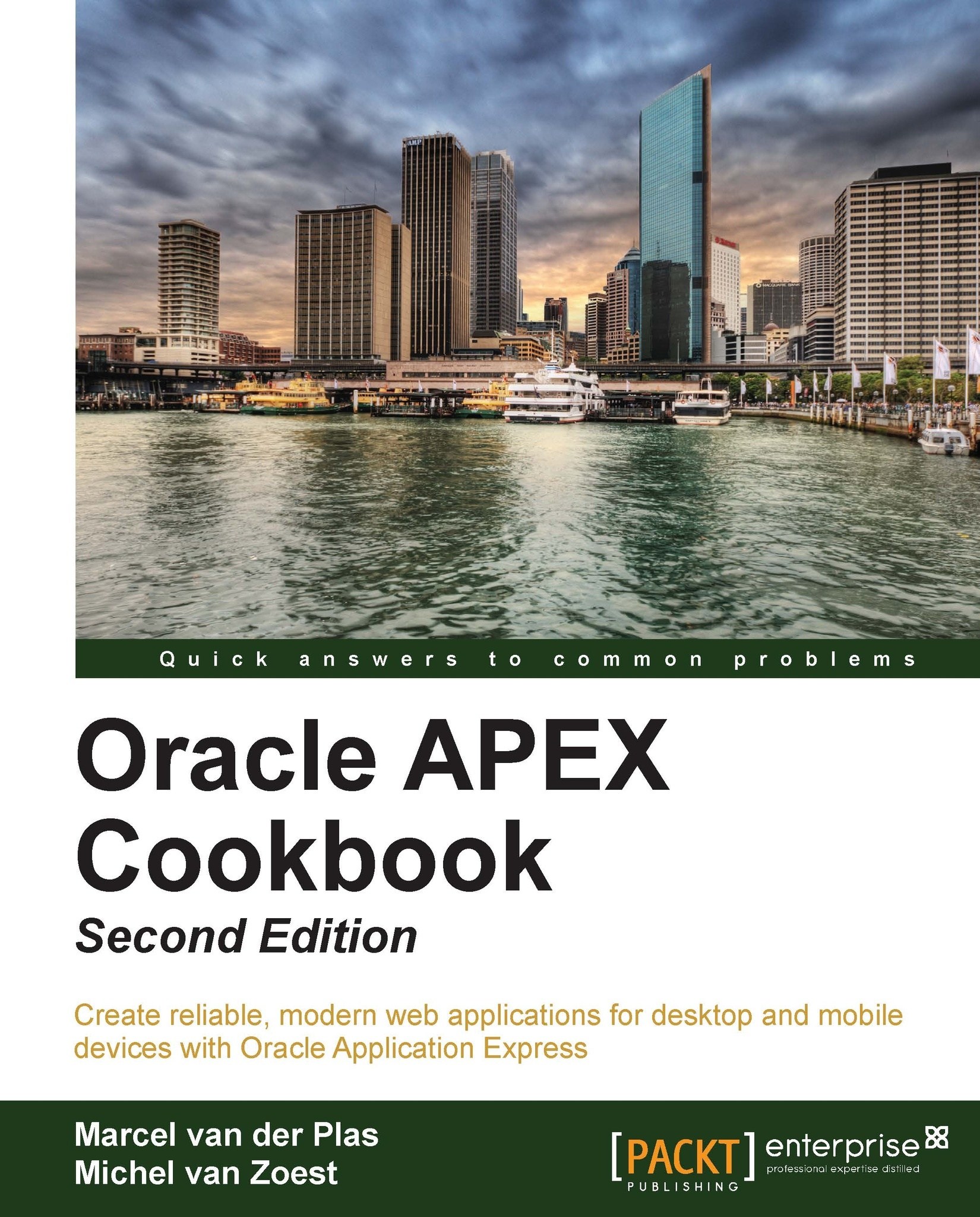Switching languages
In the past two recipes, we have changed a standard application so that it can be translated and we performed the translation itself. In this recipe, we will add something that will make switching between languages much easier for users.
Getting ready
To start this recipe, we will need an application that has been translated like the application we created in the past two recipes.
How to do it...
The best place to create a language switch is a place that is visible at all times. In this case, we will use the navigation bar. Since this bar is in the header of our application, it is visible on all pages and ideal for our purposes.
Navigate to the Shared Components.
In the Navigation Section find the Navigation Bar Entries and click on it.
There should already be an entry called Logout in place.
Click on the Create button.
Confirm that the option From Scratch is selected and click on Next.
Select Navigation to URL and click on Next.
Enter
Englishas Entry Label and click on Next.In...