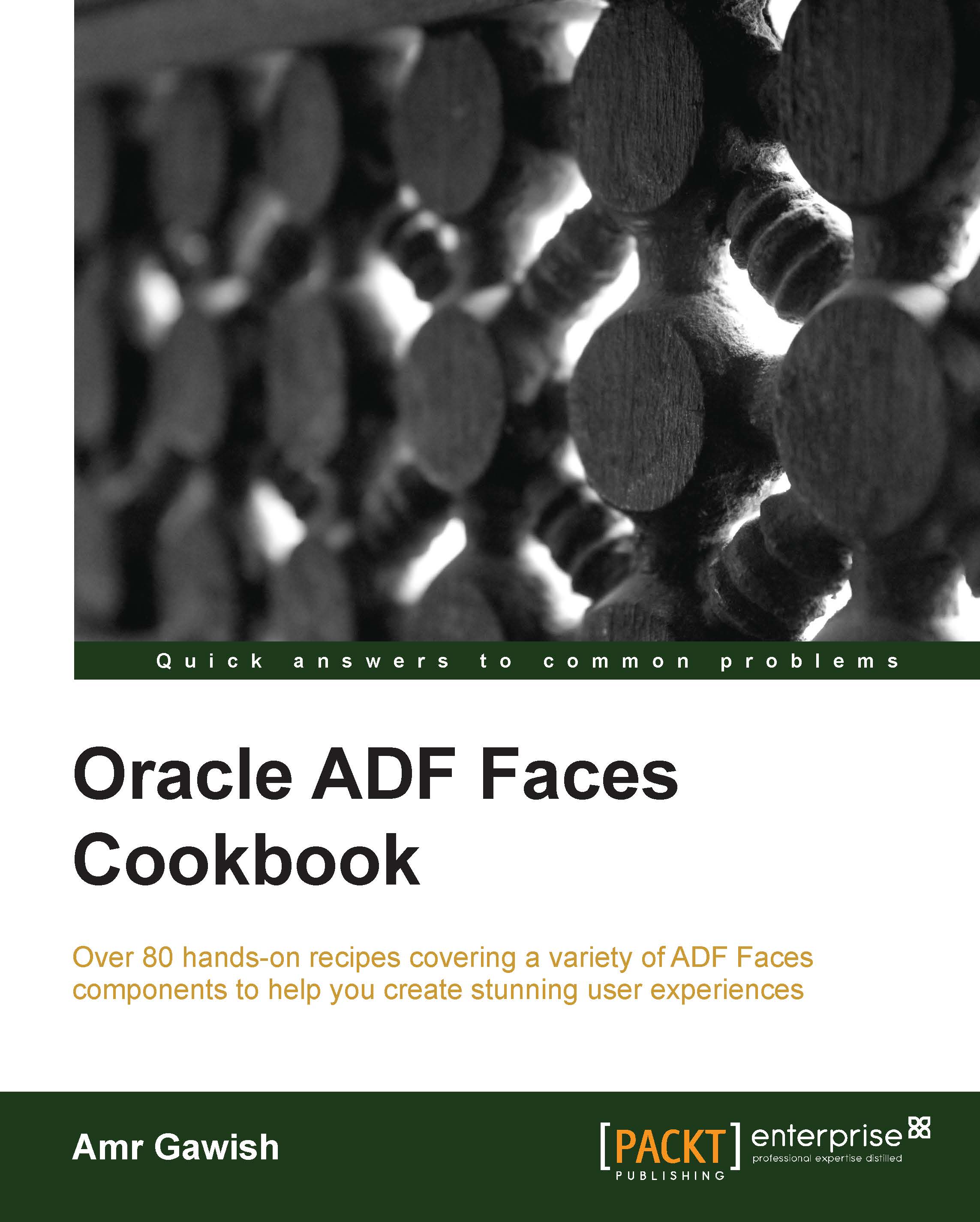Using the train components
When you have a set of pages which users should visit in a particular order, you should consider using the train component on each page to display a series of navigation items that guide users through the multistep process. In this recipe, we will create a train-enabled task flow to showcase the train controls.
How to do it...
In order to use train, follow the ensuing steps:
Create a new task flow with the name
train-flow.Check the Create Train checkbox and click on OK.
Drag a view inside the task flow and name it
trainStep1.Drag another view inside the task flow and name it
trainStep2.Drag a third view inside the task flow and name it
trainStep3.From the Structure pane, expand
view – TrainStep1and select thetrain-stopnode.Right-click on
train-stopand navigate to Insert Inside | Display Name.Change the
Display NametoStep 1.Repeat the last three steps and change the
Display NametoStep 2andStep 3fortrainStep2andtrainStep3respectively.Double-click on
trainStep1...