Customizing your front page
Moodle's front page changes after a user has logged in. The content and layout of the page before and after login can be customized. Look at the following screenshot. It is the same site that the preceding screenshot was taken from but before a user had logged in:
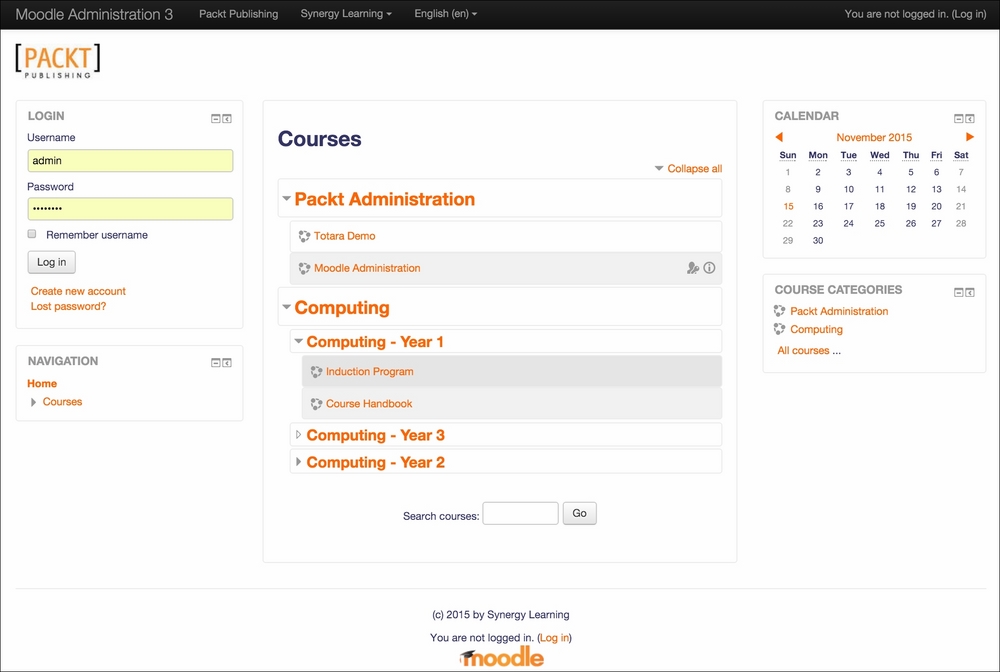
In this particular example, the Login block is shown on the left-hand side and the Course categories and Courses as well as a course search box are displayed in the center, as opposed to the list of available courses. Additionally, the Administration block is not displayed.
Bear in mind that some implementations may not have an unauthenticated view. This is the case if a single sign-on mechanism has been implemented.
The front page settings
In order to customize the front page (go to Front page | Front page settings), you either have to be logged in as the Moodle administrator, or you have been granted front page-related permissions in the Front page context:
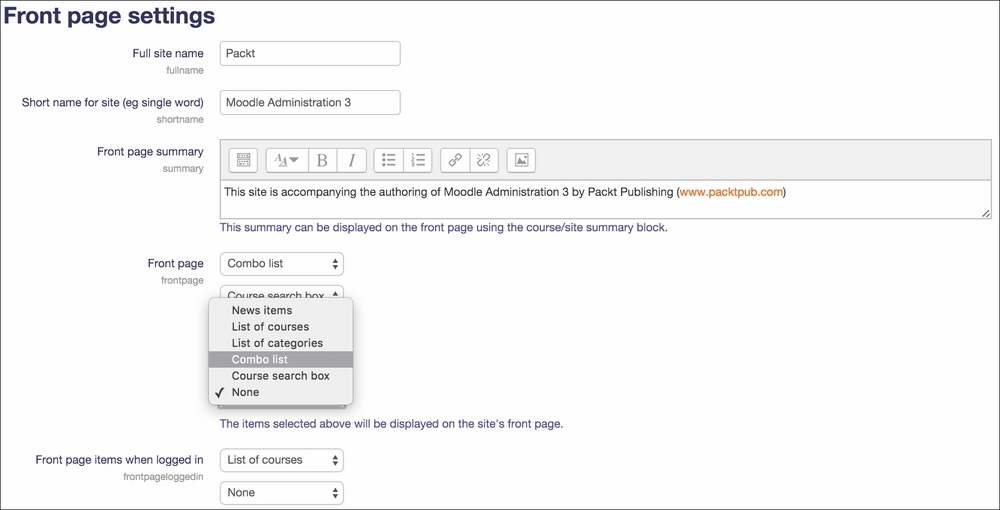
The following parameters are available on the...
























































