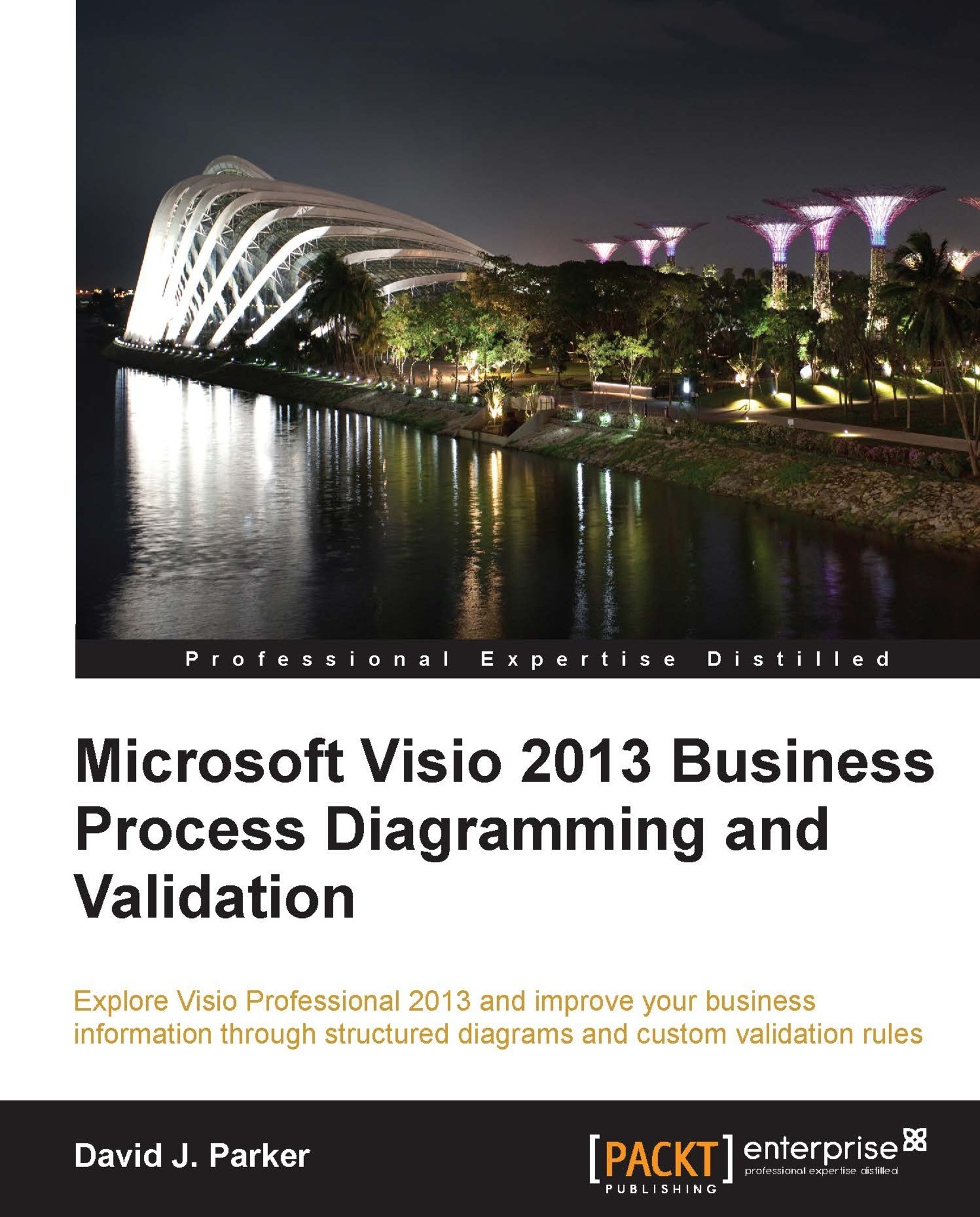Understanding the functions
A function defines a discrete action, and most functions take a number of arguments as input. Some functions produce an output as a value in the cell that contains the formula, while others redirect the output to another cell; some do not produce a useful output at all.
The Developer ShapeSheet Reference in the Visio SDK contains a description of each of the 210 functions available in Visio 2013, and there are some more that are reserved for use by Visio itself. There have been 13 new functions introduced since Visio 2010.
Formulae can be entered into any cell, but some cells will be updated by the Visio engine or by specific add-ons, thus overwriting any formula that may be within the cell. Formulae are entered starting with the = (equals) sign, just as in Excel cells, so that Visio can understand that a formula is being entered rather than just text. Some cells have been primed to expect text (strings) and will automatically prefix what you type with ="...