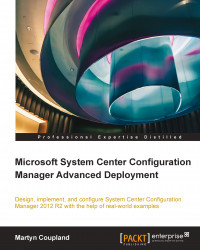Maintaining a driver library
During a task sequence, Configuration Manager will apply drivers using one of two methods. The first is by using the task sequence step Auto Deploy Drivers and the second is by using the step Apply Driver Package. Essentially, both of these steps do the same thing; however, when you look at them in detail they work differently.
Auto Apply Drivers works by doing a plug-and-play enumeration of the devices, which are active at the time the operation takes place. This can be very effective as only the drivers that are required for devices that are currently active are installed. This can reduce the amount of bloat in your final deployment.
Using Auto Apply Drivers can however cause you to miss drivers and prompt the user to install them, which requires local administration rights meaning a call to the service desk. Using a driver package eliminates this problem.
Tip
Auto Apply Drivers will also not work with standalone media as this relies on a query to the management...