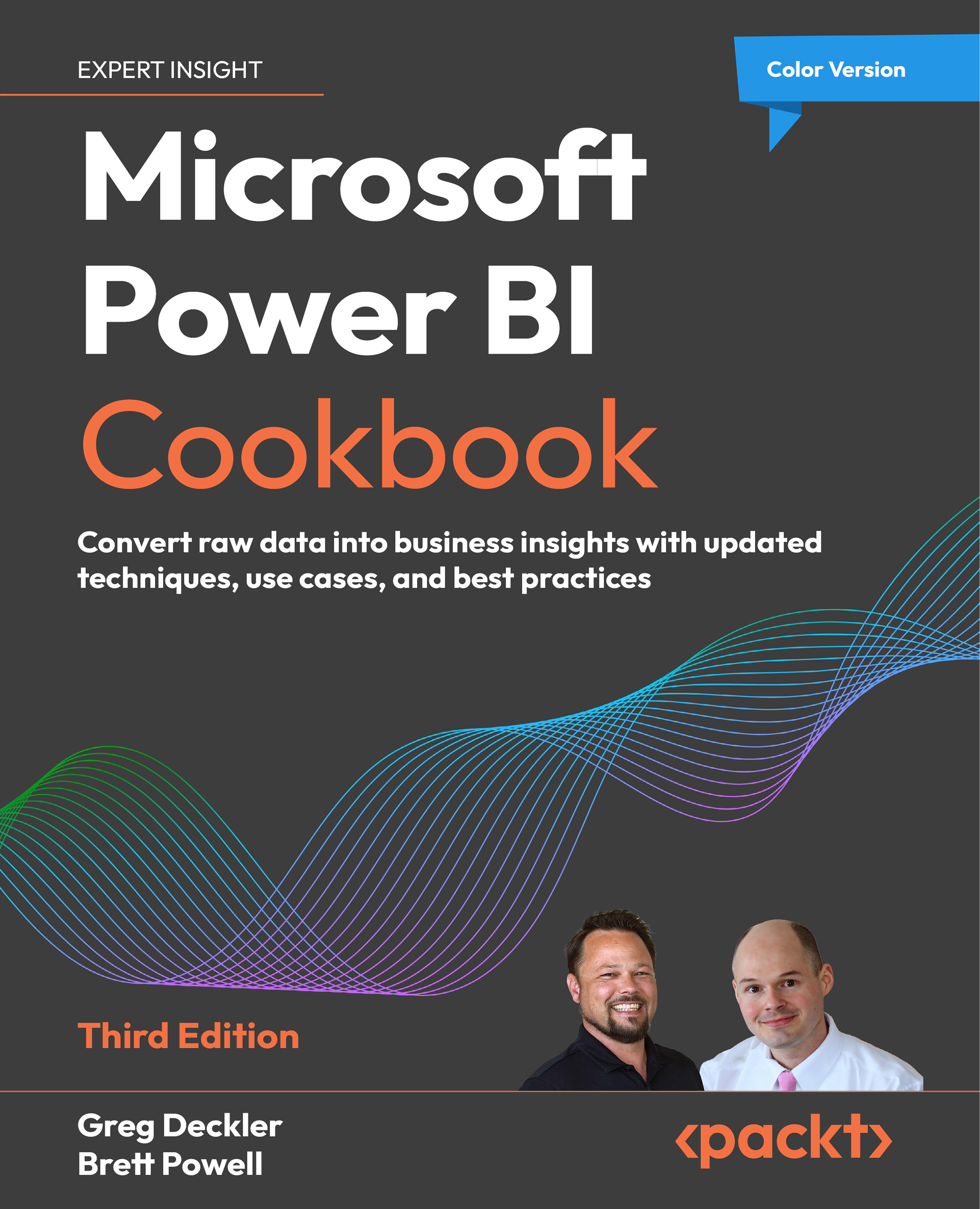Controlling Visual Interactions
Power BI report pages are interactive by default, with all visuals, excluding slicers, cross-filtered via the selections applied to one visual. While this dynamic filter context is often helpful in exploring and analyzing across dimensions, there is often also a need to exclude certain visuals from this behavior. For example, a high-priority measure reflected in a card or KPI visual may be configured to ignore any filter selections from slicers and other visuals on the page. Additionally, rather than the default highlighting of cross-filtered visuals, it can be beneficial to exclusively display the related values in other visuals.
In this recipe, we provide examples of configuring interactivity between visuals.
Getting ready
To prepare for this recipe, follow this step:
- Open the
Using Slicers.pbixfile and save it asControlling Visual Interactions.pbix.
How to control visual interactions
To implement this recipe...