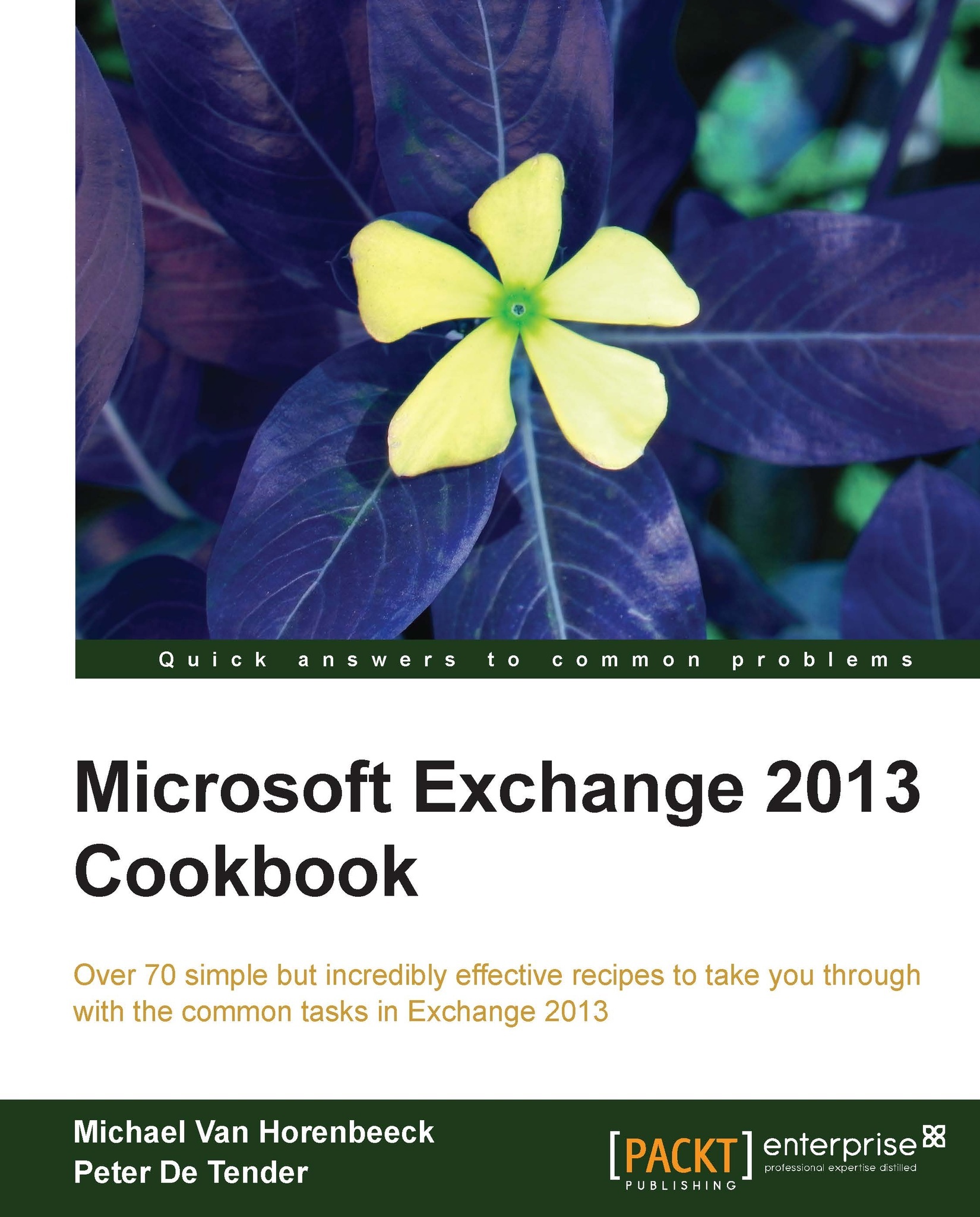Configuring a DAG
The following recipe will describe the process of setting up a DAG.
Getting ready
In order to complete the following steps, you need to launch the Exchange Management Shell or open the Exchange Admin Center. You will also need at least two servers running the mailbox server role.
How to do it...
If your mailbox servers are running on Windows Server 2012, you will have to manually pre-create the Cluster Name Object (CNO) first:
Open Active Directory Users and Computers.
Navigate to and right-click on the OU where you want the CNO to be created.
Navigate to New | Computer.

Enter a name for the CNO ("
DAG01") and click on OK.Right-click on the new CNO and select Disable Account. Click on OK to confirm.

Next, the Exchange Trusted Subsystem should get appropriate permissions on the CNO:
Open Active Directory Users and Computers and make sure you select Advanced Features under View first.
Then, right-click on the CNO and select Properties.
Click on the Security tab and click on Add.

Type in...