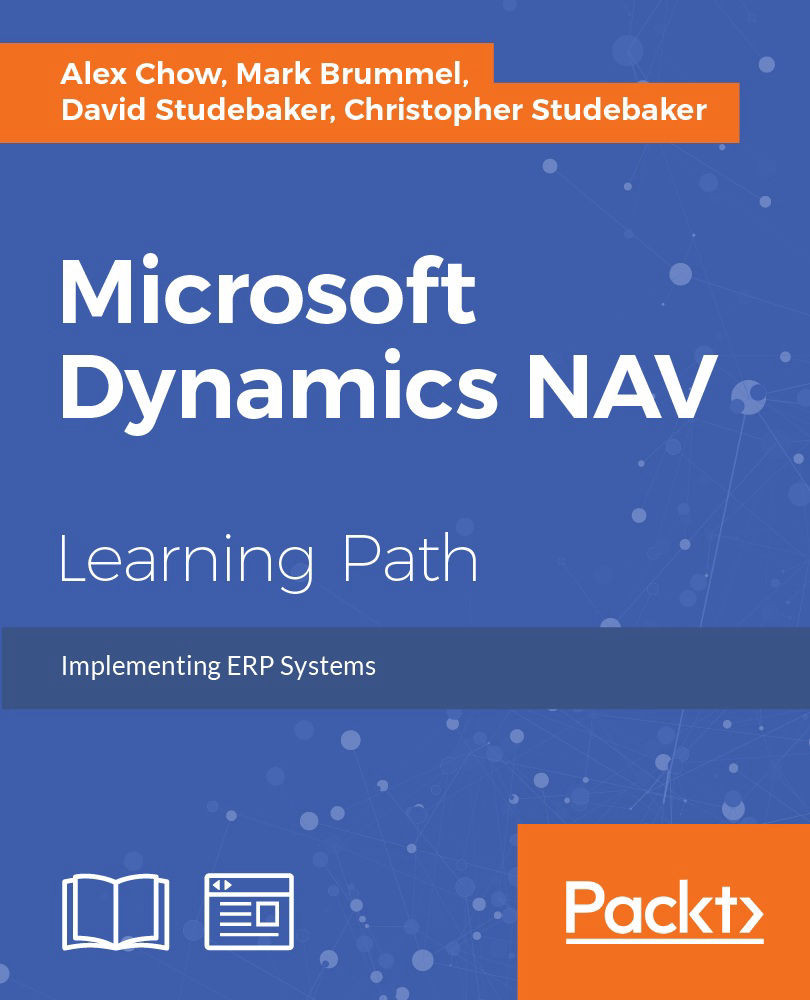Table properties
The first step in studying the internal construction of a table is to open it in Design mode. This is done as follows:
- Open the Development Environment window.
- Click on the Table button in the left column of buttons.
- Highlight the table to work on (in this case, Table 18 Customer).
- Click on the Design button at the bottom-right of the screen.
We now have the Customer table open in the Table Designer in Design mode. In Chapter 1, An Introduction to NAV 2015, we reviewed the function of the icons across the top of the Table Designer, but they are labeled in the following screenshot as a memory aid:
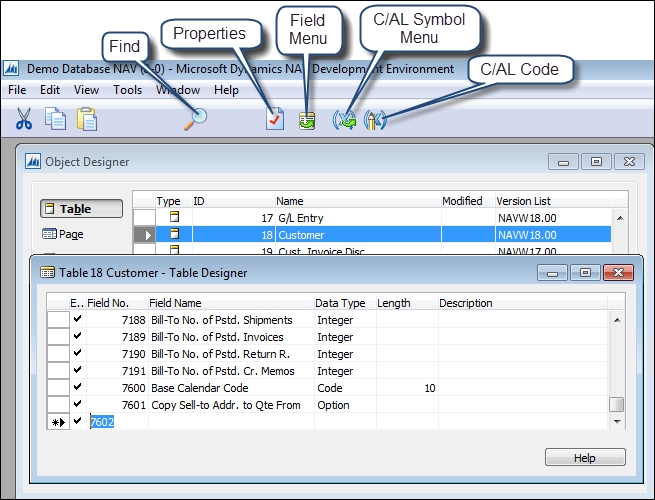
We can access the properties of a table while viewing the table in Design mode. Place the cursor on an empty field line (for example, the line below all the fields as shown in the preceding screenshot), and click on the Properties icon or press Shift + F4 or use View | Properties. If we access properties while focus is on a field line, we will see the properties of that...