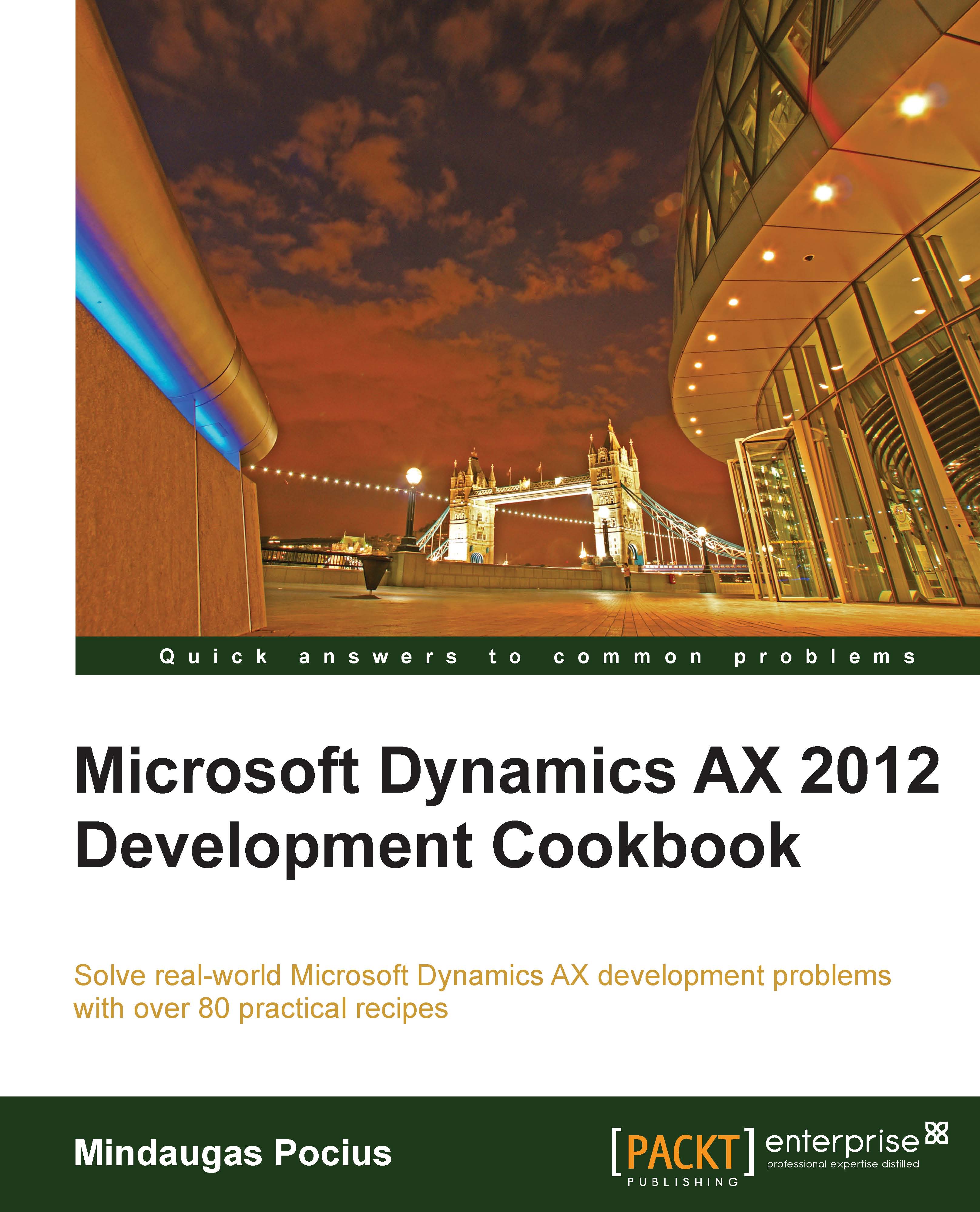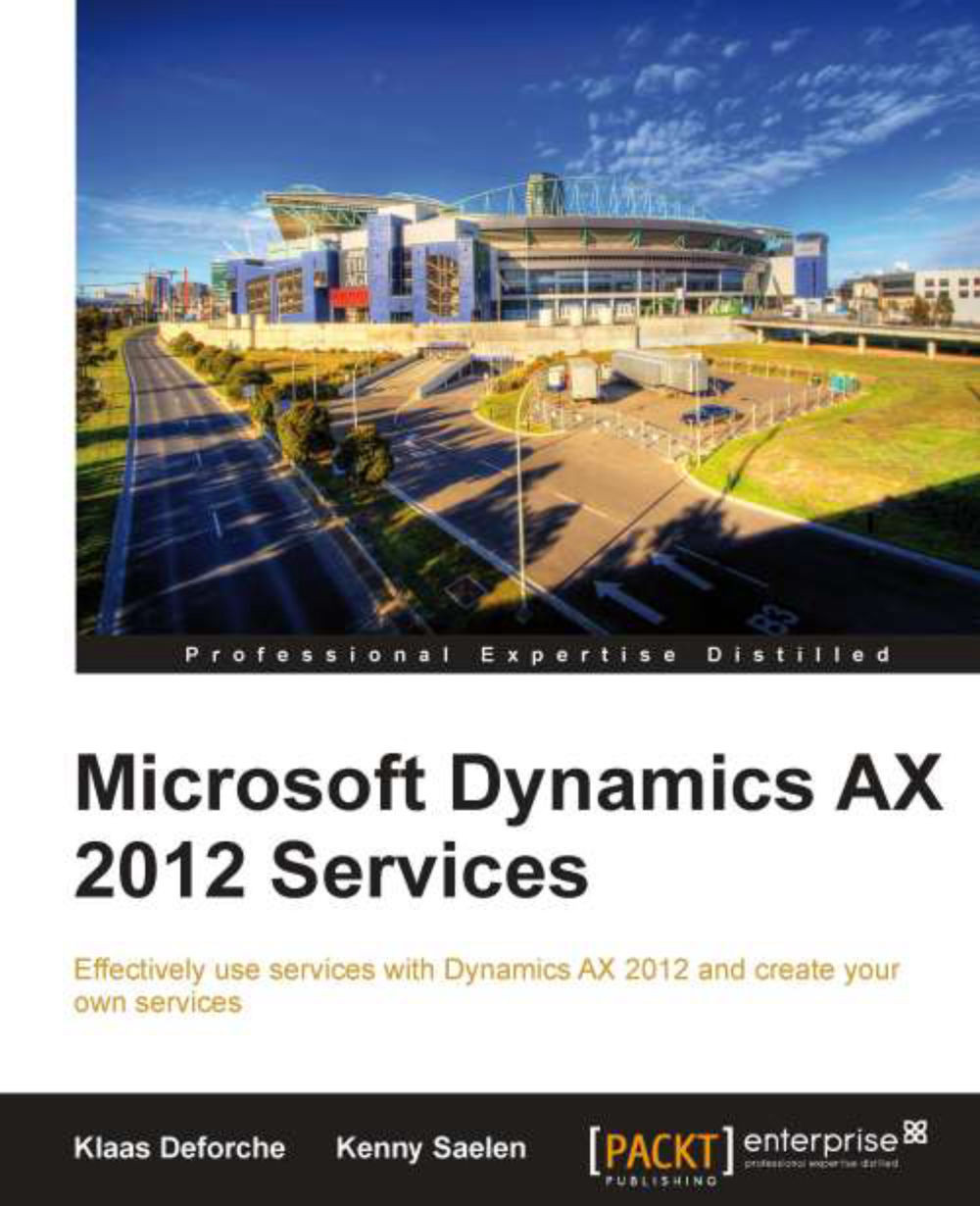Mindaugas Pocius is currently a freelance Dynamics AX technical and functional consultant and trainer at DynamicsLab Limited (http://www.dynamicslab.com). The company specializes in providing development, consulting, and training services for Microsoft Dynamics AX resellers and customers.
Mindaugas started his IT consultant career back in 2001 while still in his Information Technology Master Studies at a Lithuanian University. Since then he has become a recognized Microsoft Certified Professional for Dynamics AX in most of the major areas: Development, Configuration & Installation, Financials, Trade & Logistics and Project Management. He is also a Certified Microsoft Trainer for Dynamics AX and has delivered Dynamics AX Development, Finance and other training across the world. From 2001 to 2012, Mindaugas participated in numerous Dynamics AX implementations, ranging from small local to large international projects reaching an 800 strong user base. He has held a wide range of development, consulting, and leading roles while always maintaining a significant role as a business application developer.
Read more
 United States
United States
 Great Britain
Great Britain
 India
India
 Germany
Germany
 France
France
 Canada
Canada
 Russia
Russia
 Spain
Spain
 Brazil
Brazil
 Australia
Australia
 Singapore
Singapore
 Hungary
Hungary
 Ukraine
Ukraine
 Luxembourg
Luxembourg
 Estonia
Estonia
 Lithuania
Lithuania
 South Korea
South Korea
 Turkey
Turkey
 Switzerland
Switzerland
 Colombia
Colombia
 Taiwan
Taiwan
 Chile
Chile
 Norway
Norway
 Ecuador
Ecuador
 Indonesia
Indonesia
 New Zealand
New Zealand
 Cyprus
Cyprus
 Denmark
Denmark
 Finland
Finland
 Poland
Poland
 Malta
Malta
 Czechia
Czechia
 Austria
Austria
 Sweden
Sweden
 Italy
Italy
 Egypt
Egypt
 Belgium
Belgium
 Portugal
Portugal
 Slovenia
Slovenia
 Ireland
Ireland
 Romania
Romania
 Greece
Greece
 Argentina
Argentina
 Netherlands
Netherlands
 Bulgaria
Bulgaria
 Latvia
Latvia
 South Africa
South Africa
 Malaysia
Malaysia
 Japan
Japan
 Slovakia
Slovakia
 Philippines
Philippines
 Mexico
Mexico
 Thailand
Thailand