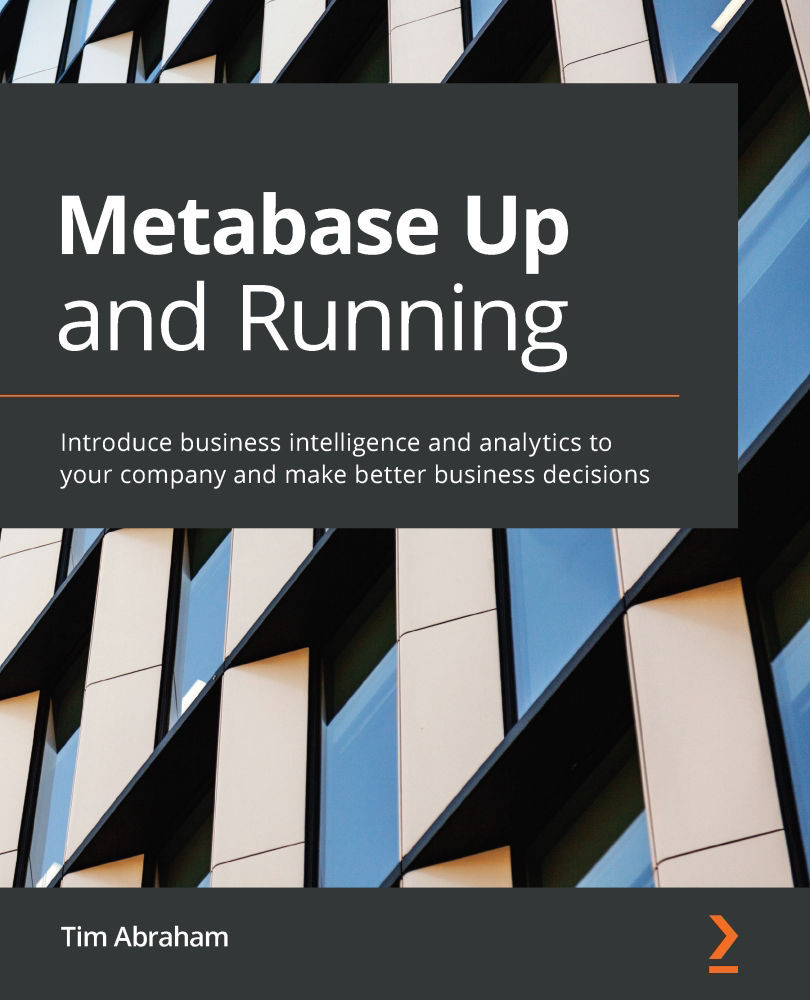Signing up for Metabase
Before we get started, if you have not done this already, let's sign in to our Metabase instance. In the previous chapter, we deployed Metabase using Elastic Beanstalk on AWS and we now have a dedicated URL for our instance that looks something like this:
picklesandpies.us-east-1.elasticbeanstalk.com
Visit the URL you created for your instance and we will finish the sign-up process:
- From the Welcome to Metabase screen, click the blue button reading Let's get started.
- On the next page, you will select your language and click Next.
- On the next page, fill in your name, email, password, and organization's name.
- On the Add your data step, for now, choose I'll add my data later. We will be covering all the different ways to add data in the next chapter, Databases.
- Keep the toggle on or off, depending on whether you want to allow Metabase to anonymously collect usage events.
- Optionally, subscribe to receive email...