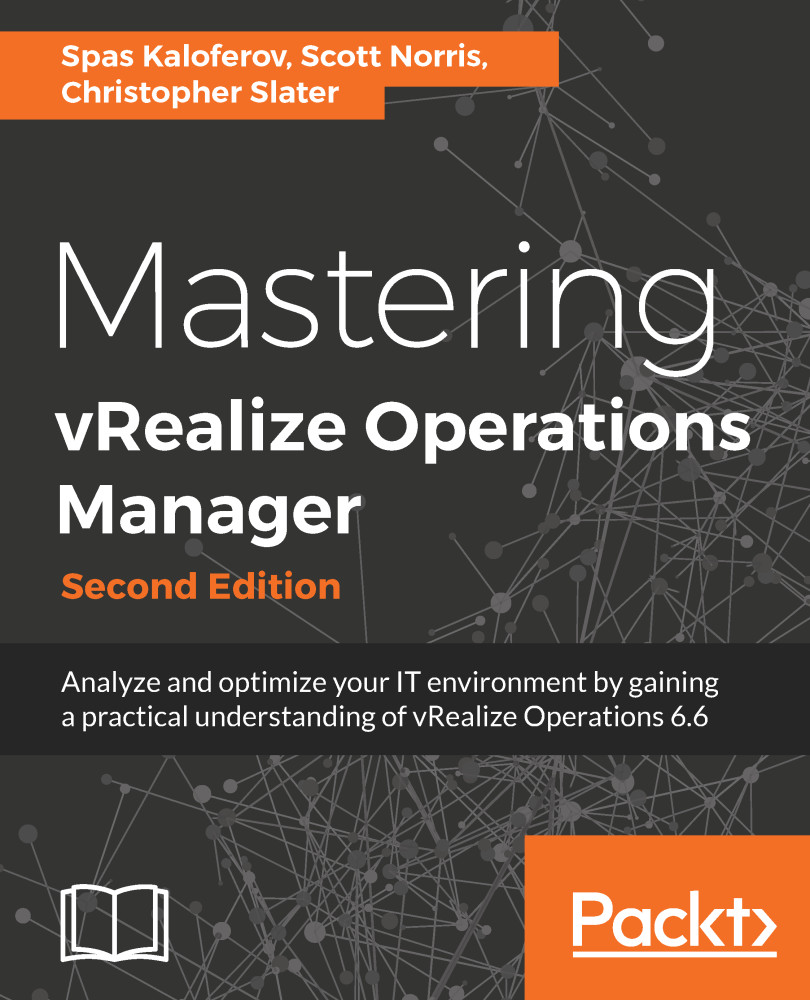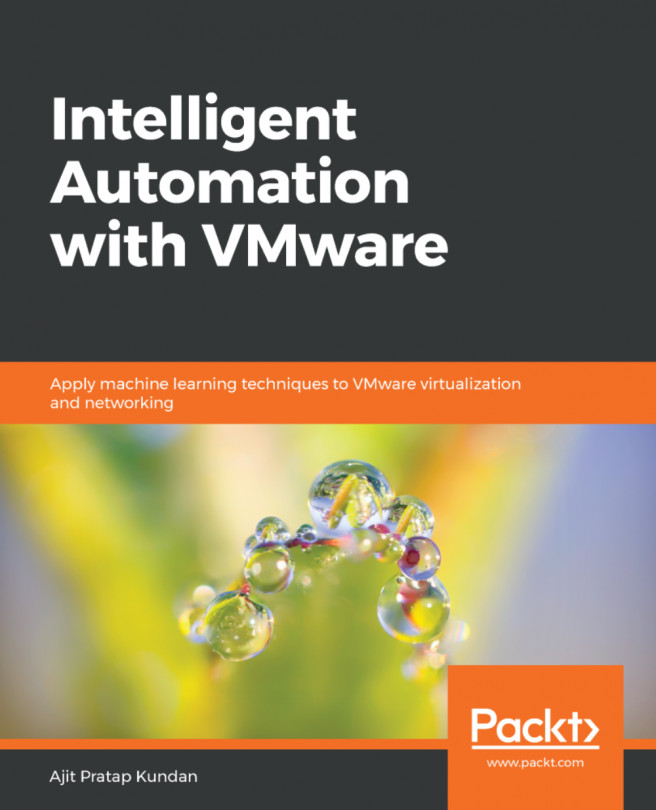Let's now have a look at installing a solution. Just like in previous versions of vRealize Operations, solutions are simple to install. The solution we are installing here is the vSphere NSX Solution:
- The first step to install a solution is to navigate to the Administration section and select Solutions. There we will be able to see the installed solutions. At the top of the page, we will find a green plus (
 ) icon. Click it to add a solution:
) icon. Click it to add a solution:
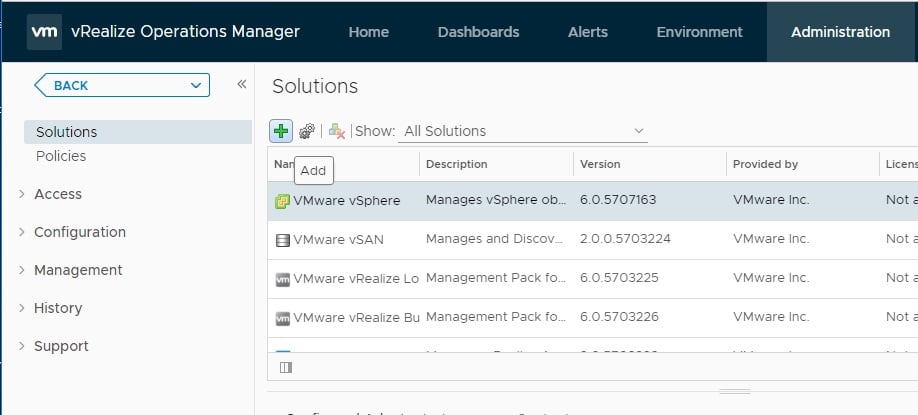
- This will open up the Add Solution window. In the Select Solution section, click browse navigate to browse, and select a solution. This will be a PAK file. We have the option to select force install. This is used if the solution already exists and we need to overwrite it completely.
If you are installing a new version of an already existing solution, you have the option to override any changes to the default...