Utilizing htop
When wanting to view the overall performance of your server, nothing beats htop. Although not typically installed by default, htop is one of those utilities that I recommend everyone installs, since it's indispensable when wanting to check on the resource utilization of your server. If you don't already have htop installed, all you need to do is install the htop package:
# apt-get install htop
When you run htop at your shell prompt, you will see the htop application in all its glory. In some cases, it may be beneficial to run htop as root, since doing so does give you additional options such as being able to kill processes, though this is not required.
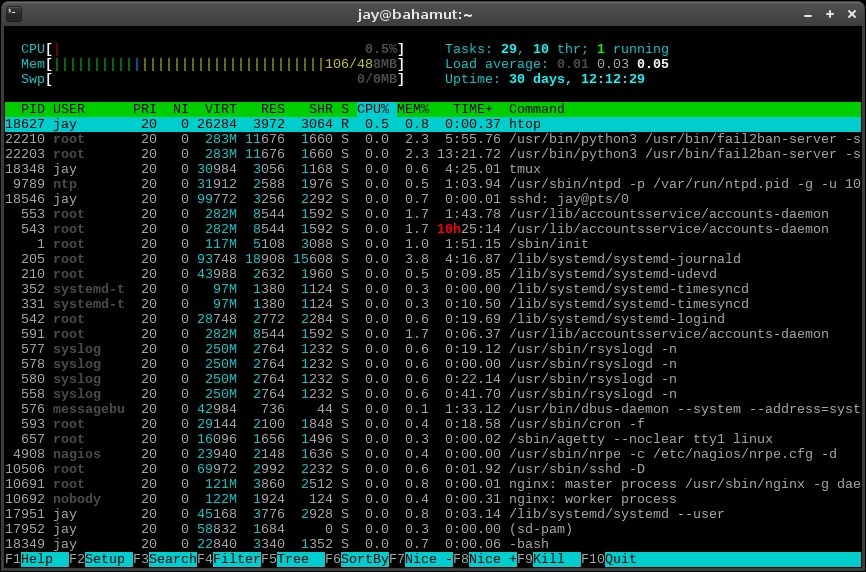
Running htop
At the top of the htop display, you'll see a progress meter for each of your cores (the server in my screenshot only has one core), as well as a meter for memory and swap. In addition, the upper portion will also show you your Uptime, Load average, and the number of Tasks you have running. The lower section of htop...
































































