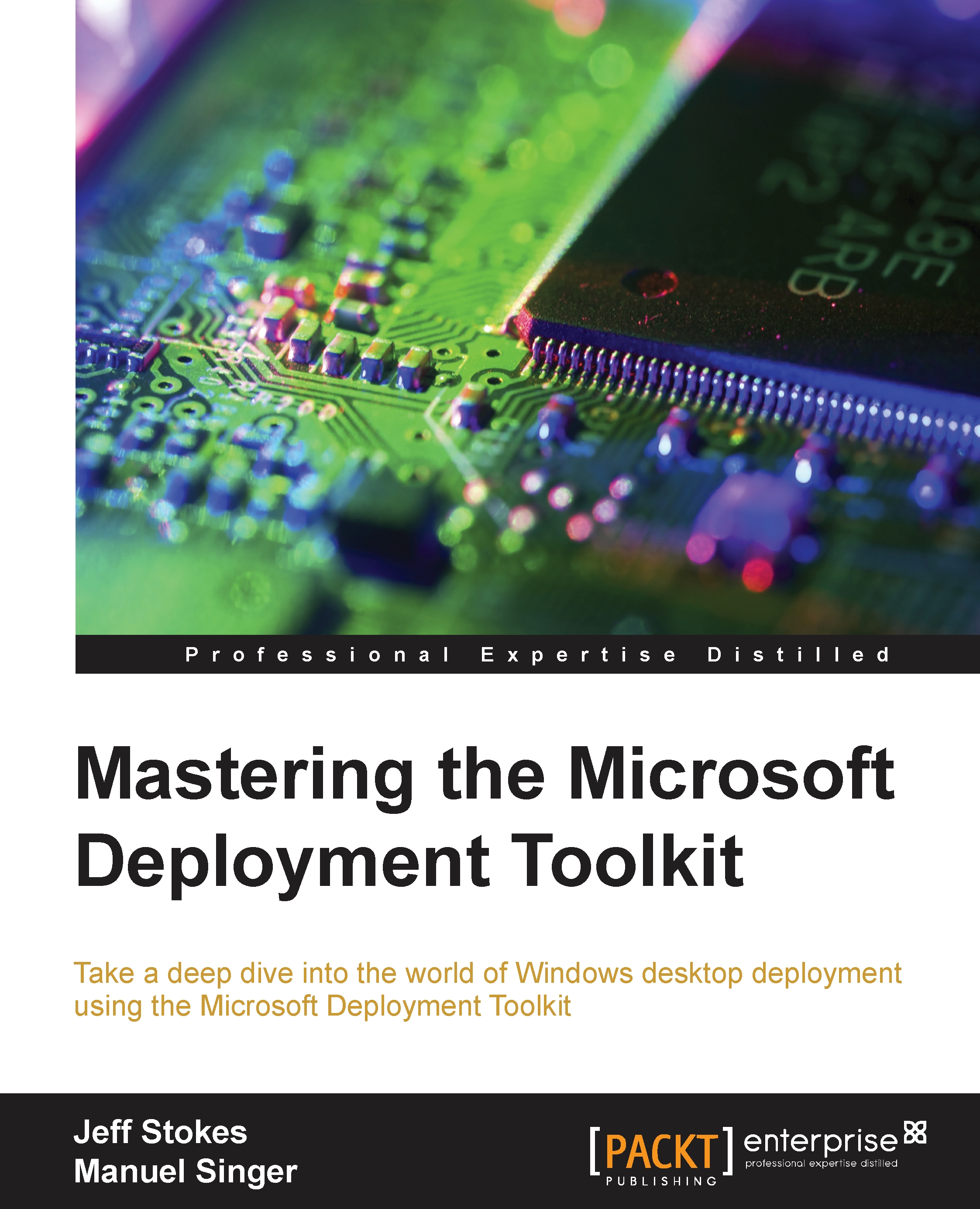Setting up MDT for the first time
To implement Microsoft Deployment Toolkit (MDT), one must have a properly provisioned system on which we can lay down the Windows Assessment and Deployment Kit (Windows ADK) and MDT install files. It must have space, CPUs, some amount of RAM, and most importantly, quick network links to other systems.
All the particulars around these requirements of course depend on what you are using MDT for. Are you building a golden image with which you will deploy via another deployment system? Are you implementing a deployment scenario where you need to deploy to laptops, desktops, medical imaging systems, and point-of-sale devices at multiple sites around the world, all from one infrastructure?
Setting up the virtual machine
So, for the sake of moving things along, we'll start small—with nothing. In this chapter, we'll get started with a single system. In order to illustrate, we will be using Windows Server 2012 R2, so transfers will be faster over the new Server Message...