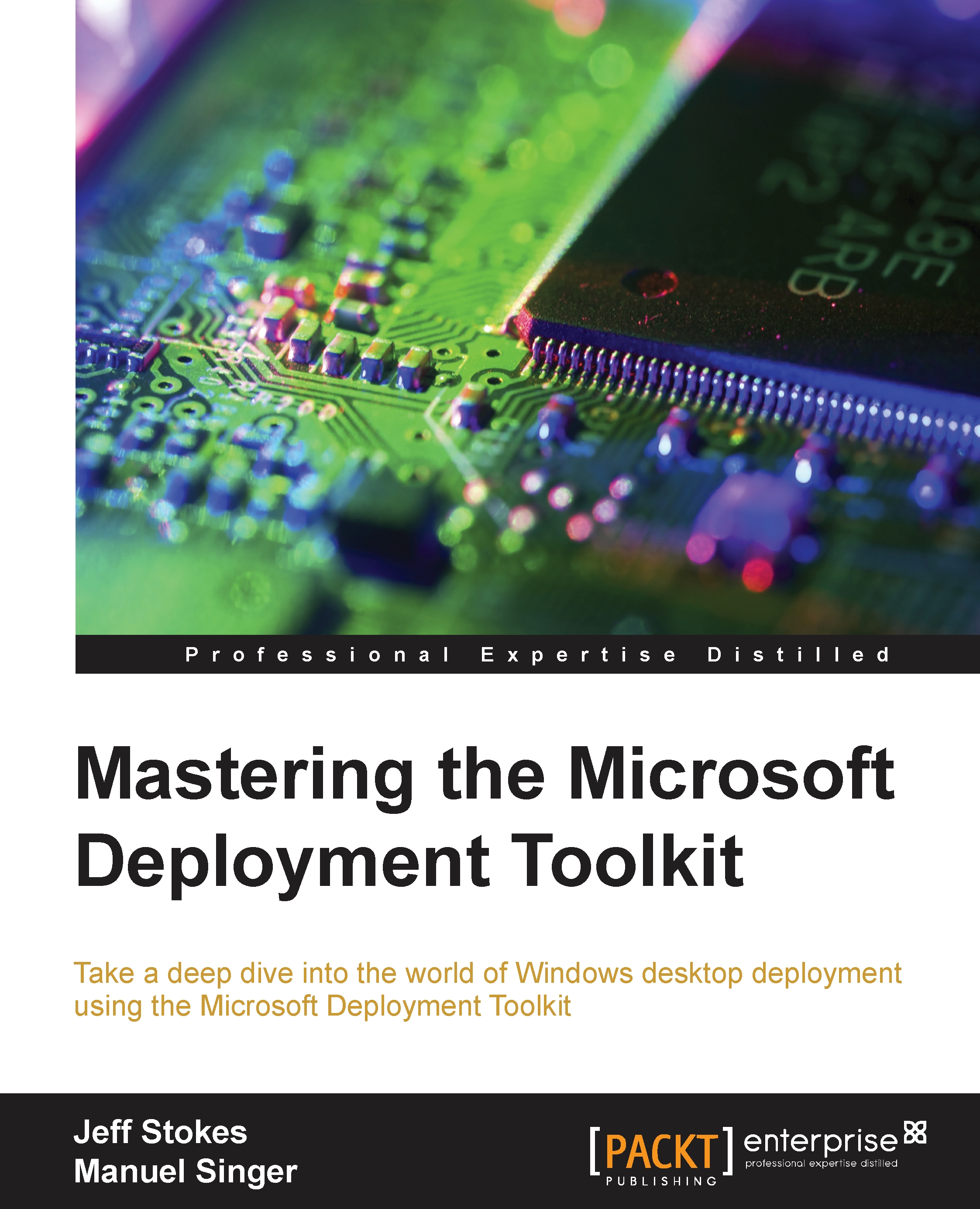Updating up the deployment share
Next we're going to walk through updating the deployment share. Right-click on the reference share that we've just set up, and select Update Deployment Share:
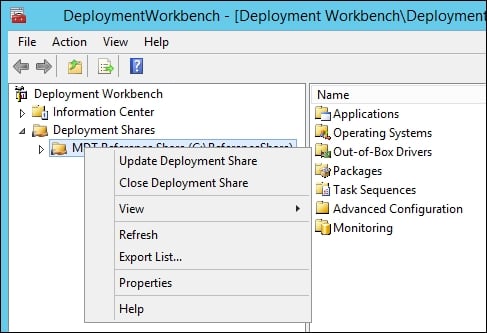
The Update Deployment Share Wizard dialog box will appear, as shown in the following image:
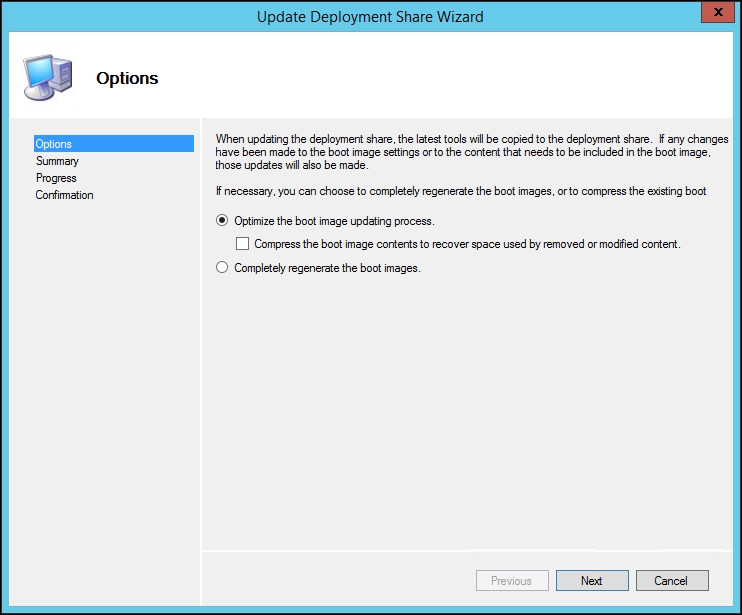
The defaults, as shown in the previous image, are fine here. You will typically only select the compress checkbox when you have retired a model of hardware and want to reclaim this driver whitespace out of the WinPE build. If you don't do this, it'll be consumed as you add newer drivers to the WinPE image. Click on Next.
Tip
The Completely regenerate the boot images option is typically used as a troubleshooting step when your boot media appears confused and it is best to rebuild from a known good set of settings rather than try to figure out what went wrong.
Automatic boot media creation
In the following screenshot of the Progress screen, MDT indicates that no existing boot image exists, so it is creating a new...