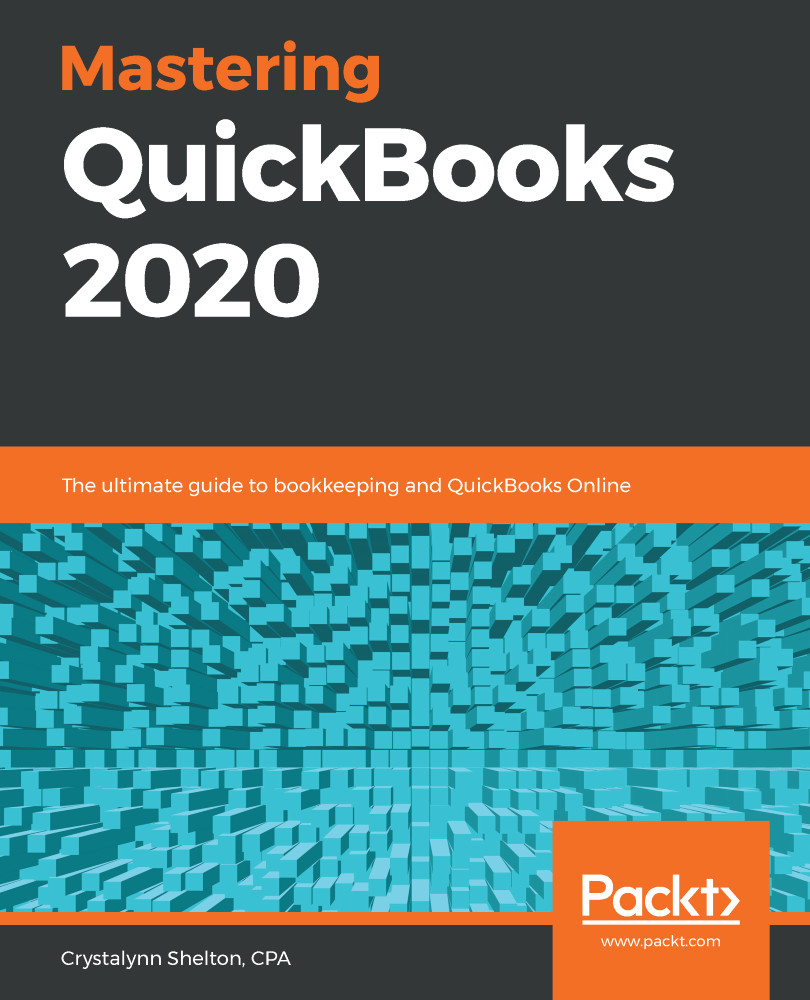Delayed charges and credits are used to keep track of services that are provided to customers so that you can bill them sometime in the future. For example, if someone provides weekly pool maintenance to customers but does not want to bill them until the end of the month, delayed charges is ideal for keeping track of the services that are provided each week. These weekly services can easily be added to an invoice when it's time to bill the customer.
Follow these steps to record delayed charges:
- Click on the Quick create button and select Delayed charge, as shown in the following screenshot:

- Fill in the necessary fields to record the delayed charge, as shown in the following screenshot:

A brief description of the fields to fill in is as follows:
- Customer: Select the customer from the drop-down menu.
- Delayed charge...