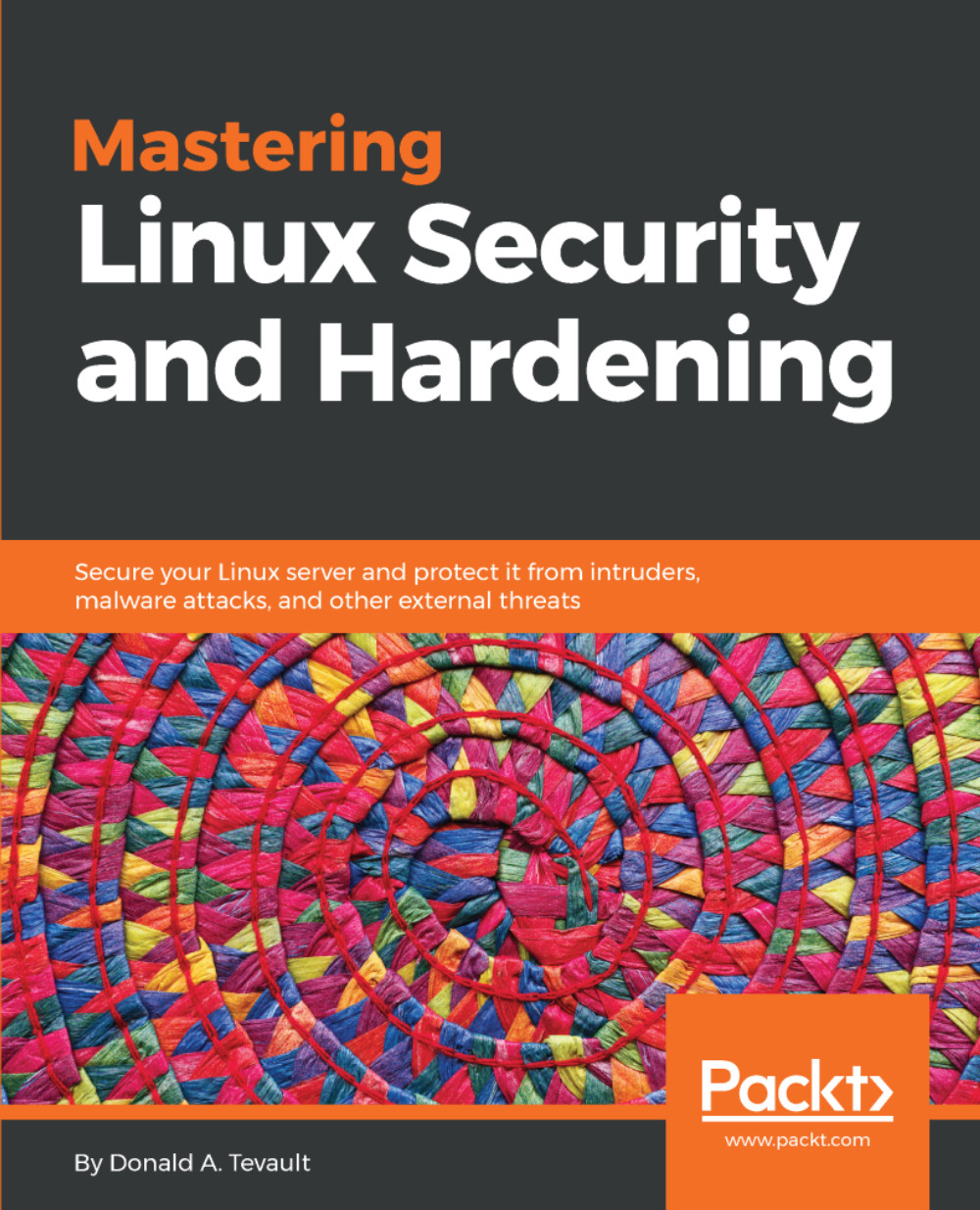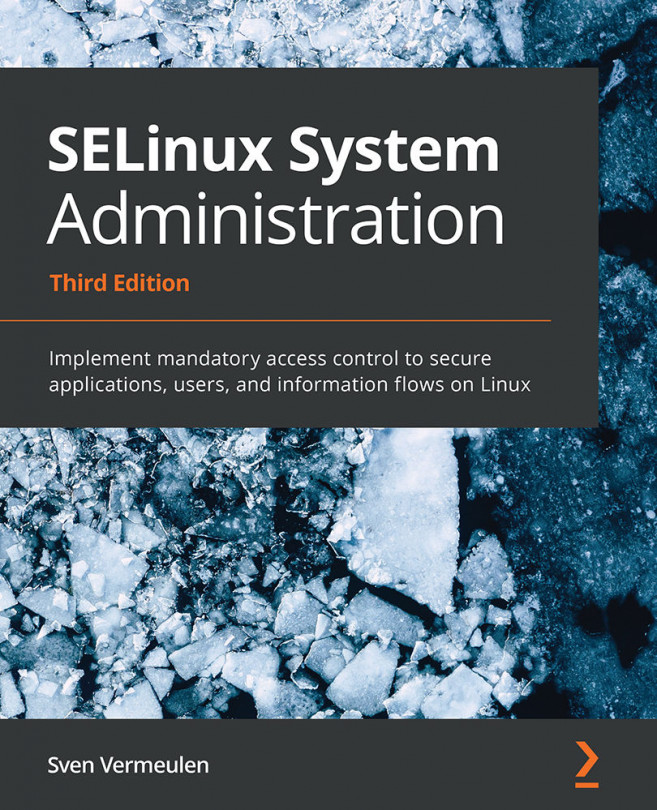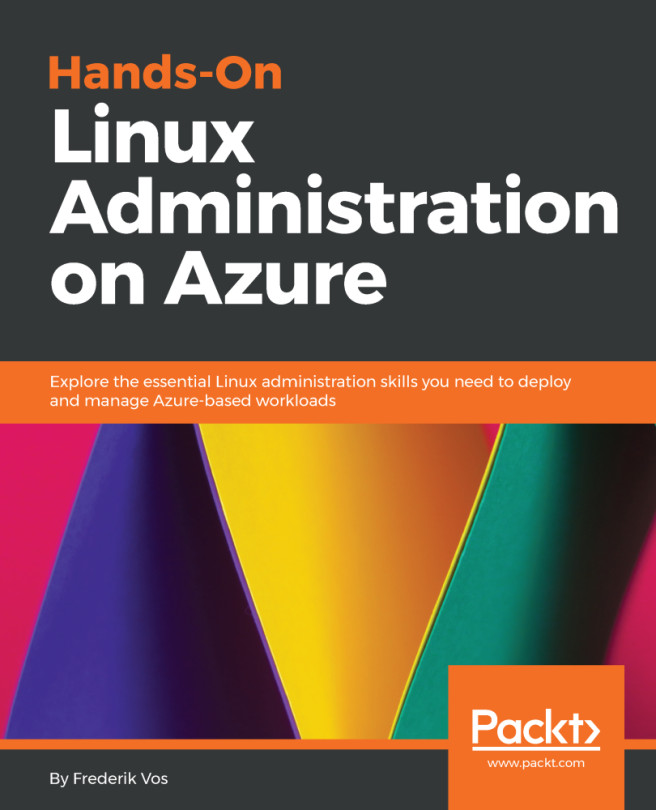Using SCAP Workbench
For Red Hat and CentOS machines with a desktop environment installed, we have SCAP Workbench. However, if the last time you ever worked with SCAP Workbench was on Red Hat/CentOS 7.0 or Red Hat/CentOS 7.1, you were likely quite disappointed. Indeed, the early versions of the Workbench were so bad that they weren't even usable. Thankfully, things greatly improved with the introduction of Red Hat 7.2 and CentOS 7.2. Now, the Workbench is quite the nice little tool.
To get it on your CentOS machine, just use the following code:
sudo yum install scap-workbenchYeah, the package name is just scap-workbench instead of openscap-workbench. I don't know why, but I do know that you'll never find it if you're searching for openscap packages.
Once you get it installed, you'll see its menu item under the System Tools menu.
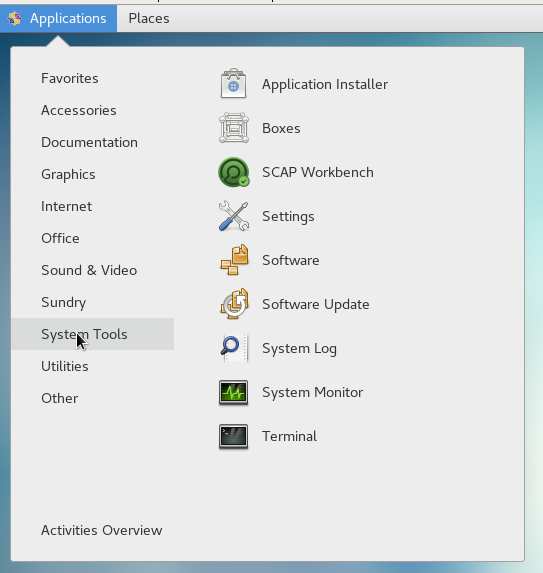
When you first open the program, you would think that the system would ask you for a root or sudo password. But, it doesn't. We'll see in a moment if that affects us...