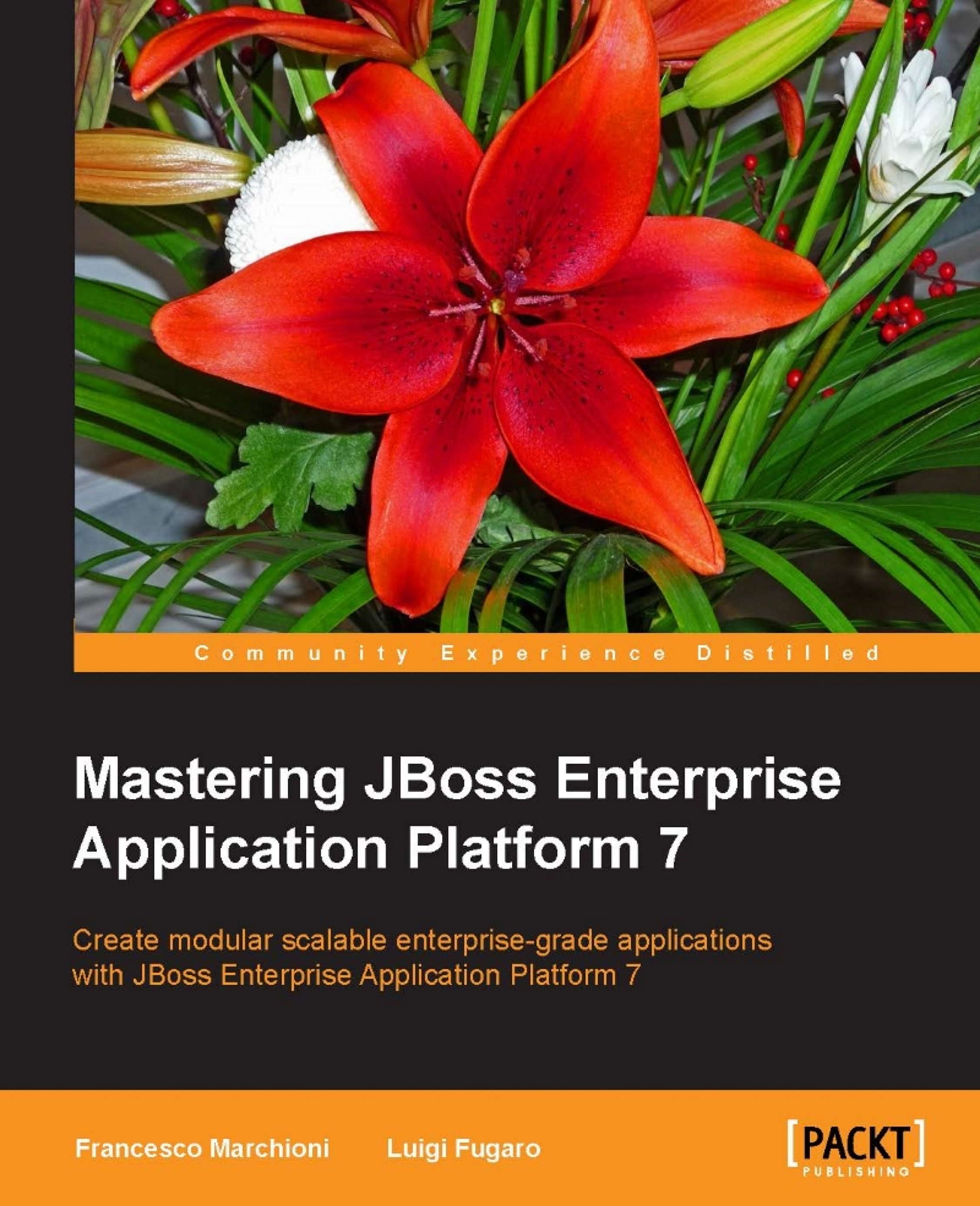Connecting to the CLI
To start a CLI session, you need to launch a shell script located in the $JBOSS_HOME/bin folder, named jboss-cli.sh (or jboss-cli.bat if you are running Windows).
As you execute the script, you will start a disconnected session, as shown here:
./bin/jboss-cli.sh You are disconnected at the moment. Type 'connect' to connect to the server or 'help' for the list of supported commands. [disconnected /]
As suggested by the shell, you need to hit the connect command to connect to a running EAP instance, as follows:
./bin/jboss-cli.sh You are disconnected at the moment. Type 'connect' to connect to the server or 'help' for the list of supported commands. [disconnected /] connect [standalone@localhost:9990 /]
By default, the host and port coordinates are localhost:9990, so the connect command is the same:
./bin/jboss-cli.sh You are disconnected at the moment. Type 'connect' to connect to the server or 'help' for the list of supported commands. [disconnected /] connect localhost...